Delete text variables, Convert text variables to text, Import text variables from another document – Adobe InDesign CS5 User Manual
Page 105
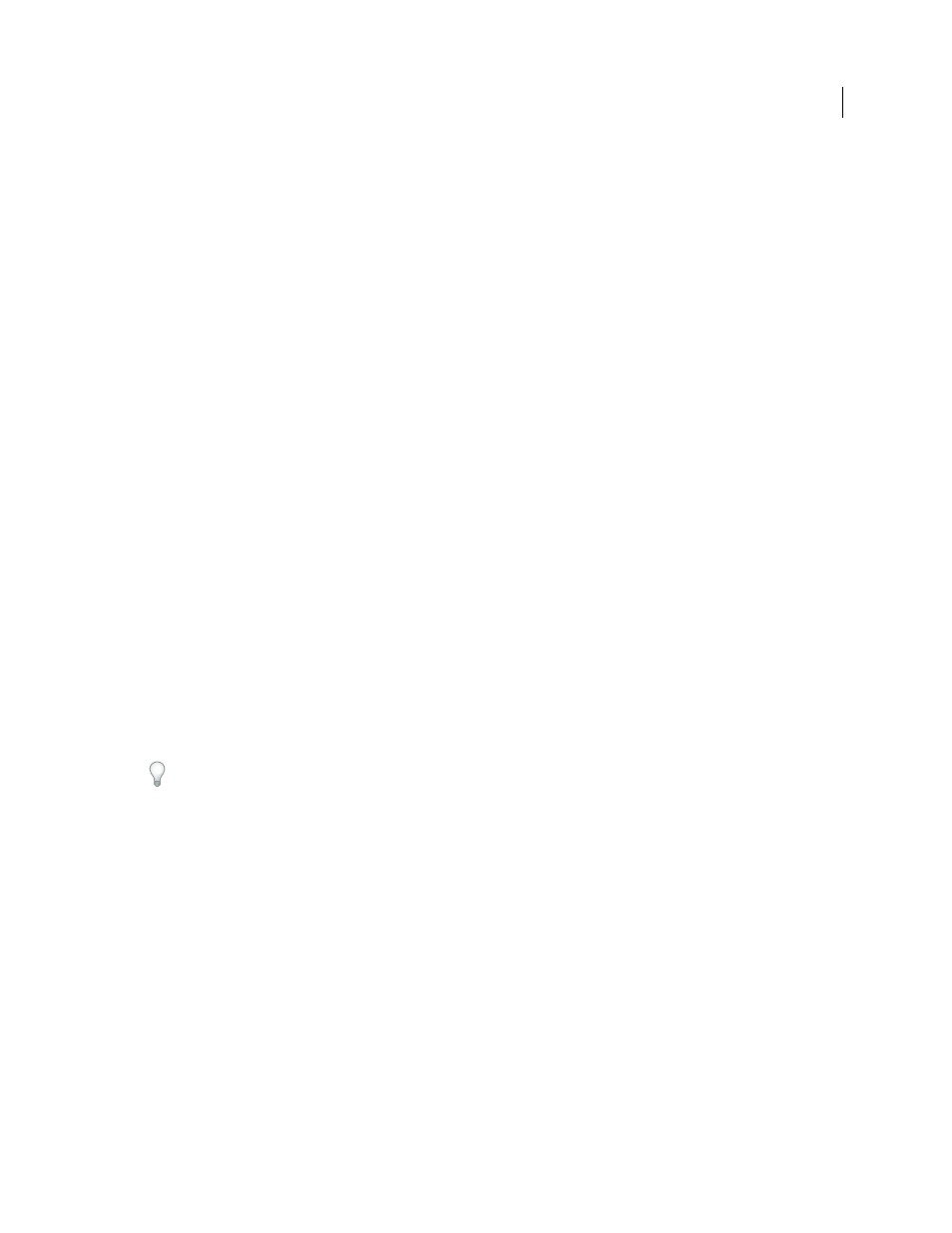
99
USING INDESIGN
Layout
Last updated 11/16/2011
Delete text variables
If you want to delete an instance of a text variable inserted in a document, simply select the variable and press
Backspace or Delete. You can also delete the variable itself. When you do so, you can decide how to replace the
variables inserted in the document.
1 Choose Type > Text Variables
> Define.
2 Select the variable, and then click Delete.
3 Specify how the variable will be replaced by specifying a different variable, converting the variable instances to text,
or deleting the variable instances altogether.
Convert text variables to text
•
To convert a single instance, select the text variable in the document window, and then choose Type > Text
Variables
> Convert Variable To Text.
•
To convert all instances of the text variable in the document, choose Type > Text Variables
> Define, select the
variable, and then click Convert To Text.
Import text variables from another document
1 Choose Type > Text Variables
> Define.
2 Click Load, and then double-click the document that has the variables you want to import.
3 In the Load Text Variables dialog box, make sure that a check mark appears next to the variables you want to
import. If any existing variable has the same name as one of the imported variables, choose one of the following
options under Conflict With Existing Text Variable, and then click OK:
Use Incoming Definition
Overwrites the existing variable with the loaded variable and applies its new attributes to
all text in the current document that used the old variable. The definitions of the incoming and existing variables
are displayed at the bottom of the Load Text Variables dialog box so that you can view a comparison.
Auto-Rename
Renames the loaded variable.
4 Choose OK, and then click Done.
You can also copy variables to other documents when you synchronize a book file.
