Preview interactive documents, Preview the document in a web browser, Edit preview settings – Adobe InDesign CS5 User Manual
Page 538: Use presentation mode, Preview, Interactive documents, Time. see
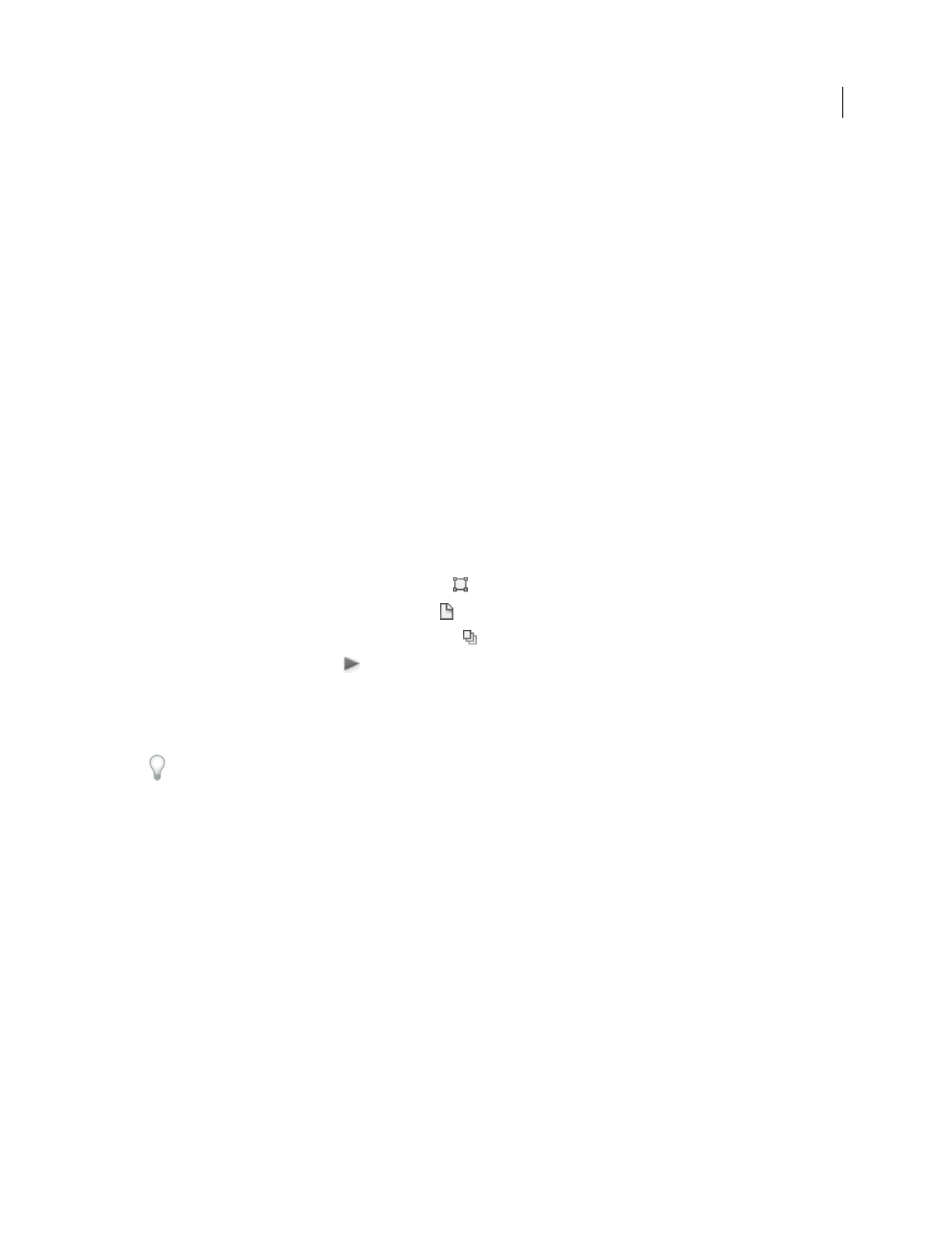
532
USING INDESIGN
Interactive documents
Last updated 11/16/2011
3 Start the form wizard to convert the placeholders into form fields. Use the form tools to add and edit the form. For
more information, see the Adobe Acrobat documentation.
•
In Acrobat X, choose Tools > Forms > Create to start the form wizard.
•
In Adobe Acrobat 9, choose Forms > Start Form Wizard.
Additional Resources
Gabriel Powell provides a video tutorial about creating a PDF form design in InDesign and finishing it in Adobe
Acrobat at
The Acrobat team provides an article on
Michael Murphy provides a video tutorial about creating forms at
.
Bob Bringhurst provides an article about designing forms at
Preview interactive documents
Use the Preview panel preview interactivity and animation of the current selection, the current spread, or the entire
document. You can resize, dock, or float the Preview panel, or move it to a second monitor.
1 Choose Window > Interactive > Preview.
2 To preview the interactivity and animation, do any of the following actions:
•
Click the Set Preview Selection Mode button
to preview the current selection.
•
Click the Set Preview Spread Mode button
to preview the current spread.
•
Click the Set Preview Document Mode button
to preview the current document.
3 Click the Play Preview button
to preview the selection, spread, or document. If necessary, click interactive items
such as buttons in the Preview panel to test them.
If you’re previewing the document, you can click the Go To Previous Page and Go To Next Page arrows at the
bottom of the panel to move to different pages.
If you edit your document, you can refresh the preview by clicking the Play Preview button in the Preview panel.
Preview the document in a web browser
1 Choose Test In Browser from the Preview panel menu.
2 Click the interactive items in you document to test them.
Edit Preview settings
1 Choose Edit Preview Settings from the Preview panel menu.
The Preview Settings dialog box shows the current settings of the Export SWF dialog box.
2 Edit the settings as needed. See “
Use Presentation Mode
Presentation Mode displays the active InDesign document as a presentation. In Presentation Mode, the application
menu, panels, guides, and frame edges are hidden. The background area has a dark color by default in case your
document size is a different proportion from your current monitor dimensions.
