Using auto fit, Set frame fitting options, Move a graphics frame or its content – Adobe InDesign CS5 User Manual
Page 439: Using auto
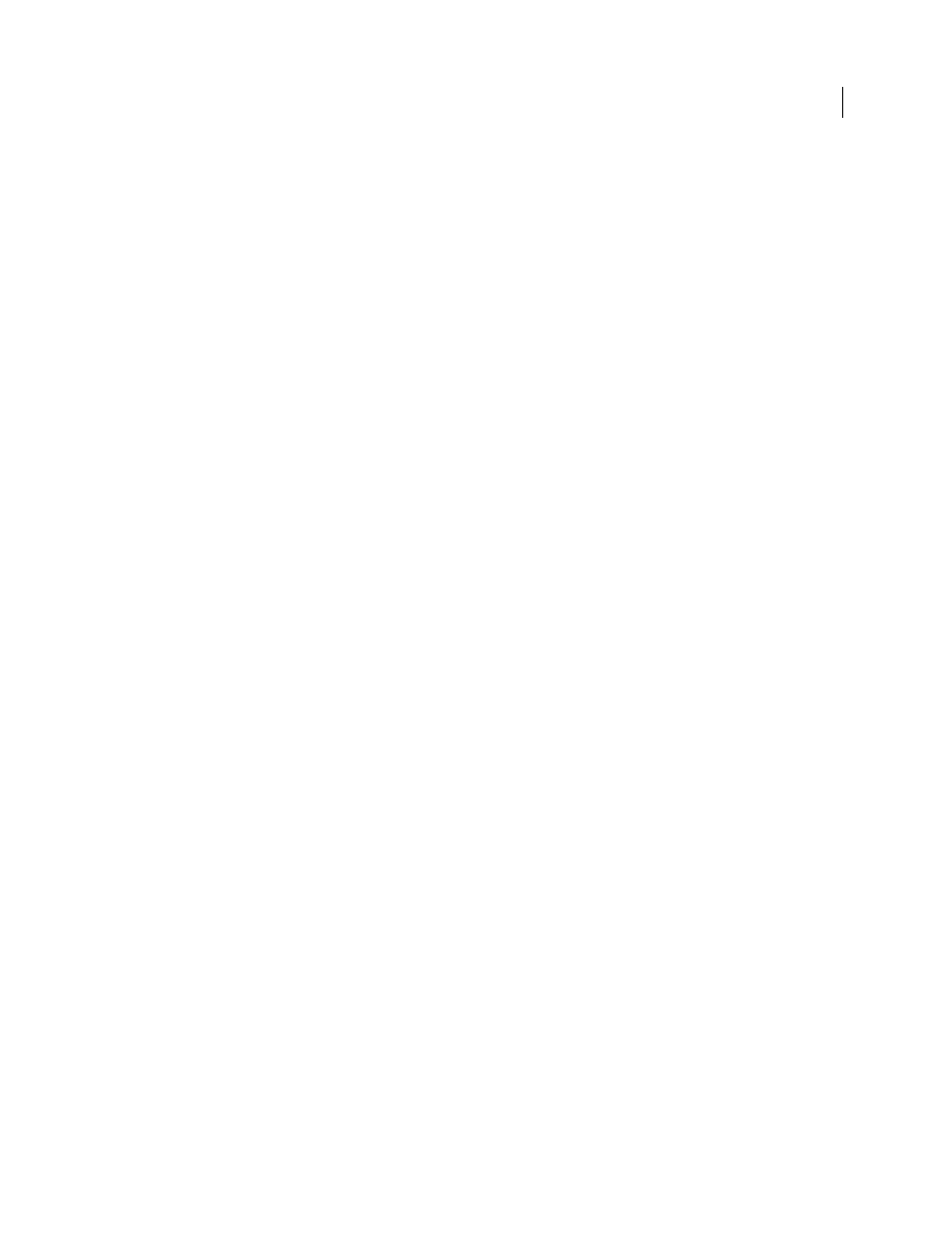
433
USING INDESIGN
Frames and objects
Last updated 11/16/2011
Using Auto Fit
If you resize an image frame when Auto-Fit is not selected, the frame resizes while the image size remains the same. If
you select Auto-Fit, the image resizes with the frame. If you decide you need to crop or transform the image, use the
Direct Selection tool to transform the image itself. Or, deselect Auto-Fit, transform the image, and select Auto-Fit
again.
You can select the Auto-Fit option in the Control bar and in the Frame Fitting Options dialog box.
Set frame fitting options
You can associate a fitting option to a placeholder frame so that whenever new content is placed in that frame, the
fitting command is applied.
1 Select a frame.
2 Choose Object > Fitting > Frame Fitting Options.
3 Specify the following options, and then click OK:
Auto-Fit
Select this option if you want the image to resize automically when you resize the frame.
Reference Point
Specify a reference point for the cropping and fitting actions. For example, if you select the upper-
right corner for a reference point and choose Fit Content Proportionally, the image may be cropped on either the
left or bottom side (away from the reference point).
Crop Amount
Specify the location of the image’s bounding box in relation to the frame. Use positive values to crop
the image. For example, you may want to exclude a border that surrounds the placed image. Use negative values to
add space between the image’s bounding box and the frame. For example, you may want white space to appear
between the image and the frame.
If you enter crop values that cause the image not to be visible, those values are ignored, but the fitting option is still
implemented.
Fitting On Empty Frame
Specify whether you want to fit the content to the frame (which may cause the image to be
skewed), fit the content proportionally (some empty space may result), or fill the frame proportionally (one or more
sides may be cropped).
The fitting action is applied only when content is placed into a frame. If you resize the frame, the fitting option is
automatically reapplied only if Auto-Fit is selected.
More Help topics
Using placeholders to design pages
Move a graphics frame or its content
When you use the Selection tool to select a graphics frame, you can select either the frame or the image within the
frame. If you click outside the content grabber and drag the selection, the frame’s content moves with the frame. If you
drag the content grabber, the image moves within the frame.
The following techniques include ways to move a frame or its content independent of each other. These techniques are
useful for adjusting how a graphic is cropped or masked by its frame.
