Wrapping text around anchored objects, Suppress text wrap on hidden layers, Justify text next to wrap objects – Adobe InDesign CS5 User Manual
Page 238: Apply text wrap on master page items
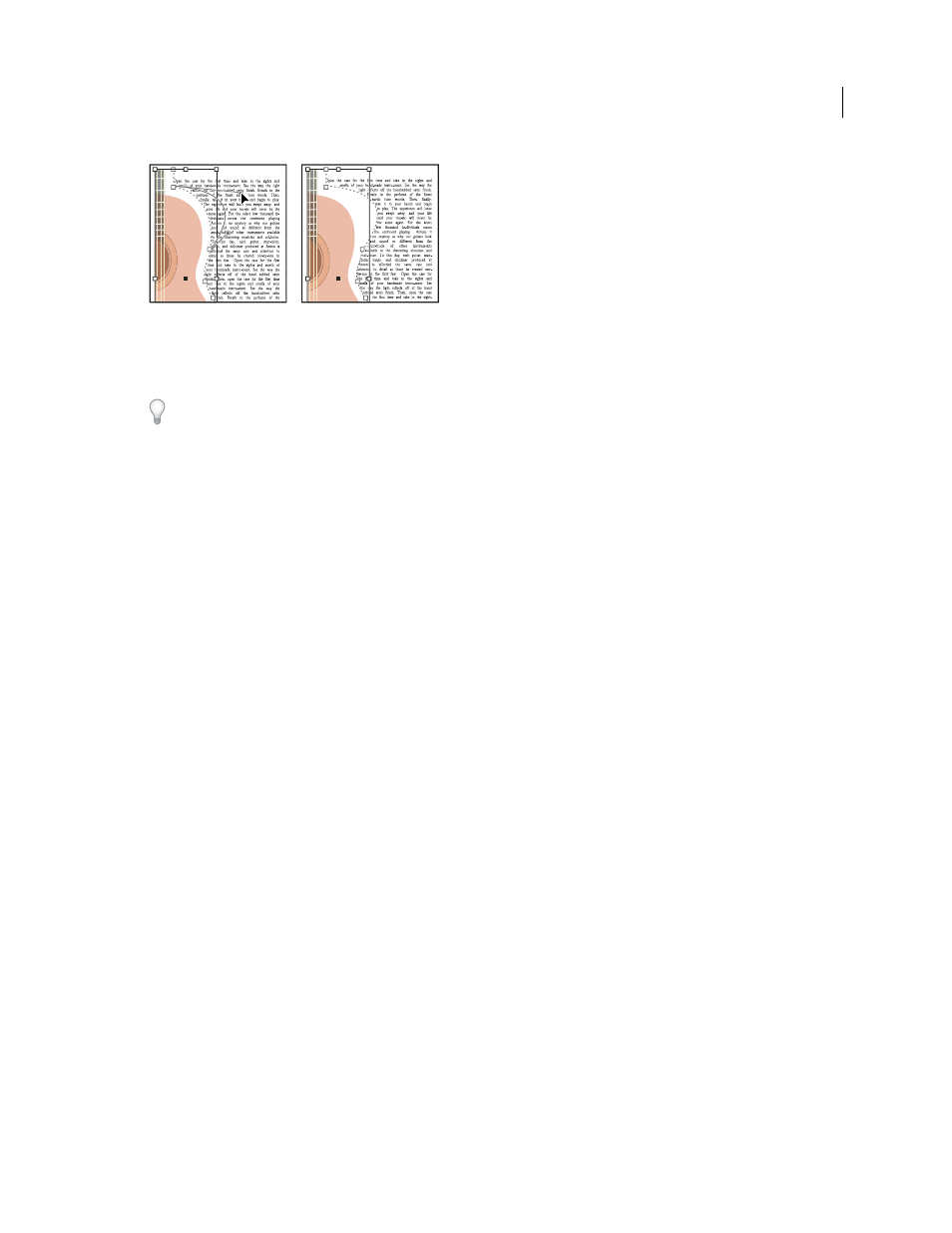
232
USING INDESIGN
Combining text and objects
Last updated 11/16/2011
Editing text wrap boundary
If you manually change the shape of a text wrap path, User-Modified Path is selected in the Type menu and remains
dimmed in the menu. This indicates that the path of the shape has changed.
If you want to use the original clipping path rather than the edited text wrap boundary, choose Same As Clipping from
the Type menu in the Text Wrap panel.
Apply text wrap on master page items
If the Apply To Master Page Only option is selected, you must override a master page item on a document page to wrap
text around it. If this option is deselected, text on both master pages and document pages can wrap around the master
page items without the master page items being overridden.
1 Select the object on the master page.
2 From the Text Wrap panel menu, select or deselect Apply To Master Page Only.
This option is available only when an object on a master page is selected and has a wrap applied to it.
More Help topics
Wrapping text around anchored objects
If you apply text wrap to an anchored object, the wrap affects the lines of text in the story that follow the anchor marker.
However, the wrap doesn’t affect the line of text that includes the anchor marker or any lines before it.
When you paste an object as an inline object, its text wrap boundaries are preserved.
Suppress text wrap on hidden layers
When you hide a layer that contains a wrap object, the text frames on other layers wrap around the object, unless you
select the Suppress Text Wrap When Layer Is Hidden option in the Layer Options dialog box. If this option is selected,
hiding a layer can cause text on other layers to be recomposed.
1 In the Layers panel, double-click the layer that contains the wrap object.
2 Select Suppress Text Wrap When Layer Is Hidden.
Justify text next to wrap objects
When you specify how text is justified next to wrap objects, the change applies to the entire document.
1 Choose Edit > Preferences
> Composition (Windows) or InDesign
> Preferences
> Composition (Mac
OS).
