Adobe InDesign CS5 User Manual
Page 535
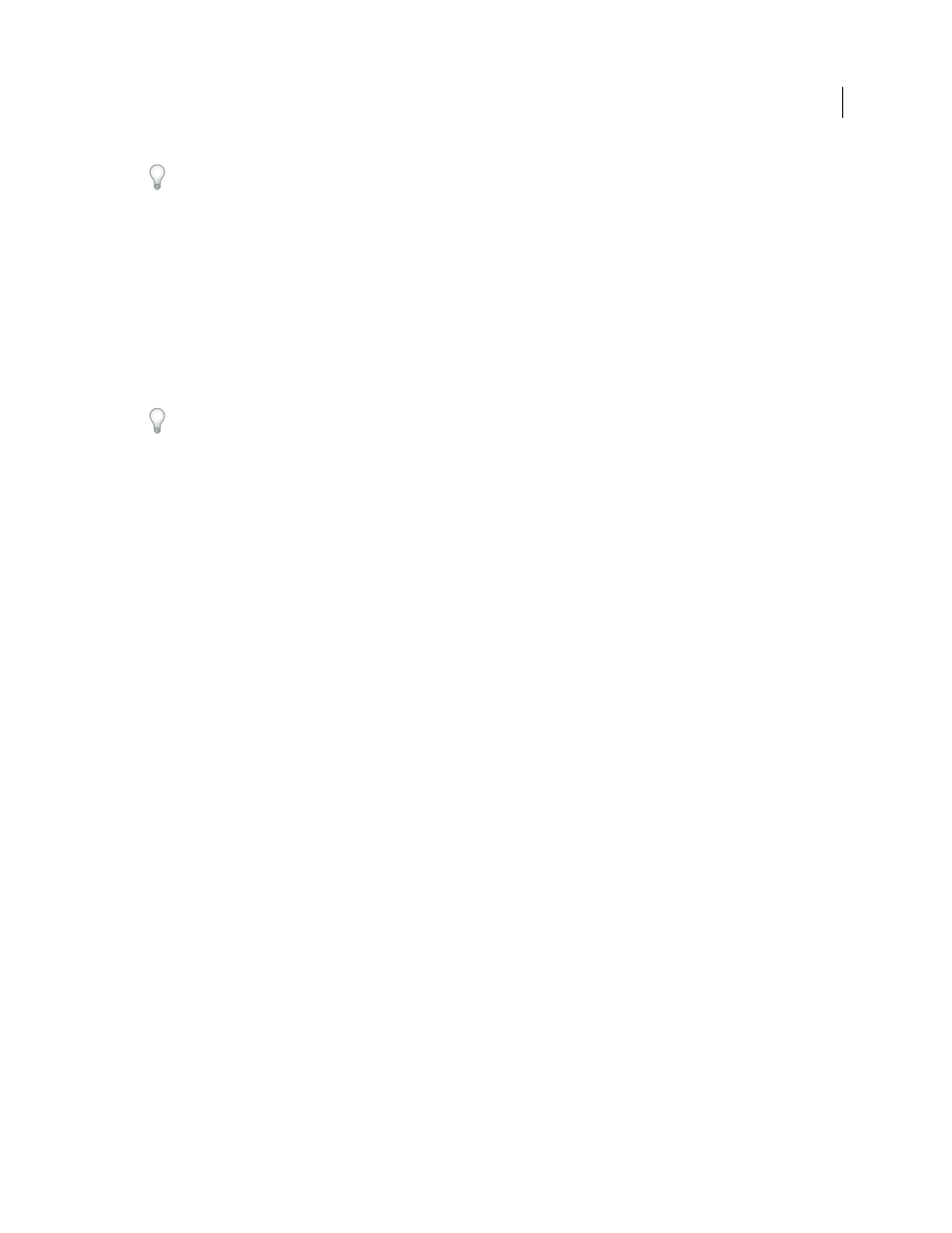
529
USING INDESIGN
Interactive documents
Last updated 11/16/2011
When creating a document intended for the web, choose Web from the Intent menu in the New Document dialog box.
Page size
When you create a document, you can choose a specific resolution, such as 800 x 600, from the Page Size
menu in the New Document dialog box. During export, you can also adjust the scale or resolution of the exported SWF
or FLA file.
Interactivity features
Buttons, page transitions, hyperlinks, animation, and media files can be included in exported SWF and FLA files.
Buttons
For buttons in an exported SWF or FLA file, the Next Page and Previous Page actions are especially useful
controls for playback in Flash Player. However, some actions that work in interactive PDF files have no effect in Flash
Player. When you choose an action in the Buttons panel, do not select an option from the PDF Only section.
You can add navigation buttons that are preformatted with Go To Next Page and Go To Previous Page actions.
Choose Sample Buttons from the Buttons panel menu. See “
Add a button from the Sample Buttons panel
Page Transitions
All page transitions work well in Flash Player. In addition to page transitions that appear when you
turn the page, you can add include an interactive page curl during export that lets you drag corners of pages to turn
them.
Hyperlinks
Create links to websites or to other pages in the document. Hyperlinks are broken in FLA files.
Movies and sound clips
Movies and sound clips are included in an exported SWF file if they’re in a supported format,
such as SWF, FLV, F4V, and MP4 for movies and MP3 for sound clips.
When you export to FLA, only the poster image is included in the FLA file. Supported media files appear in a resources
folder saved in the same location as the exported FLA file.
Conversion issues
Color
SWF and FLA files use RGB color. When a document is exported to SWF or FLA, InDesign converts all color
spaces (such as CMYK and LAB) to sRGB. InDesign converts spot colors to equivalent RGB process colors.
To avoid unwanted color changes in artwork with text with transparency, choose Edit > Transparency Blend Space
>
Document RGB. To avoid unwanted color changes in images with transparency, avoid using a lossy compression
during export.
Text
When exporting to SWF or FLA, you can determine whether text is output as Flash text or converted to outlines
or pixels. Text exported as Flash Classic Text remains fully editable when the FLA file is opened in Adobe Flash CS5
Professional and can be searched in web browsers when saved as SWF files.
Images
When you export images to SWF or FLA, you can change image compression, JPEG quality, and resolution
settings during export.
When you export images to FLA, an image placed multiple times in your InDesign document is saved as a single image
asset with a shared location. Note that a large number of vector images in the InDesign document may cause
performance problems in the exported file.
To reduce file size, place repeating images on master pages, and avoid copying and pasting images. If the same image
is placed multiple times in the document and not transformed or cropped, only one copy of the file is exported in the
FLA file. Images that are copied and pasted are treated as separate objects.
By default, a placed Illustrator file is treated as a single image in the FLA file, whereas an Illustrator file that’s copied
and pasted generates many individual objects. For best results, place the Illustrator image as a PDF file instead of
copying and pasting from Illustrator. Copying and pasting results in multiple editable paths.
