Saving documents, Save documents – Adobe InDesign CS5 User Manual
Page 111
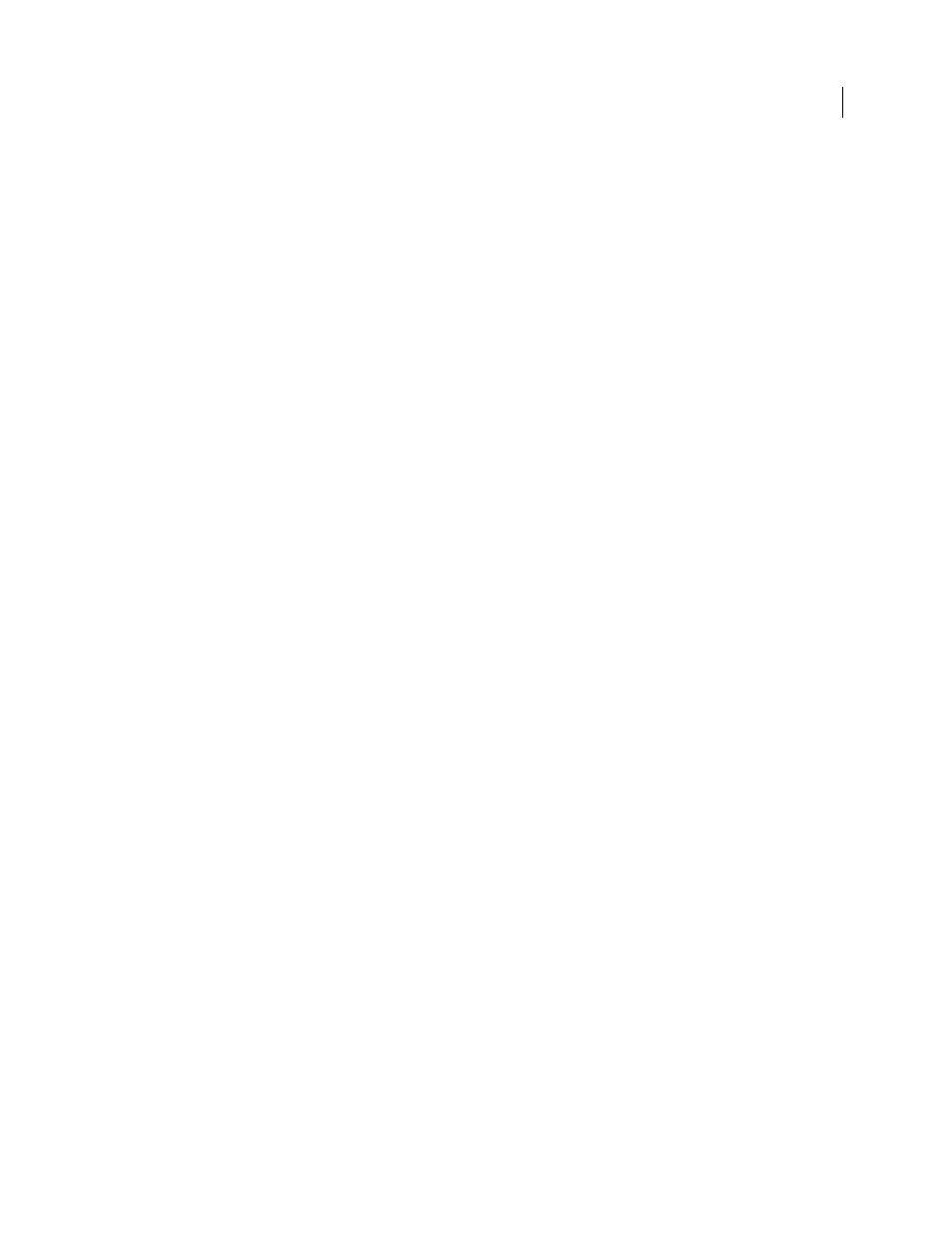
105
USING INDESIGN
Working with documents
Last updated 11/16/2011
Using CS Review
CS Review is an online subscription service that lets you share your designs on the web so that others can provide
immediate feedback. When you create a review using the CS Review panel, you upload one or more snapshots of the
file to the Acrobat.com workspace. Reviewers can then add comments.
When you create a review, you can divide the review into parts that offer separate areas for review commenting. A
review can consist of parts from different files and applications. As the review progresses, you can add and remove
review parts as part of a dynamic review process.
Designing calendars and business cards from templates
One way to create a calendars, business cards, resumes or CVs, and other specialized documents is to use templates.
Adobe provides several templates at the Adobe Marketplace and Exchange site:
Use search to locate additional resources for specialty documents.
More Help topics
Saving documents
Save documents
Saving a document saves the current layout, references to source files, which page is currently displayed, and the zoom
level. Protect your work by saving often. You can save a file as any of the following:
•
A regular document.
•
A copy of the document, which creates a duplicate of the document under a different name, leaving the original
document active.
•
A template, which normally opens as an untitled document. A template can contain settings, text, and graphics that
you preset as a starting point for other documents.
Saving a document also updates the metadata (or file information) that is part of the InDesign document. This
metadata includes a thumbnail preview, fonts used in the document, color swatches, and all metadata in the File
Info dialog box, all of which enable efficient searching. For example, you might want to search for all documents
that use a particular color.
You can view this metadata in Bridge and in the Advanced area of the File Info dialog box. You can control whether
to update the preview when you save by using a preference setting. The other metadata (fonts, colors, and links) are
updated whenever you save a document.
The Save, Save As, and Save a Copy commands store documents in the InDesign file format. For information about
storing documents in other file formats, see the Index.
