Import buzzword documents – Adobe InDesign CS5 User Manual
Page 147
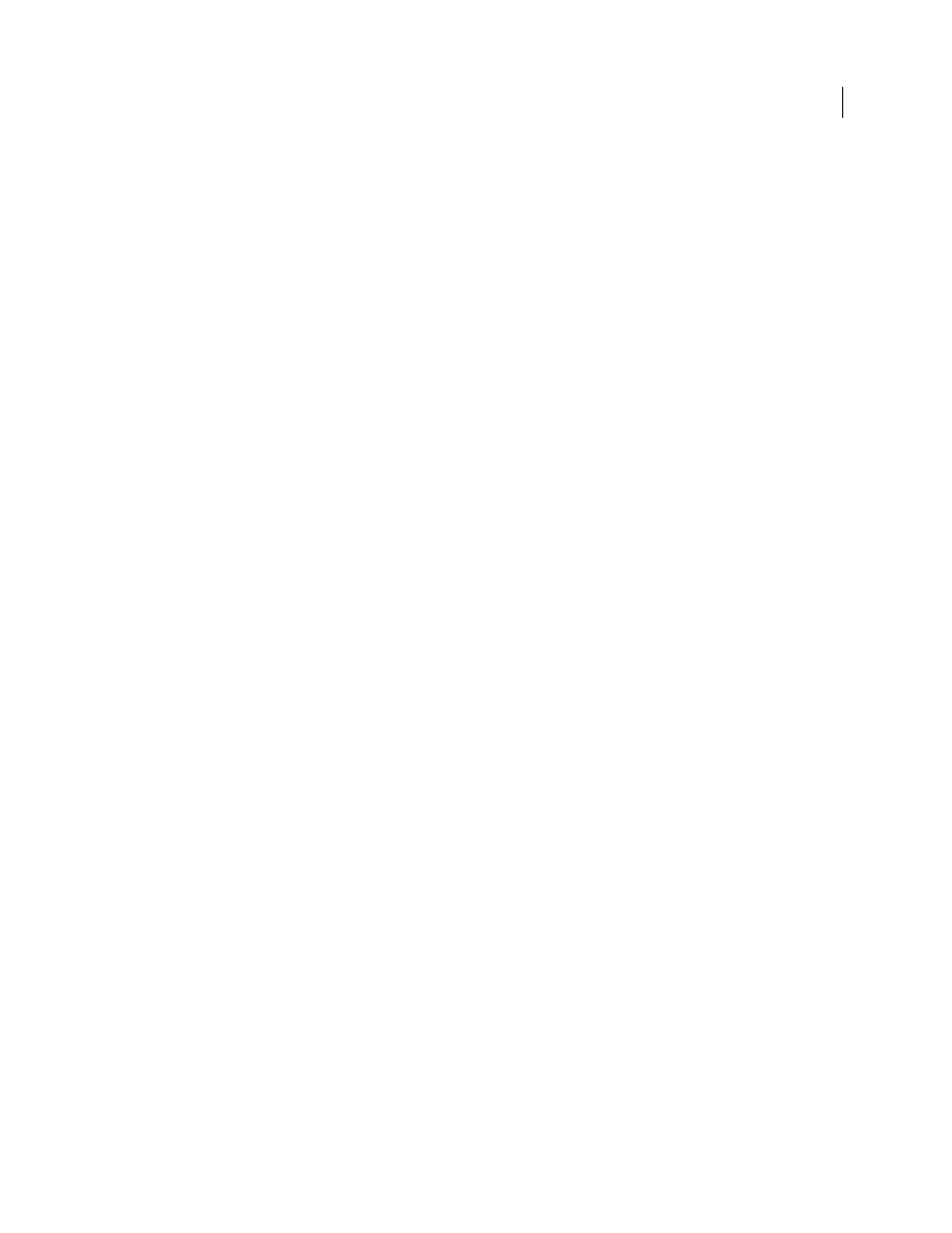
141
USING INDESIGN
Text
Last updated 11/16/2011
2 In the Import Options dialog box, specify the desired settings.
3 Click Save Preset, type a preset name, and click OK.
4 (Optional) Click Set As Default to use the preset each time you import a file of that file type.
You can then select custom presets from the Preset menu in the Import Options dialog box whenever you open a Word
or RTF file.
Import Buzzword documents
Buzzword is a web-based text editor that lets users create and store text files on a web server. In InDesign CS5, you can
import and export text from Buzzword documents.
When you import a Buzzword document, a URL-based link is created to the Buzzword document on the server. When
the Buzzword document is updated outside InDesign, you can use the Links panel to update the imported version in
InDesign. However, doing so removes any changes to the Buzzword text you’ve made in InDesign.
Note: The Acrobat.com Buzzword application is available only in English, French, and German.
1 Choose File > Place From Buzzword.
2 If you haven’t already signed in to CS Live, click Sign In, specify your e-mail address and password, and then click
Sign In.
Once you sign in, the Place Buzzword Documents dialog box displays a list of the Buzzword documents you can
import.
3 Select one or more documents you want to import, or paste the URL of the Buzzword document into the Paste URL
field.
4 Select any of the following options, and then click OK.
Show Import Options
If you select this option, the Buzzword Import Options dialog box appears before you place
the file.
Replace Selected Item
Select this option to replace the object currently selected in the document.
Link To Document
Select this option to create a link between the Buzzword document and the placed text. If you
establish a link and update the Buzzword document, the Links panel indicates that the file has been modified. If you
update the link, the text in InDesign is updated. However, formatting changes you’ve made to this text in InDesign
are lost.
5 If you selected Show Import Options, specify settings in the Buzzword Import Options dialog box.
This dialog box includes most of the same options found in the RTF Import Options dialog box. See “
” on page 138. Buzzword currently does not have a styles feature, so none of the style
options are valid at this time.
6 With the loaded text cursor, click or drag to create a text frame.
More Help topics
