Planning conditional documents – Adobe InDesign CS5 User Manual
Page 163
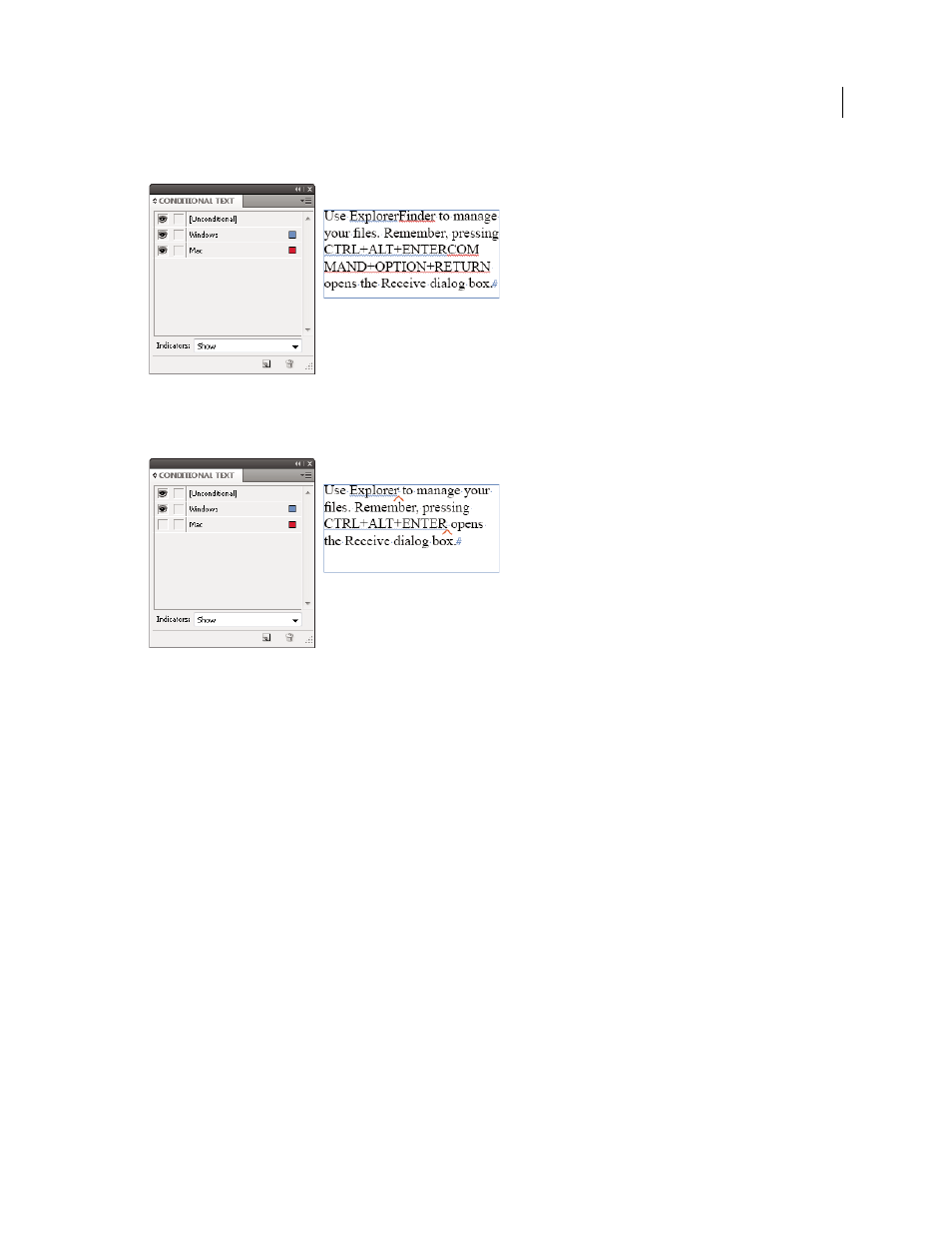
157
USING INDESIGN
Text
Last updated 11/16/2011
Conditional text shown
A. All conditions shown B. Conditional indicators
Conditional text hidden
A. “Mac” condition hidden B. Hidden condition symbols
Conditions can be applied only to text. You can make anchored objects conditional, but only by selecting the anchored
object marker. You can apply conditions to text within table cells, but you cannot apply conditions to table cells,
columns, or rows. You cannot apply conditions to text in locked InCopy stories.
For a video tutorial on using conditional text, see
More Help topics
Planning conditional documents
When planning a project with conditional text, examine the nature of the material and look at how several people can
take turns working with it if the document is handed off. Plan to treat conditional text consistently to make the
document easier to use and maintain. Use the following guidelines.
Number of versions
Define how many versions your finished project will contain. For example, if you’re creating a
manual that describes a program that runs on both Windows and Mac OS platforms, you might want to produce at
least two versions: a Windows version and a Mac OS version. If you want to produce these versions with editorial
comments sprinkled in the text during the review process, you’ll want even more versions: Mac OS with comments,
Mac OS without comments, Windows with comments, and Windows without comments.
For documents with many conditions, you can define condition sets that can be applied to the document for quick
versioning.
A
B
A
B
