Change footnote numbering and layout, Footnote numbering and formatting options – Adobe InDesign CS5 User Manual
Page 196
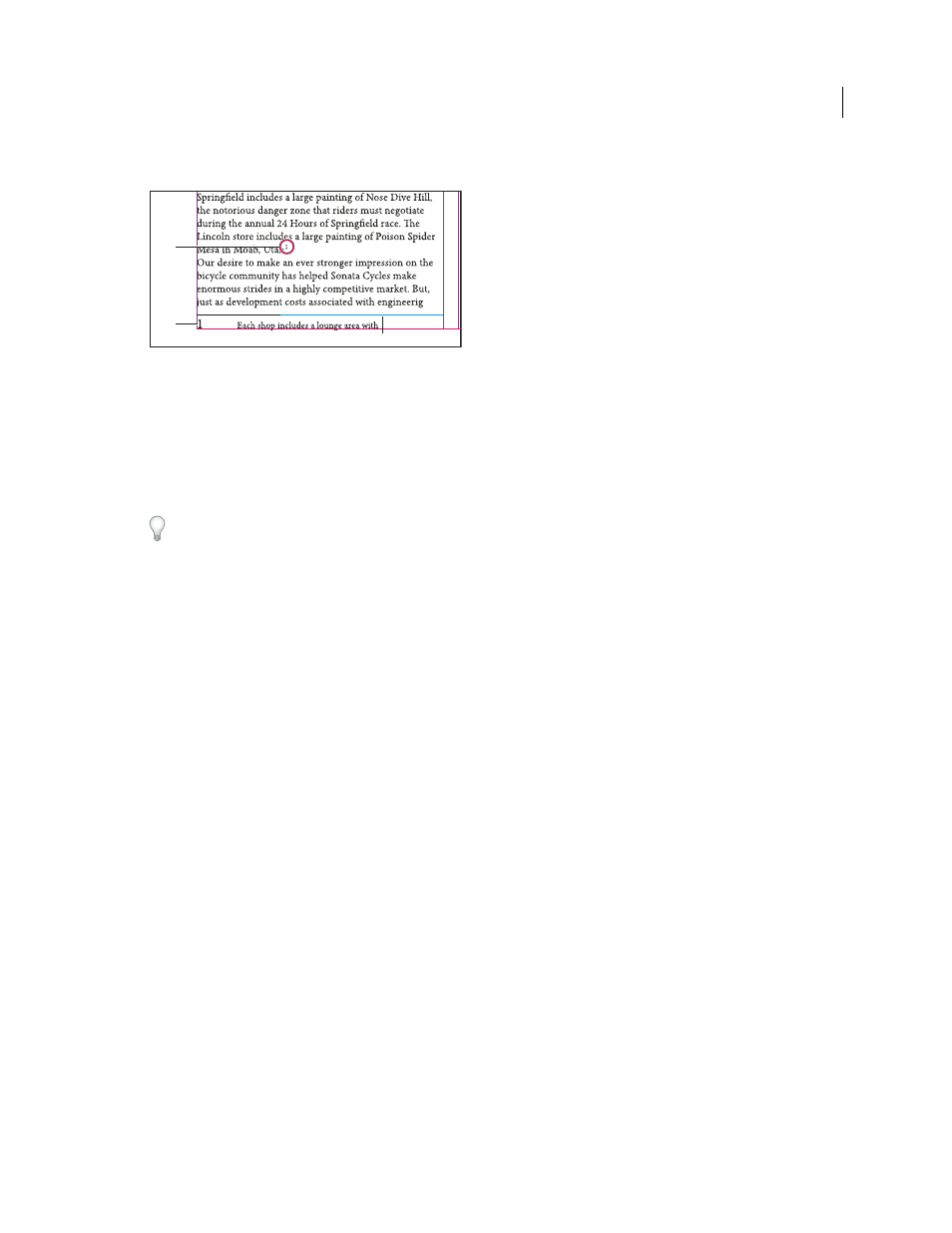
190
USING INDESIGN
Text
Last updated 11/16/2011
3 Type the footnote text.
Footnote added to document
A. Reference number B. Footnote text
As you type, the footnote area expands while the text frame remains the same size. The footnote area continues to
expand upward until it reaches the line with the footnote reference. At that point, the footnote is split to the next text
frame column or threaded frame, if possible. If the footnote cannot be split and if more text is added than can fit in the
footnote area, the line containing the footnote reference is moved to the next column, or an overset icon appears. In
such a case, you should resize the frame or change the text formatting.
When the insertion point is in a footnote, you can choose Type > Go To Footnote Reference to return to where you
were typing. If you use this option frequently, consider creating a keyboard shortcut.
More Help topics
Change footnote numbering and layout
Changes you make to footnote numbering and layout affect existing footnotes and all new ones.
1 Choose Type > Document Footnote Options.
2 In the Numbering And Formatting tab, select options that determine the numbering scheme and formatting
appearance of the reference number and footnote text.
3 Click the Layout tab, and select options that control the look of the footnote section on the page.
4 Click OK.
More Help topics
Overprint rules above footnotes
Footnote numbering and formatting options
The following options appear in the Numbering And Formatting section of the Footnote Options dialog box:
Numbering Style
Choose the numbering style for footnote reference numbers.
Start At
Specify the number used for the first footnote in the story. Each story in a document begins with the same
Start At number. If you have multiple documents in a book with continued page numbering, you may want to start the
footnote numbering in each chapter to continue where the last chapter left off.
The Start At option is especially useful for documents in a book. Footnote numbering is not continued across
documents in a book.
A
B
