Change how styles are listed in the panel, Define table and cell styles, Load (import) table styles from other documents – Adobe InDesign CS5 User Manual
Page 315
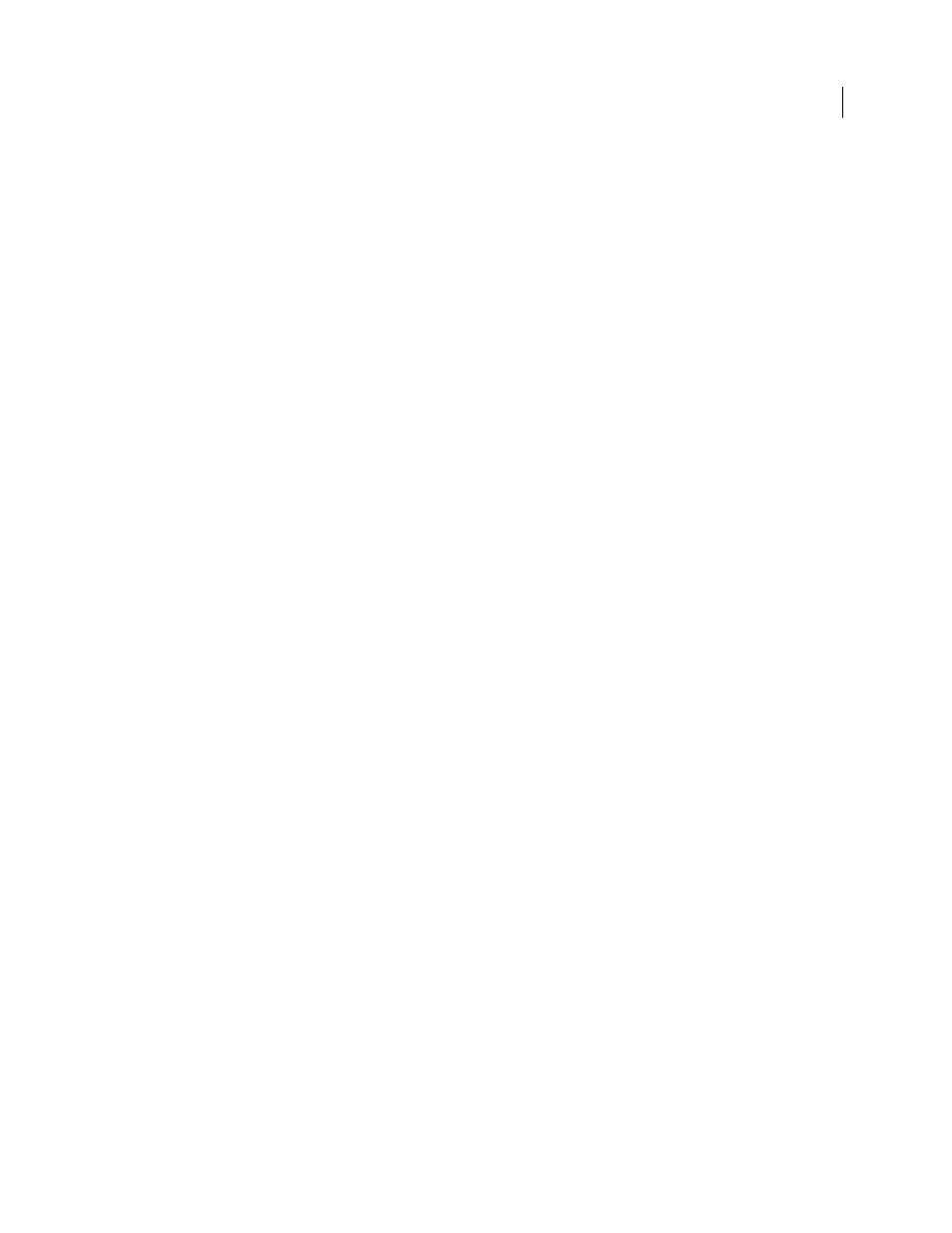
309
USING INDESIGN
Tables
Last updated 11/16/2011
Change how styles are listed in the panel
•
Select Small Panel Rows to display a condensed version of the styles.
•
Drag the style to a different position. You can also drag styles to groups that you create.
•
Choose Sort By Name from the panel menu to list the styles alphabetically.
Define table and cell styles
For a video tutorial on using table styles, see
1 If you want to base a new style on the formatting of an existing table or cell, place the insertion point in
a cell.
2 If desired, define a paragraph style for the cell style.
3 Choose Window
> Styles >Table Styles to open the Table Style panel, or choose Window
> Styles > Cell Styles to
open the Cell Styles panel.
4 Choose New Table Style from the Table Styles panel menu, or choose New Cell Style from the Cell Styles panel menu.
5 For Style Name, type a name.
6 For Based On, select which style the current style is based on.
7 To define a style shortcut, position the insertion point in the Shortcut text box and make sure that Num Lock is on.
Then hold down any combination of Shift, Alt, or Ctrl (Windows) or Shift, Option, and Command (Mac
OS), and
press a number on the numeric keypad. You cannot use letters or non-keypad numbers for defining style shortcuts.
8 To specify the formatting attributes, click a category on the left and specify the attributes you want. For example,
to assign a paragraph style to a cell style, click the General category, and then choose the paragraph style from the
Paragraph Style menu.
For cell styles, options that don’t have a setting specified are ignored in the style. If you don’t want a setting to be part
of the style, choose (Ignore) from the setting’s menu, delete the contents of the field, or click a check box until a small
box appears in Windows or a hyphen (-) appears in Mac
OS.
9 If you want the new style to appear in a style group you’ve created, drag it to the style group folder.
More Help topics
Load (import) table styles from other documents
You can import table and cell styles from another InDesign document into the active document. During import, you
can determine which styles are loaded and what should occur if a loaded style has the same name as a style in the
current document. You can also import styles from an InCopy document.
1 From the menu of the Cell Styles or Table Styles panel, choose Load Cell Styles, Load Table Styles, or Load Table
And Cell Styles.
2 Double-click the InDesign document containing the styles you want to import.
