Manage an index, View all index topics in a book, Remove unused topics from the topic list – Adobe InDesign CS5 User Manual
Page 343: Delete index markers, Find an index entry in the index panel, Locate index markers in a document
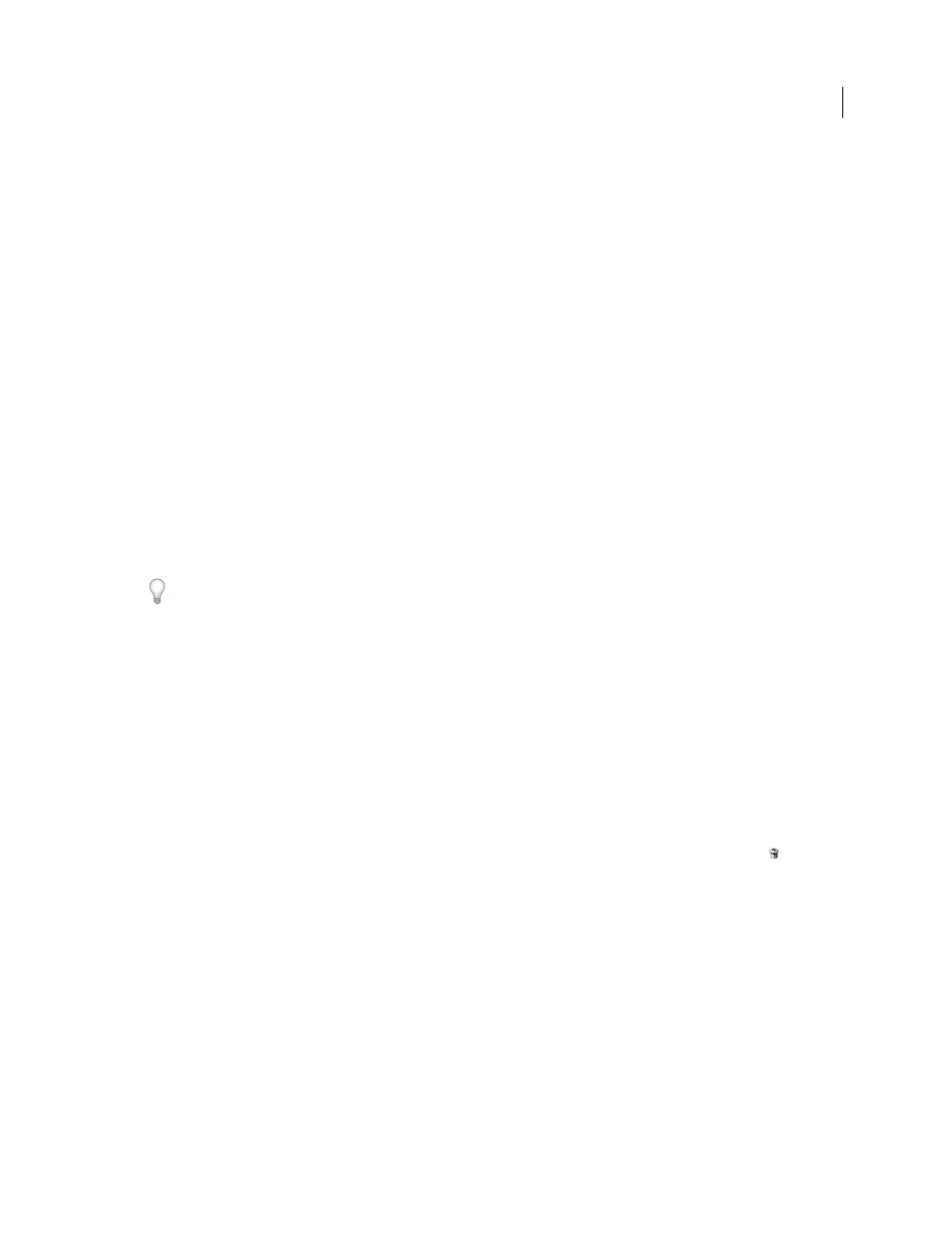
337
USING INDESIGN
Long document features
Last updated 11/16/2011
to open either the Pinyin Entry dialog box or Stroke Count Entry dialog box. You can edit the fields and click OK.
Repeat this process for each topic level.
Manage an index
After you set up your index and add index markers to your document, you can manage your index in a variety of ways.
You can view all index topics in a book, remove topics from the Topic list that aren’t used in the Reference list, find
entries in either the Reference or Topics list, and remove index markers from the document.
More Help topics
View all index topics in a book
When the Book option is selected, the Index panel displays entries from the entire book, not just the current document.
1 Open the book file and all of the documents it contains.
2 Select Book at the top of the Index panel.
If others need to access documents in the book while the index is being created, you can create a master list of topics
in a separate document, and then import topics from the master list to each document in the book. Note that if the
master list changes, you will need to import topics to each document again.
When you are indexing a book with multiple documents, you can display the index topics for all the documents listed
by generating the book’s index, including all the documents. Then you don’t have to use Import Topics in the Index
menu to manually import the topics into each document.
Remove unused topics from the Topic list
Once you have created your index, you can delete topics that weren’t included in the index.
1 Choose Window
> Type & Tables
> Index to display the Index panel.
2 Choose Remove Unused Topics in the Index panel menu. All topics that do not have page numbers associated with
them are deleted.
Delete index markers
❖
Do either of the following:
•
In the Index panel, select the entry or topic you want to delete. Click the Delete Selected Entry button
.
Note: If the selected entry is the heading for multiple subheadings, all subheadings are also deleted.
•
In the document window, select the index marker and press Backspace or Delete.
Note: To view index markers in the document window, choose Type > Show Hidden Characters.
Find an index entry in the Index panel
1 Choose Show Find Field in the Index panel menu.
2 In the Find box, type the name of the entry you want to locate, and then click the Up Arrow or Down Arrow.
Locate index markers in a document
1 Choose Type > Show Hidden Characters to display index markers in the document window.
2 In the Index panel, click Reference, and then select the entry you want to locate.
