Copy and paste graphics, Drag and drop graphics, Fixing low-resolution images – Adobe InDesign CS5 User Manual
Page 392
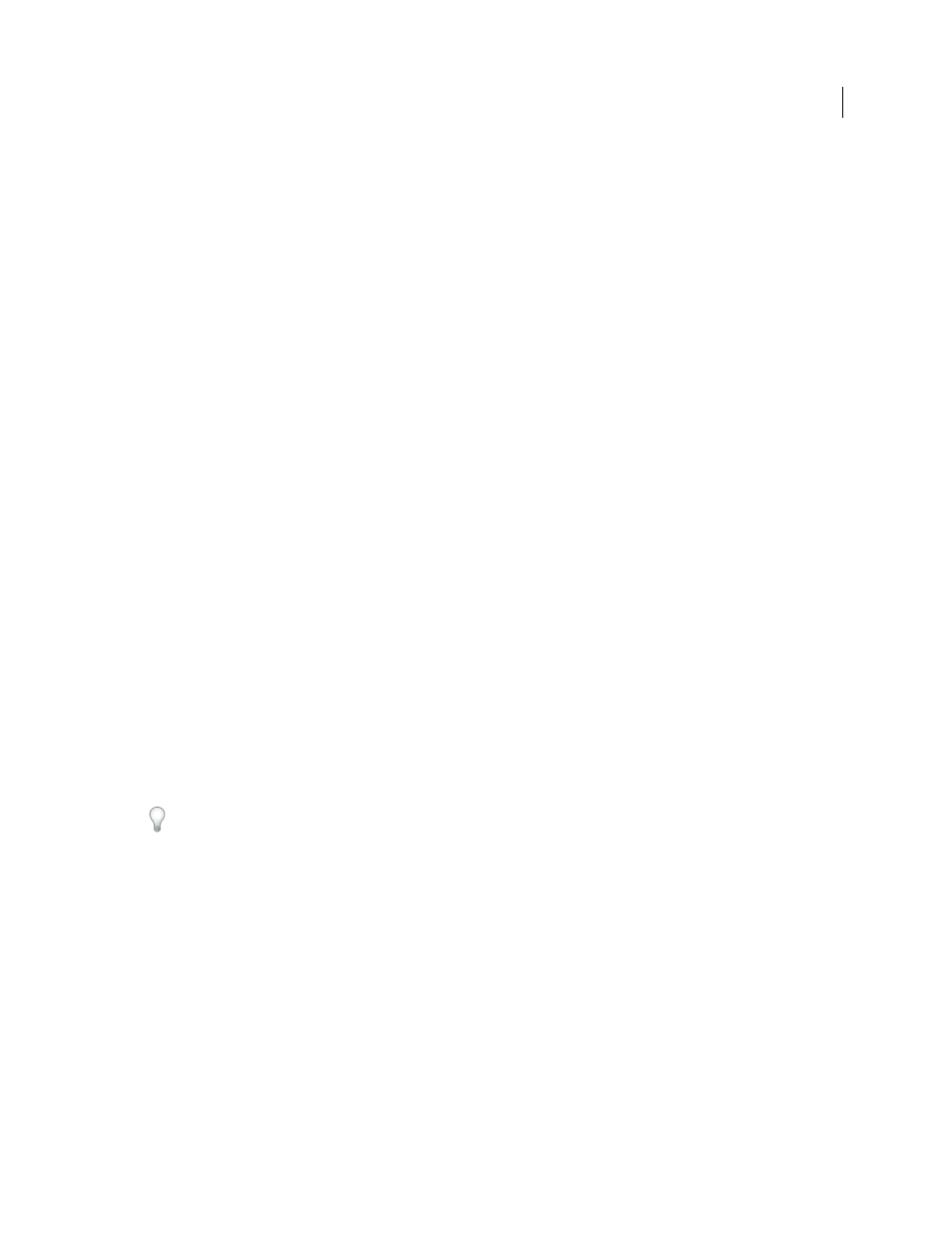
386
USING INDESIGN
Graphics
Last updated 11/16/2011
Copying and pasting or dragging between two InDesign documents, or within a single document, however, preserves
all of the graphics attributes that were imported or applied. For example, if you copy a graphic from one InDesign
document and paste it into another, the new copy will be an exact duplicate of the original, even including the original’s
link information, so that you can update the graphic when the file on disk changes.
More Help topics
About links and embedded graphics
Pasting Illustrator graphics into InDesign
Copy and paste graphics
When copying and pasting a graphic from another document into an InDesign document, InDesign does not create a
link to the graphic in the Links panel. The graphic may be converted by the system clipboard during the transfer, so
both image quality and print quality may be lower in InDesign than in the graphic’s original application.
1 In InDesign or another program, select the original graphic, and choose Edit > Copy.
2 Switch to an InDesign document window, and
choose Edit > Paste.
Drag and drop graphics
The drag-and-drop method works like the Place command, with images appearing in the Links panel after they’re
imported. You cannot set import options for the files you drag and drop; however, you can drag and drop multiple
files at once (the files are loaded in the graphics icon when you drag and drop more than one).
Select a graphic from Adobe Illustrator, Adobe Bridge, Explorer (Windows), the Finder (Mac
OS), or your desktop,
and drag it into InDesign. The image must be in a format that InDesign can import.
After dragging and dropping a file from any location other than Illustrator, it appears in the Links panel in InDesign.
Using the Links panel, you can control versions and update as necessary.
1 Select the original graphic.
2 Drag the graphic into an open InDesign document window.
Note: In Windows, if you try to drag an item from an application that does not support drag and drop, the pointer
displays the Prohibited icon.
To cancel dragging a graphic, drop the graphic onto any panel title bar or the document title bar.
Fixing low-resolution images
Graphics you place in your document may appear pixelated or fuzzy or grainy. In most cases, it’s because InDesign
displays images in low-resolution by default to improve performance.
Check the display settings
To display graphics in high resolution, choose View > Display Performance > High Quality Display. For more details
on changing these display performance settings, see “
Control graphics’ display performance
Use Place instead of Paste
The image may still be low resolution even though you changed the display performance settings. For these images,
make sure that you use the Place command to insert the image into InDesign. In some instances, pasting an image from
another application may result in the preview image being inserted instead of the original file.
