Use document templates, Save a document as a template, Start a new document from a template – Adobe InDesign CS5 User Manual
Page 110: Edit an existing template, Reviewing indesign documents, Where others can add comments. see, Use document, Templates
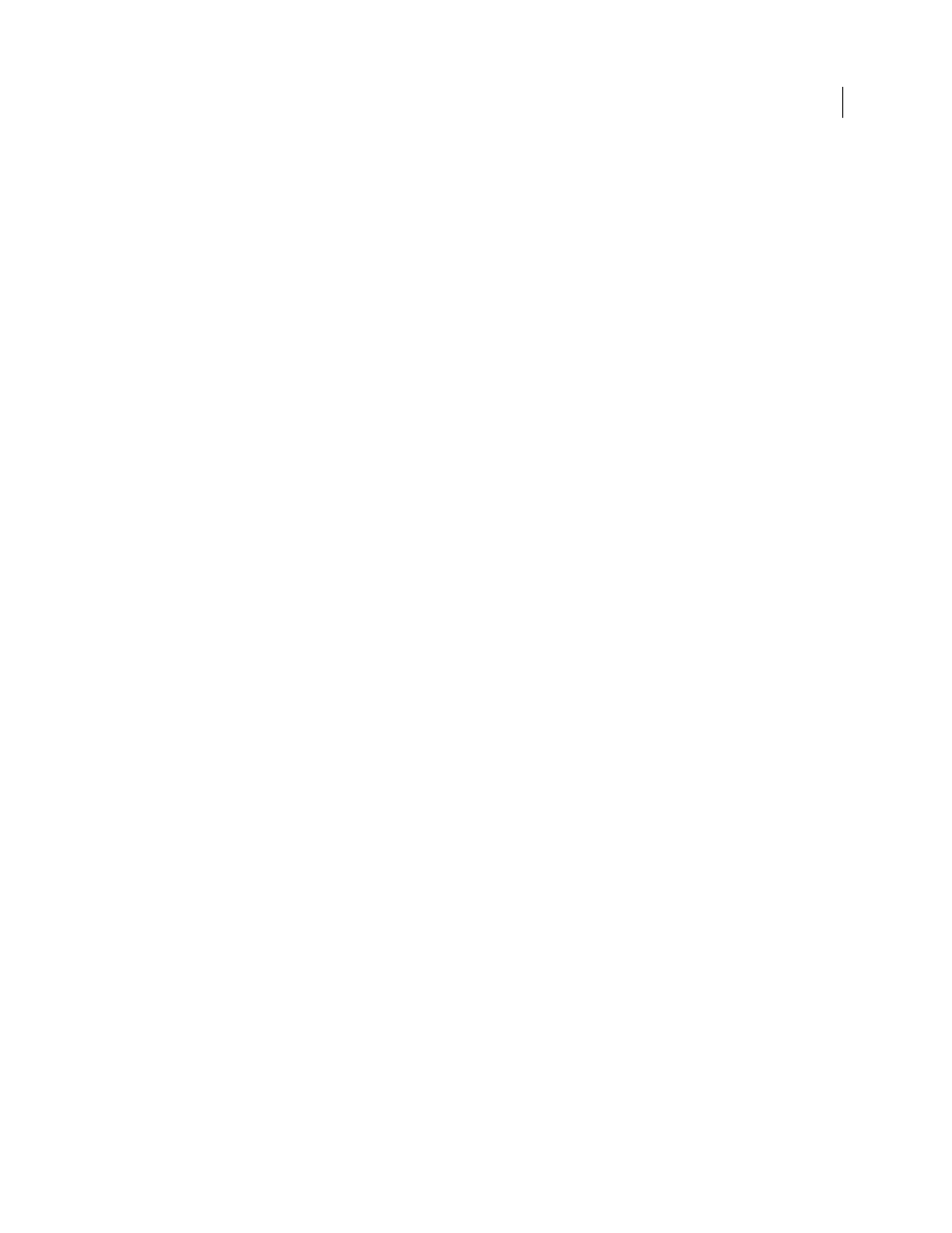
104
USING INDESIGN
Working with documents
Last updated 11/16/2011
Use document templates
Templates are useful starting points for standard documents because you can preset them with layout, graphics, and
text. For example, if you prepare a monthly magazine, you can create a template that contains the layout of a typical
issue, including ruler guides, grids, master pages, custom styles and swatches, placeholder frames, layers, and any
standard graphics or text. That way you can simply open the template each month and import new content.
You create a template the same way you create a
regular document; the only difference occurs when you save the
document. When you prepare a template for others to use, you may want to add a layer containing instructions about
the template; hide or delete the layer before printing the document. See “
More Help topics
Designing calendars and business cards from templates
Save a document as a template
1 Choose File
> Save As, and specify a location and filename.
2 Choose InDesign
CS5 Template for Save As Type (Windows) or Format (Mac
OS), and then click Save.
Start a new document from a template
1 Choose File
> Open.
2 Locate and select a template.
3 Select Normal (Windows) or Open Normal (Mac
OS), and then click Open.
4 Save the new document with its own name.
Edit an existing template
1 Choose File
> Open.
2 Locate and select a template.
3 Select Original (Windows) or Open Original (Mac
OS), and then click Open.
Reviewing InDesign documents
Adobe offers several methods for reviewing InDesign documents.
Tracking editing changes
As you or another person edits text, InDesign highlights added text and strikes through deleted text when Track
Changes is turned on. Use the Story Editor to view changes. The document owner can go through the edits and accept
or reject changes. See “
Tracking and reviewing changes
Using Acrobat to review a PDF file
You can export the InDesign document to PDF and use Adobe Acrobat to set up an e-mail review or a shared review
on Acrobat.com or another server. Reviewers can add comments using the Sticky Note tool and other markup
methods. The document owner can then go through the PDF review comments and edit the original InDesign
document. For more information, see Acrobat Help.
