Find and change text – Adobe InDesign CS5 User Manual
Page 168
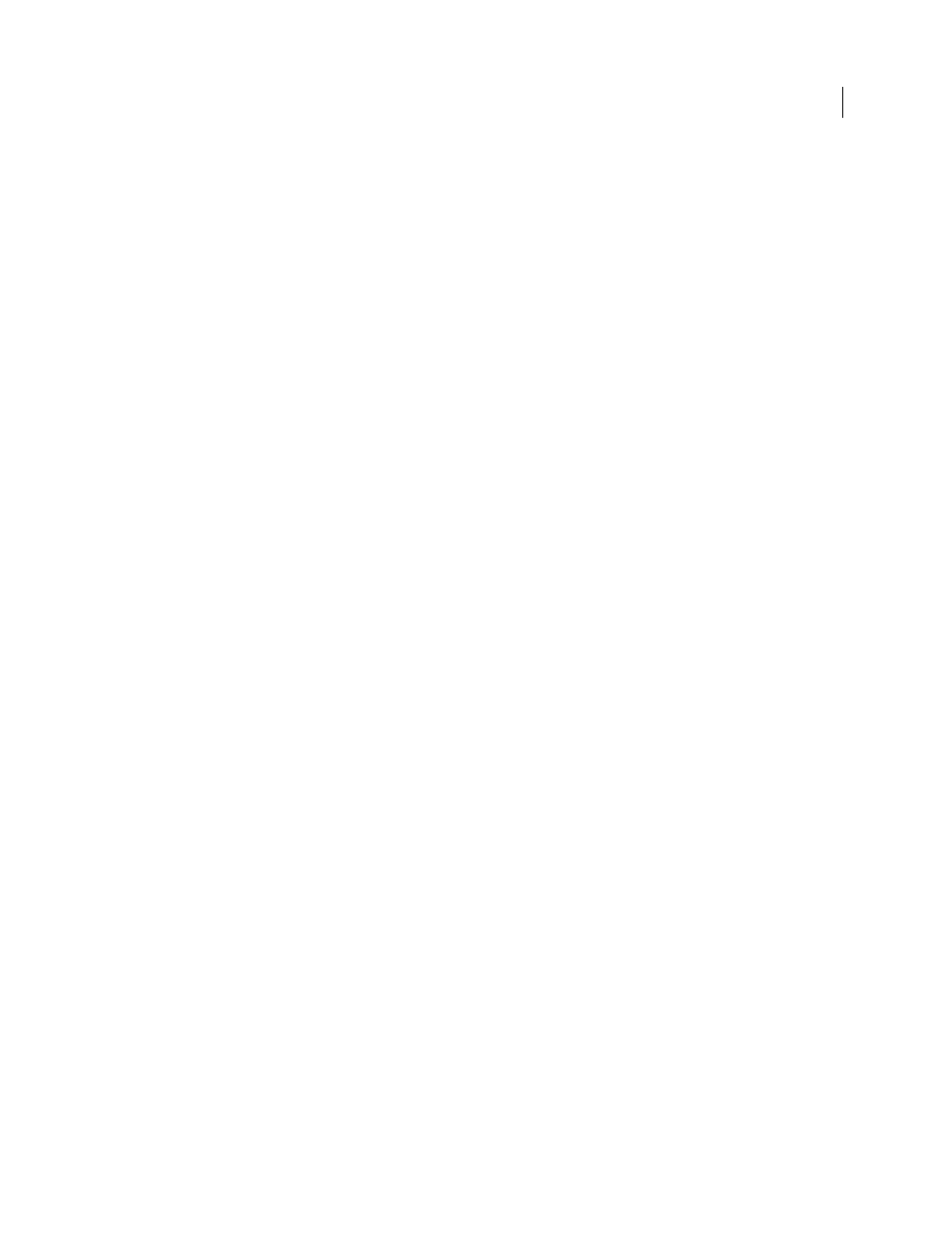
162
USING INDESIGN
Text
Last updated 11/16/2011
Glyph
Search for and replace glyphs using Unicode or GID/CID values, especially useful to search for and replace
glyphs in Asian languages.
Object
Search for and replace formatting effects and attributes in objects and frames. For example, you can find
objects with a 4-pt stroke and replace the stroke with a drop shadow.
More Help topics
Find and change text
If you want to list, find, and replace fonts in your document, you might want to use the Find Font command instead
of the Find/Change command.
More Help topics
Find and change text
1 To search a range of text or a story, select the text or place the insertion point in the story. To search more than one
document, open the documents.
2 Choose Edit > Find/Change, and then click the Text tab.
3 Specify the range of your search from the Search menu, and click icons to include locked layers, master pages,
footnotes, and other items in the search.
4 In the Find What box, describe what you want to search for:
•
Type or paste the text you want to find.
•
To search for or replace tabs, spaces, or other special characters, select a representative character (metacharacter)
from the pop-up menu to the right of the Find What box. You can also choose wildcard options such as Any Digit
or Any Character.
