Export metadata as an xmp file, Import metadata from an xmp file – Adobe InDesign CS5 User Manual
Page 115
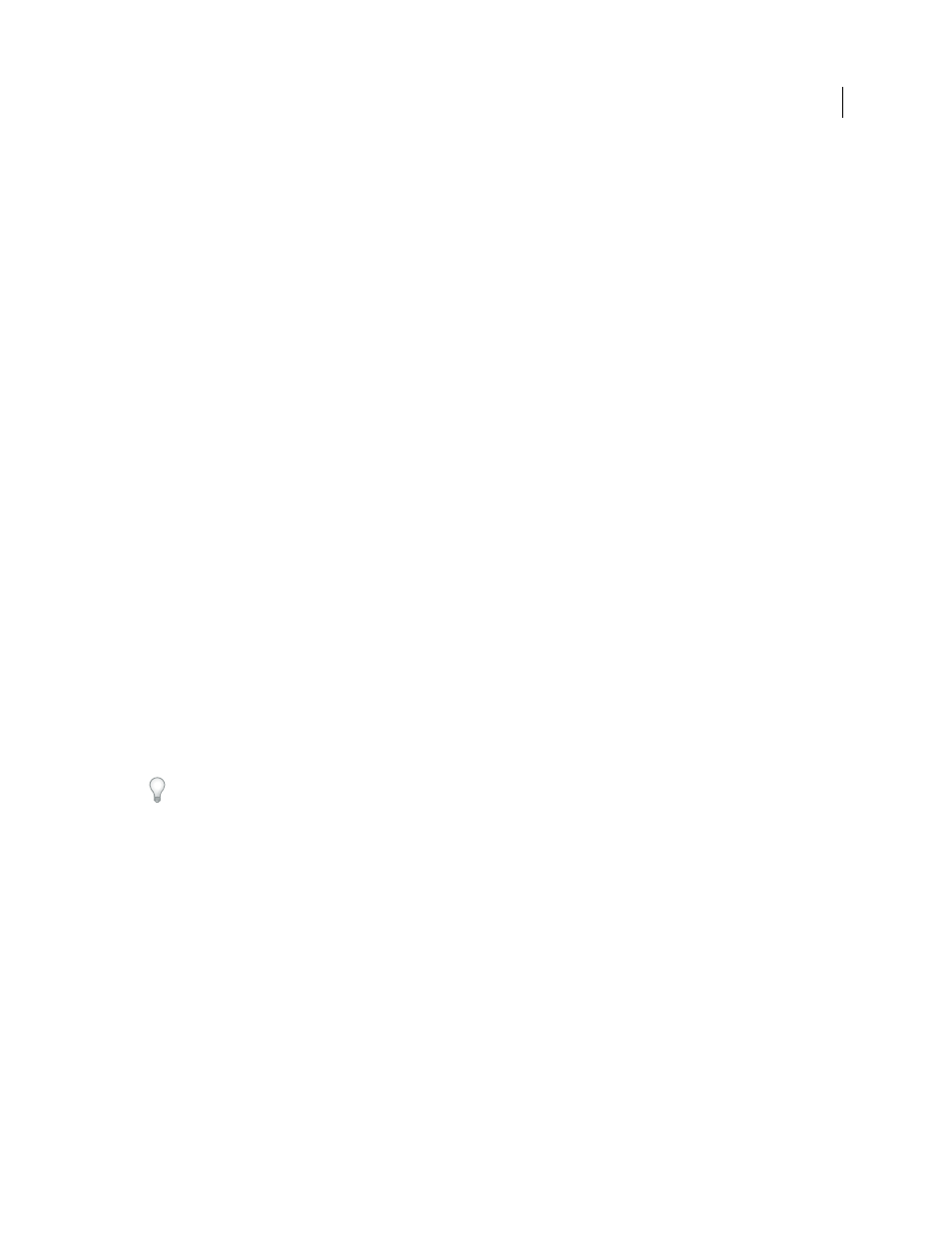
109
USING INDESIGN
Working with documents
Last updated 11/16/2011
Video Data
Lists information about the video file, including video frame width and height, and lets you enter
information such as tape name and scene name.
Audio Data
Lets you enter information about the audio file, including the title, artist, bit rate, and loop settings.
Mobile SWF
Lists information about mobile media files, including title, author, description, and content type.
Categories
Lets you enter information based on Associated Press categories.
Origin
Lets you enter file information that is useful for news outlets, including when and where the file was created,
transmission information, special instructions, and headline information.
DICOM
Lists patient, study, series, and equipment information for DICOM images.
History
Displays Adobe Photoshop history log information for images saved with Photoshop. The History tab appears
only if Adobe Photoshop is installed.
Illustrator
Lets you apply a document profile for print, web, or mobile output.
Advanced
Displays fields and structures for storing metadata by using namespaces and properties, such as file format
and XMP, Exif, and PDF properties.
Raw Data
Displays XMP text information about the file.
3 Type the information to add in any displayed field.
4 Click OK to apply the changes.
Export metadata as an XMP file
You can save metadata in an XMP file to share with other users. These XMP files can be used as templates for
populating InDesign documents and other documents created with XMP-enabled applications. Templates you export
are stored in a shared location that all XMP-enabled applications can access. They also appear in the pop-up menu at
the bottom of the File Info dialog box.
1 Choose File
> File Info (InDesign) or File
> Content File Info (InCopy).
2 Choose Export from the pop-up menu at the bottom of the dialog box.
3 Type a filename, choose a location for the file, and click Save.
To view metadata templates in Explorer (Windows) or the Finder (Mac OS), click the pop-up menu at the bottom of
the File Info dialog box and choose Show Templates Folder.
Import metadata from an XMP file
When you import metadata into a document from an exported XMP template file, you can specify whether to clear all
metadata in the current document and add the new metadata, keep all but the matching metadata, or add matching
metadata to the existing metadata.
❖
Choose File
> File Info (InDesign) or File
> Content File Info (InCopy).
•
Choose an XMP file from the pop-up menu at the bottom of the dialog box, select an import option, and click OK.
•
Choose Import from the pop-up menu at the bottom of the dialog box, select an import option, and click OK. Then
double-click the XMP template file you want to import.
