Create color swatches, Create a new color swatch – Adobe InDesign CS5 User Manual
Page 477
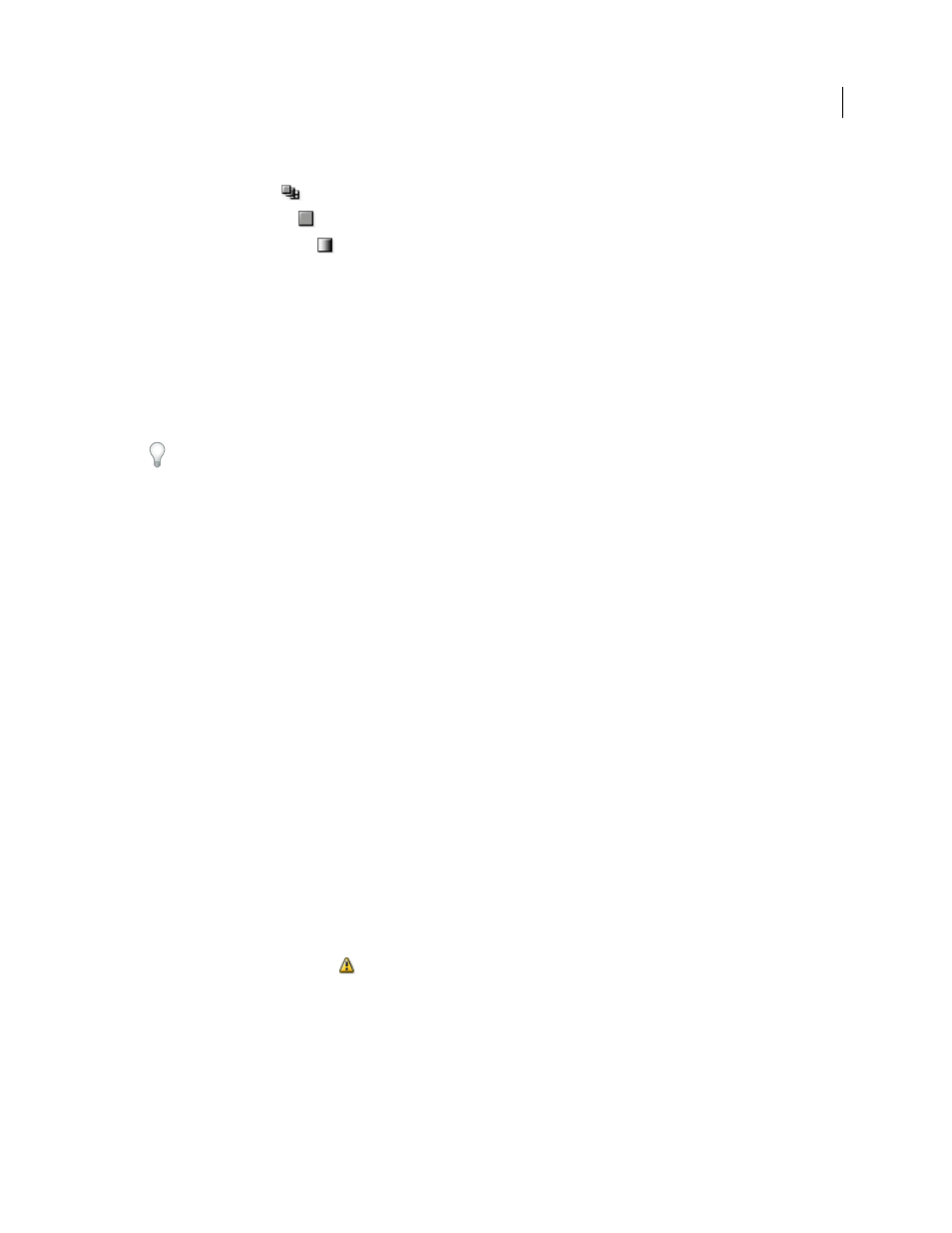
471
USING INDESIGN
Color
Last updated 11/16/2011
2 To set what type of swatches display, click one of the following buttons at the bottom of the Swatches panel:
•
Show All Swatches
displays all color, tint, and gradient swatches.
•
Show Color Swatches
displays only process color, spot color, mixed ink color, and tint swatches.
•
Show Gradient Swatches
displays only gradient swatches.
Note: The None swatch is always displayed regardless of which button you click.
Create color swatches
Swatches can include spot or process colors, mixed inks (process colors mixed with one or more spot colors), RGB or
Lab colors, gradients, or tints.
When you place an image that contains spot colors, the colors are automatically added as swatches to the Swatches
panel. You can apply these swatches to objects in your document, but you cannot redefine or delete the swatches.
Before you create swatches, learn which settings are appropriate for your printer service provider. You can specify
color settings in a preflight profile to highlight color settings that don’t work with your printer.
More Help topics
Using colors from imported graphics
Preflighting files before handoff
Create a new color swatch
1 Choose New Color Swatch in the Swatches panel menu.
2 For Color Type, choose the method you’ll use to print document colors on a printing press.
3 For Swatch Name, do one of the following:
•
If you chose Process as the color type and you want the name always to describe the color values, make sure that
Name With Color Value is selected.
•
If you chose Process as the color type and you want to name the color yourself, make sure that Name With Color
Value is deselected, and type a Swatch Name.
•
If you chose Spot, type a Swatch Name.
4 For Color Mode, choose the mode you want to use in defining the color. Avoid changing the mode after you define
a color.
5 Do one of the following:
•
Drag the sliders to change the color values. You can also enter numeric values in the text boxes next to the color
sliders.
•
For spot colors, choose from color libraries in the Color Mode menu.
6 If an out-of-gamut alert icon
appears, and you want to use the in-gamut color closest to the color you originally
specified, click the small color box next to the alert icon.
7 Do one of the following:
•
Click Add to add the swatch and define another one. Click Done when finished.
•
Click
OK to add the swatch and exit the dialog box.
