Chapter 17: pdf, Exporting to adobe pdf, About adobe pdf – Adobe InDesign CS5 User Manual
Page 507: Export to pdf for printing, For information exporting as pdf, see
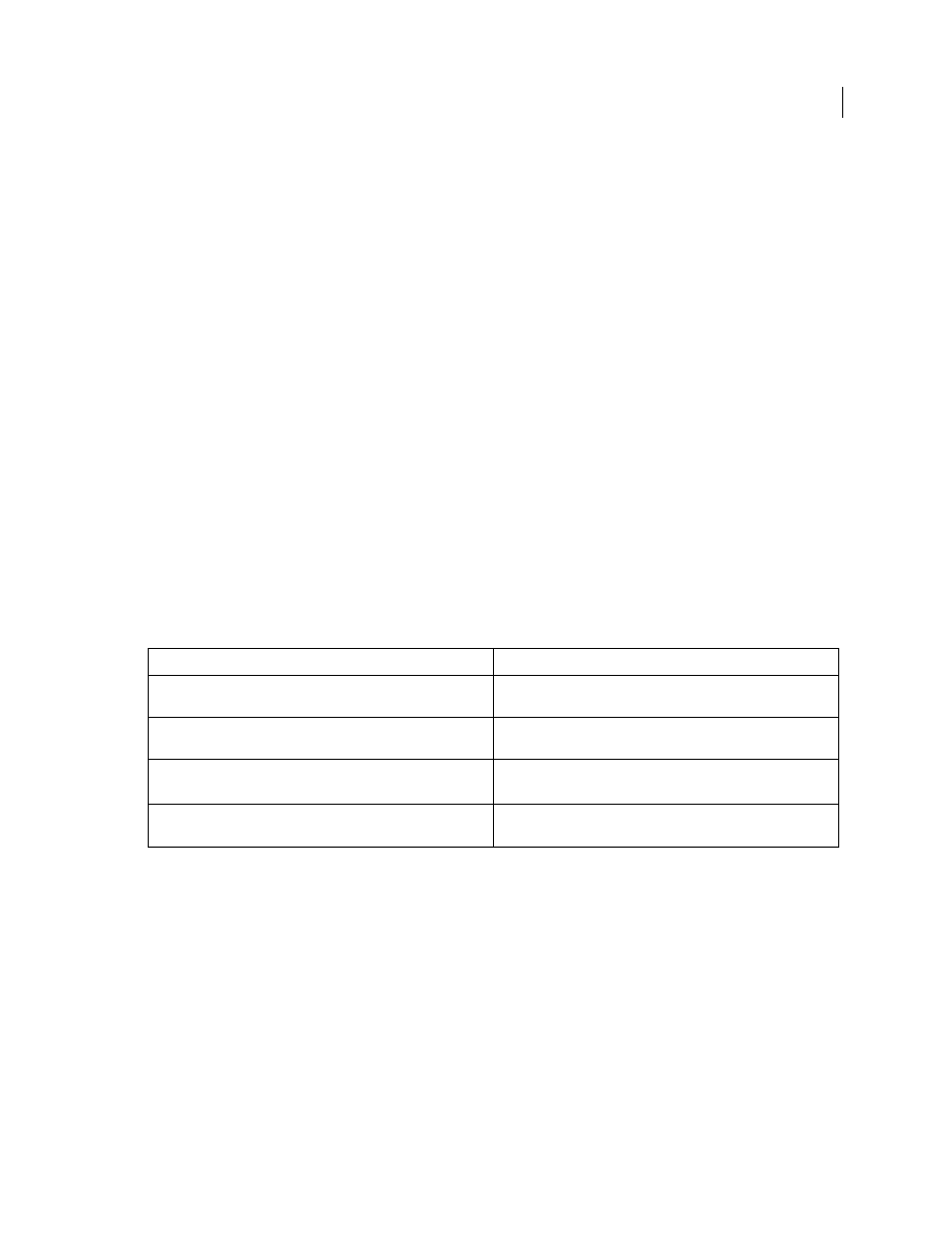
501
Last updated 11/16/2011
Chapter 17: PDF
Exporting to Adobe PDF
About Adobe PDF
Portable Document Format (PDF) is a universal file format that preserves the fonts, images, and layout of source
documents created on a wide range of applications and platforms. Adobe PDF is the standard for the secure, reliable
distribution and exchange of electronic documents and forms around the world. Adobe PDF files are compact and
complete, and can be shared, viewed, and printed by anyone with free Adobe Reader® software.
Adobe PDF is highly effective in print publishing workflows. By saving a composite of your artwork in Adobe PDF,
you create a compact, reliable file that you or your service provider can view, edit, organize, and proof. Then, at the
appropriate time in the workflow, your service provider can either output the Adobe PDF file directly, or process it
using tools from various sources for such post-processing tasks as preflight checks, trapping, imposition, and color
separation.
When you save in Adobe PDF, you can choose to create a PDF/X-compliant file. PDF/X (Portable Document Format
Exchange) is a subset of Adobe PDF that eliminates many of the color, font, and trapping variables that lead to printing
problems. PDF/X may be used wherever PDFs are exchanged as digital masters for print production—whether at the
creation or output stage of the workflow, as long as the applications and output devices support PDF/X.
Adobe PDFs can solve the following problems associated with electronic documents:
Export to PDF for printing
Exporting a document or book to Adobe PDF is as simple as using the default High Quality Print settings, or as
customized as you need it to be to suit your task. The PDF export settings you specify are saved with the application,
and will apply to every new InDesign document or book you export to PDF until you change them again. To quickly
apply custom settings to PDF files, you can use presets.
You can export a document, a book, or selected documents in a book as a single PDF file. You can also copy content
from your InDesign layout to the Clipboard, and automatically create an Adobe PDF file of that content. (This is useful
for pasting a PDF file into another application, such as Adobe Illustrator.)
When you export an InDesign file to PDF, you can preserve navigation elements such as table of contents and index
entries, and interactivity features such as hyperlinks, bookmarks, media clips, and buttons. You also have the option
of exporting hidden layers, nonprinting layers, and nonprinting objects to PDF. If you’re exporting a book, you can
merge identically named layers by using the Book panel.
Common problem
Adobe PDF solution
Recipients can't open files because they don't have the applications
used to create the files.
Anyone, anywhere can open a PDF. All you need is the free Adobe
Reader software.
Combined paper and electronic archives are difficult to search, take up
space, and require the application in which a document was created.
PDFs are compact and fully searchable, and can be accessed at any
time using Reader. Links make PDFs easy to navigate.
Documents appear incorrectly on handheld devices.
Tagged PDFs allow text to reflow for display on mobile platforms such
as Palm OS
®
, Symbian
™
, and Pocket PC® devices.
Documents with complex formatting are not accessible to visually
impaired readers.
Tagged PDFs contain information on content and structure, which
makes them accessible on-screen readers.
