About transparency flattener presets, Apply a flattener preset for output, Create or edit a transparency flattener preset – Adobe InDesign CS5 User Manual
Page 461
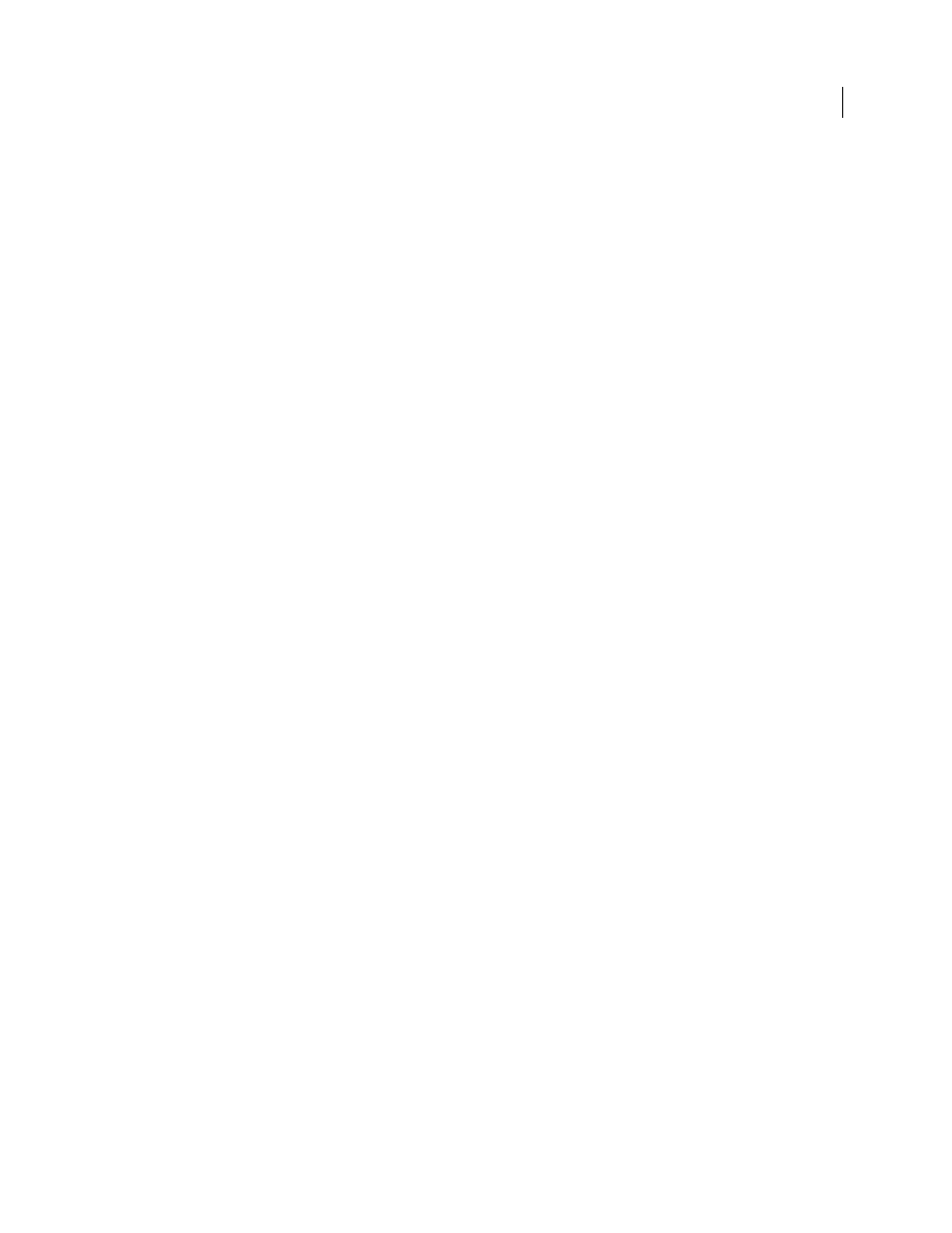
455
USING INDESIGN
Transparency effects
Last updated 11/16/2011
About transparency flattener presets
If you regularly print or export documents that contain transparency, you can automate the flattening process by
saving flattening settings in a transparency flattener preset. You can then apply these settings for print output as well
as for saving and exporting files to PDF
1.3 (Acrobat 4.0) and EPS and PostScript formats. In addition, in Illustrator
you can apply them when saving files to earlier versions of Illustrator or when copying to the clipboard; in Acrobat,
you can also apply them when optimizing PDFs.
These settings also control how flattening occurs when you export to formats that don’t support transparency.
You can choose a flattener preset in the Advanced panel of the Print dialog box or of the format-specific dialog box
that appears after the initial Export or Save As dialog box. You can create your own flattener presets or choose from
the default options provided with the software. The settings of each of these defaults are designed to match the quality
and speed of the flattening with an appropriate resolution for rasterized transparent areas, depending on the
document’s intended use:
[High Resolution]
is for final press output and for high-quality proofs, such as separations-based color proofs.
[Medium Resolution]
is for desktop proofs and print-on-demand documents that will be printed on PostScript color
printers.
[Low Resolution]
is for quick proofs that will be printed on black-and-white desktop printers and for documents that
will be published on the web or exported to SVG.
Apply a flattener preset for output
You can choose a flattener preset in the Print dialog box, or in the format-specific dialog box that appears after the
initial Export dialog box.
If you regularly export or print documents that contain transparency, you can automate the flattening process by
saving flattener settings in a transparency flattener preset. You can then apply these settings when you print or export
to PDF
1.3 (Acrobat 4.0) or EPS formats.
❖
In the Advanced panel of the Print, Export EPS, or Export Adobe PDF dialog box, choose a custom preset or one
of the following default presets:
[Low Resolution]
Use for quick proofs that will be printed on black-and-white desktop printers, and for documents
that will be published on the web.
[Medium Resolution]
Use for desktop proofs and print-on-demand documents that will be printed on Adobe
PostScript color printers.
[High Resolution]
Use for final press output, and for high-quality proofs such as separations-based color proofs.
Note: The flattening settings are used only if the artwork contains transparency or if Simulate Overprint is selected in the
Output area of the Export Adobe PDF dialog box.
Create or edit a transparency flattener preset
You can save transparency flattener presets in a separate file, making it easy to back them up or to make them available
to your service providers, clients, or others in your workgroup. In InDesign, transparency flattener preset files have an
.flst extension.
1 Choose Edit > Transparency Flattener Presets.
2 Do one of the following:
•
To create a new preset, click New.
