Index a word, phrase, or list quickly – Adobe InDesign CS5 User Manual
Page 336
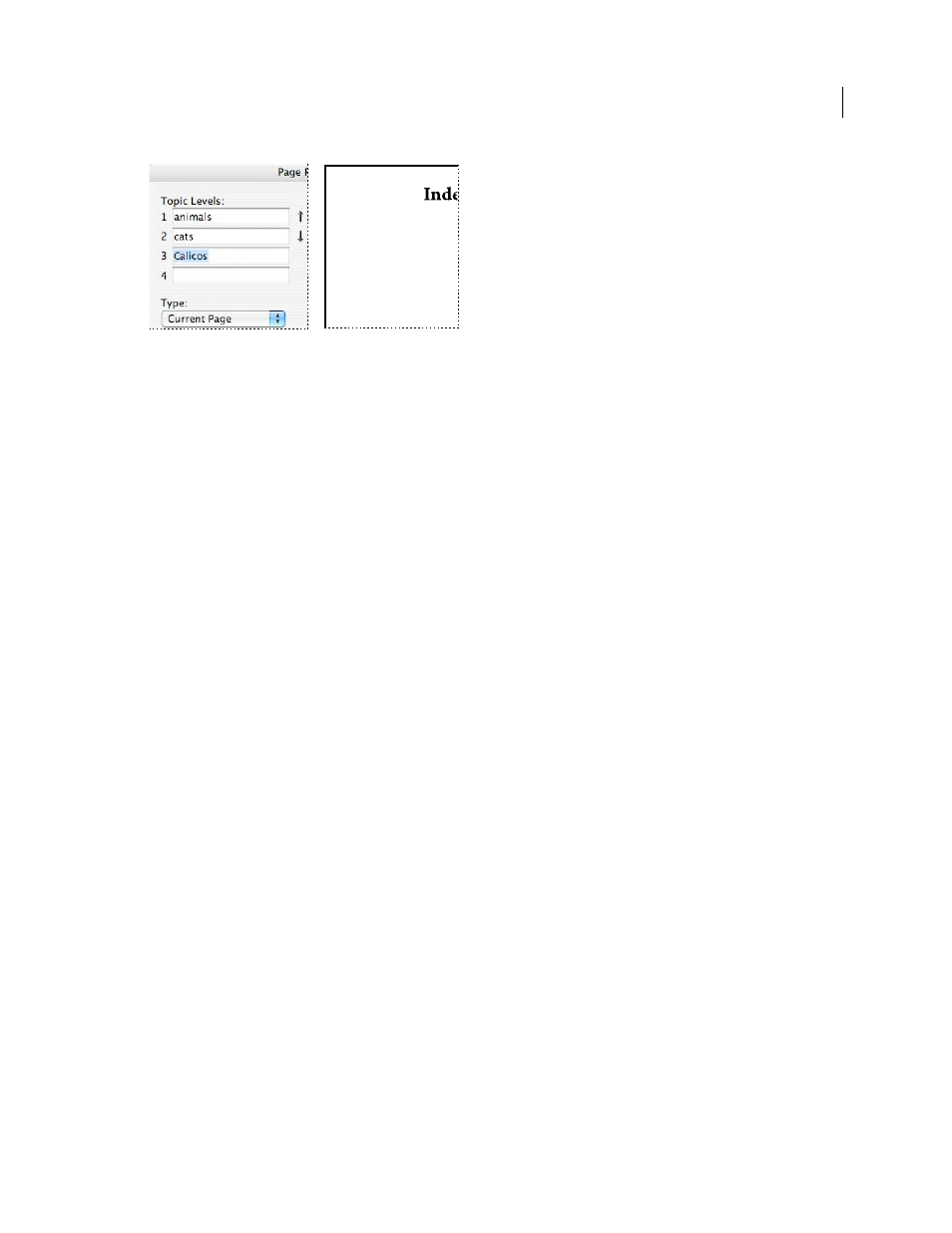
330
USING INDESIGN
Long document features
Last updated 11/16/2011
Index entry in the Topic Levels box (left) and resulting appearance in the Index (right)
•
Double-click any topic in the list box at the bottom of the dialog box.
7 To change the way an entry is sorted in the final index, use the Sort By boxes. For example, to sort the topic de la
Vega under V (instead of D), you would type Vega in the Sort By box and de la Vega in the Topic Level box.
You can also select the sort order of numbers, symbols, and languages, and you can edit sort information for Chinese
characters. (See “
Change the sort order of indexes
8 Specify the type of index entry:
•
To create index entries that have a page number or range (such as cats 82–87), choose an option that describes the
span of the entry in the Type pop-up menu. (See “
•
To create an index entry without a page number, choose Suppress Page Range in the Type menu. Although no page
number will appear in the generated index, the page number appears in parentheses in the Index panel.
•
To create an index entry which refers to another entry, select one of the cross-reference options (such as See or See
also) from the Type pop-up menu, and input the entry name in the Referenced text box, or drag the existing entry
from the list at the bottom to the Referenced box. You can also customize the See and See also terms displayed in
the cross-reference entries by selecting Custom Cross Reference from the Type pop-up menu. (See “
“See also” cross-references to an index
9 To add emphasis to a particular index entry, select Number Style Override, and then specify a character style.
10 To add an entry to the index, do any of the following:
•
Click Add to add current entry and leave the dialog box open for additional entries.
•
Click Add All to locate all instances of the selected text in the document window and create an index marker for
each one. Add All is available only if text in the document is selected.
•
Click
OK to add the index entry and close the dialog box.
Note: If you click Cancel after clicking Add, the entries you just added are not removed. Use the Undo command to
remove these entries.
11 To close the dialog box, click OK or Done.
Index a word, phrase, or list quickly
Using an indexing shortcut, you can quickly index individual words, a phrase, or a list of words or phrases. Adobe
InDesign recognizes two indexing shortcuts: one for standard index entries; the other for proper names. The proper
name shortcut creates index entries by reversing the order of a name so it is alphabetized by the last name. In this way,
you can list a name with the first name first, but have it appear in the index sorted by last name. For example, the name
James Paul Carter would appear in the index as Carter, James Paul.
A
animals
bears 9
cats
Calicos 19
B
bears
Black 10
