Delete tags, Structuring documents for xml, Structure pane overview – Adobe InDesign CS5 User Manual
Page 592
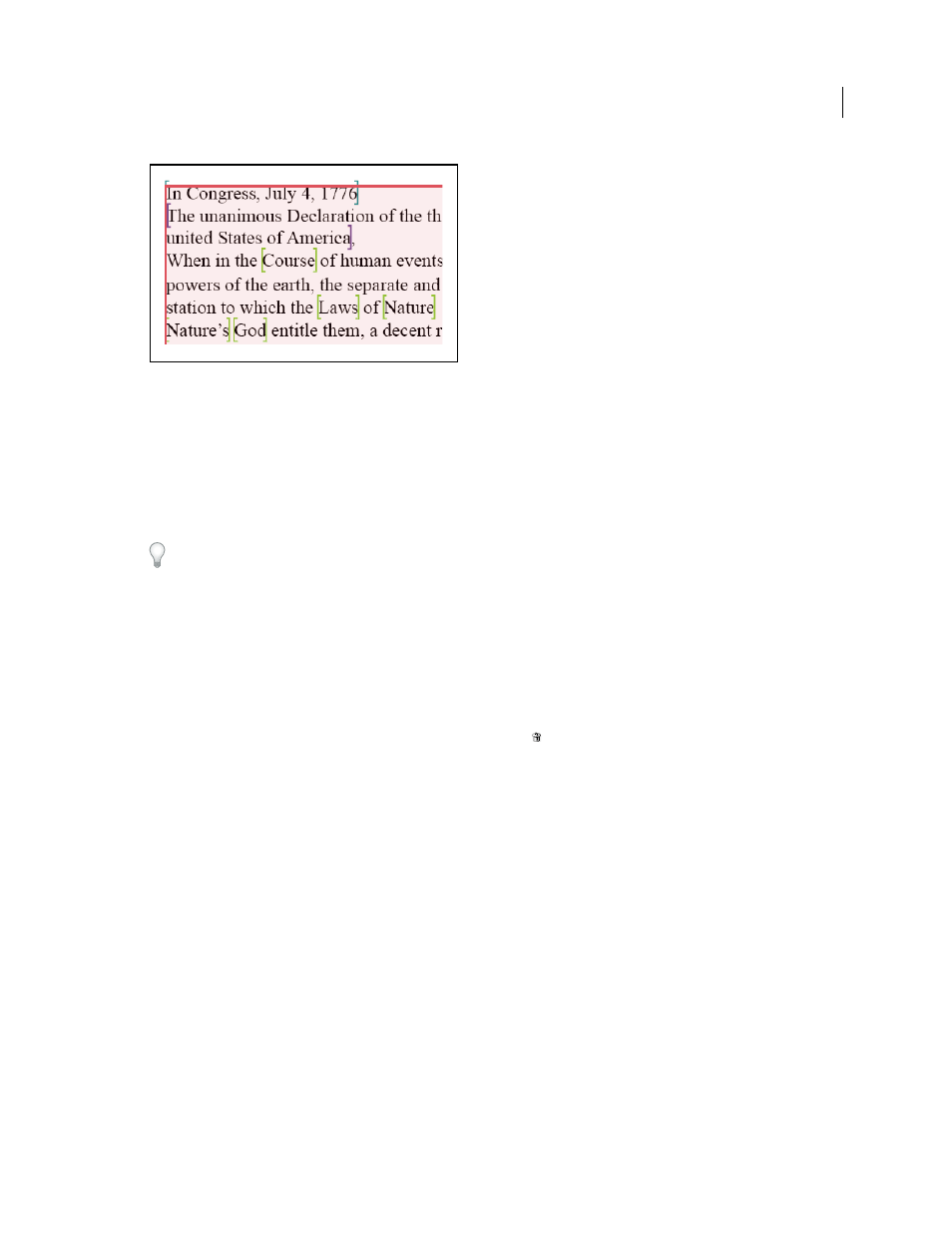
586
USING INDESIGN
XML
Last updated 11/16/2011
A tagged frame and, within it, tag markers.
❖
Do any of the following:
•
To display color-coded tagged frames, choose View
> Structure > Show Tagged Frames.
•
To hide the color-coding of tagged frames, choose View
> Structure > Hide Tagged Frames.
•
To display color brackets around tagged text, choose View
> Structure > Show Tag Markers.
•
To hide color brackets around tagged text, choose View
> Structure > Hide Tag Markers.
To minimize the risk of accidentally deleting a tag marker, edit tagged text in Story Editor, where tag markers are
more visible.
More Help topics
Delete tags
•
To delete a tag from the Tags panel, drag it to the Delete icon
at the bottom of the panel. If the tag has been
applied to content, an alert message appears. Select another tag to replace the deleted tag and click
OK.
•
To delete all unused tags, choose Select All Unused Tags from the Tags panel menu, and then click the Delete icon
at the bottom of the panel.
Note: Tags that were loaded with a DTD file cannot be deleted until the DTD file is deleted.
Structuring documents for XML
For detailed information and instructions, click the links below.
Structure pane overview
The Structure pane displays, in hierarchical form, items in a document that have been marked with XML tags. These
items are called elements. You can move elements in the Structure pane to define the order and hierarchy of items. An
element consists of an icon indicating the element type and a tag name.
