Use the structure pane, Structure pane icons – Adobe InDesign CS5 User Manual
Page 593
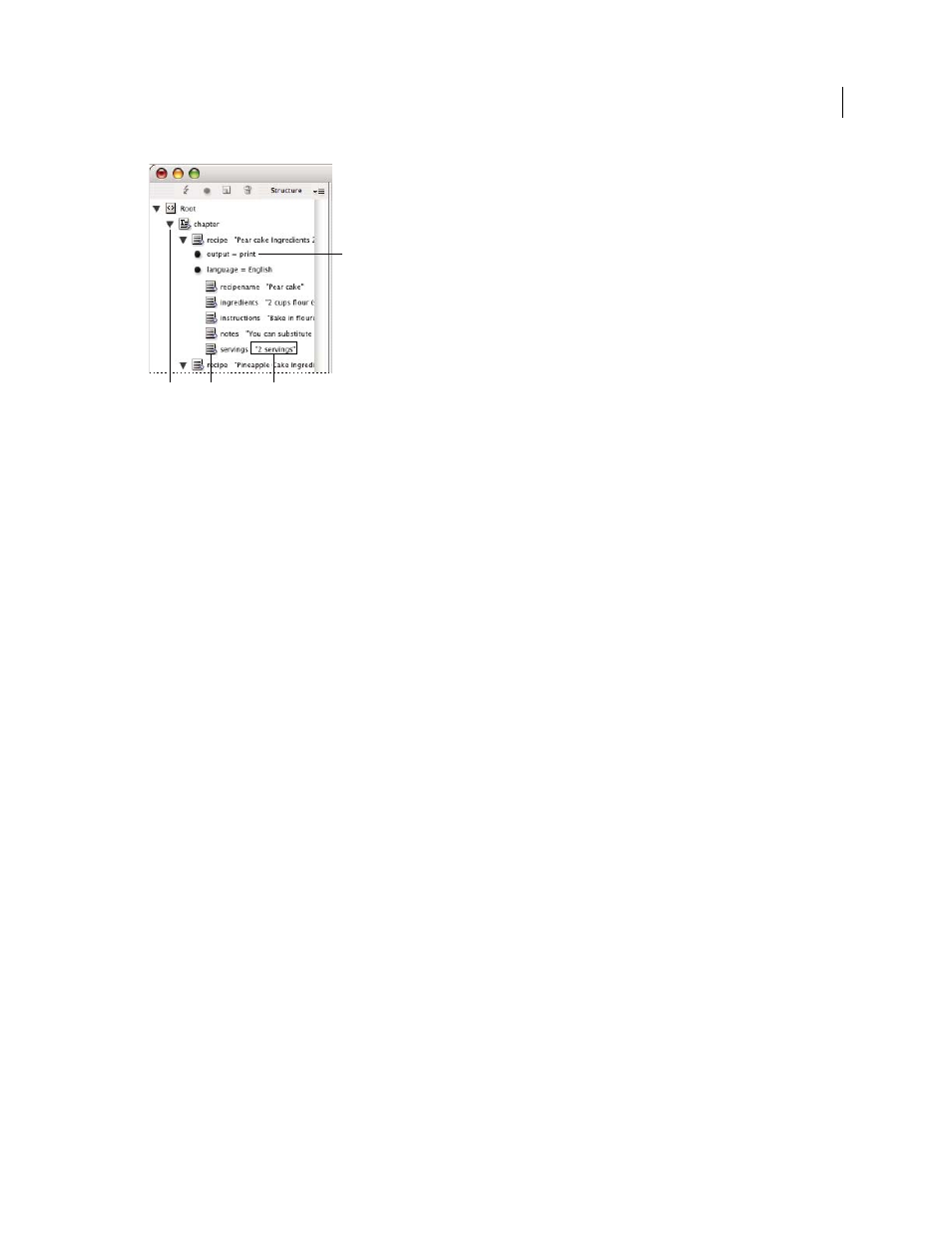
587
USING INDESIGN
XML
Last updated 11/16/2011
Structure pane
A. Triangle to expand or collapse elements B. Element C. Text snippet D. Attribute
Additionally, elements may provide this information:
Blue diamond
A blue diamond on an element icon means that the element is attached to an item on the page; the
absence of a blue diamond means that the element has not been attached to a page item.
Underline
The tag name is underlined if the item on the page to which the element corresponds is selected. For
example, if you select text to which you assigned the
Title
tag, the word Title in the text’s element is underlined in the
Structure pane. Underlining shows you whether selected items on the page and elements in the Structure pane
correspond.
Text snippet
The first 32 characters of tagged text, called a text snippet, can appear to the right of the element. These
snippets help you identify the page item to which an element corresponds.
Dot and attribute
Attributes provide metadata information about an element. If attributes are attached to an element,
a black dot along with attribute names and values appear below the element.
Use the Structure pane
•
To open the Structure pane, choose View
> Structure > Show Structure.
•
To close the Structure pane, choose View
> Structure > Hide Structure, or click the splitter button.
•
To expand or collapse an element (and display or hide any of its child elements), click the triangle next to the
element.
•
To adjust the size of the Structure pane, drag the splitter button.
•
To expand or contract an element as well as all elements contained within it, hold down Ctrl (Windows) or
Command (Mac
OS) while clicking the triangle next to the element.
•
To show or hide text snippets, choose Show Text Snippets or Hide Text Snippets from the Structure pane menu.
Structure pane icons
The following icons appear in the Structure pane:
A
D
B
C
