Copy masters, Copy a master within a document, Apply a master to multiple pages – Adobe InDesign CS5 User Manual
Page 80: Unassign masters from document pages, More help topics
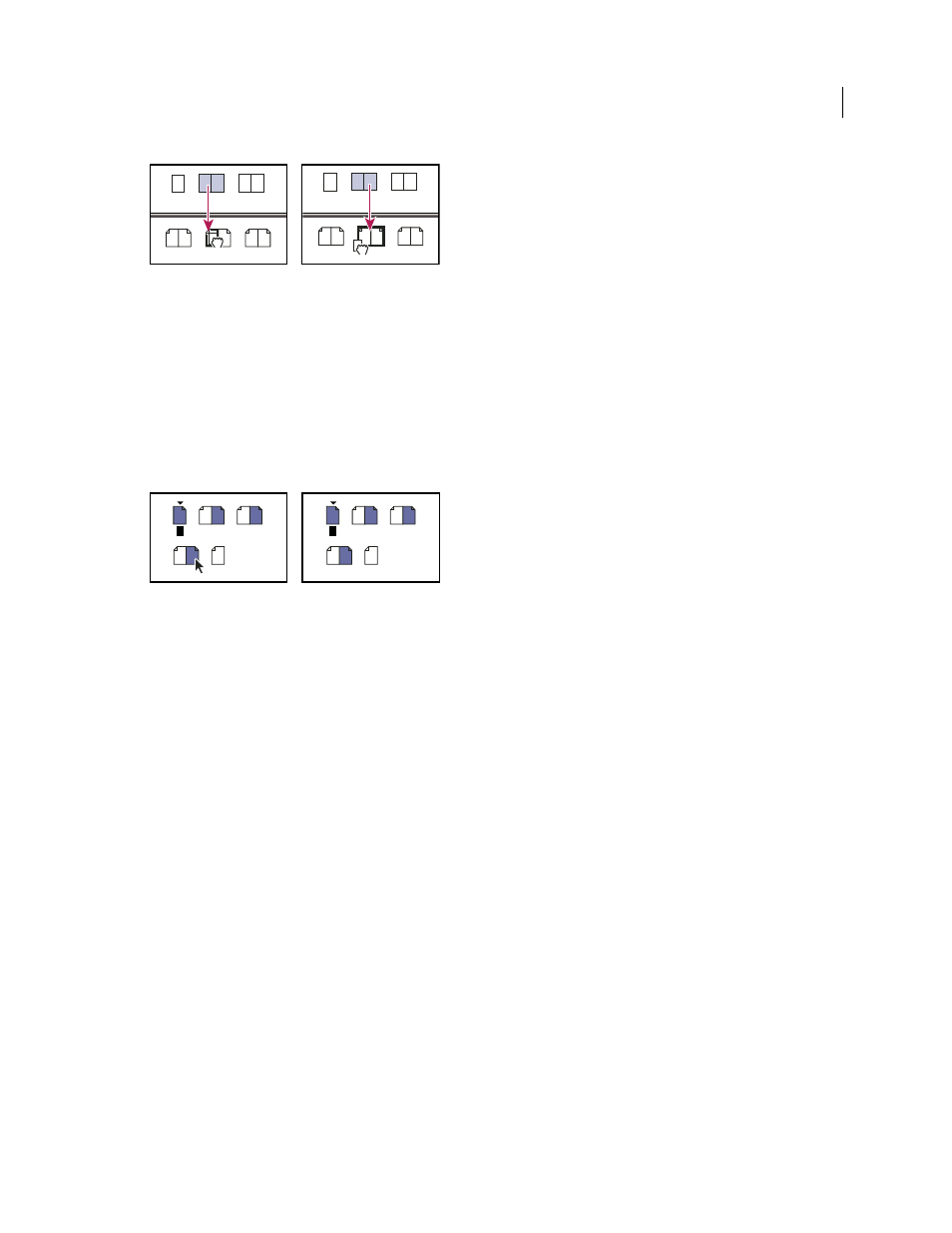
74
USING INDESIGN
Layout
Last updated 11/16/2011
Applying a master to a page (left) and applying a master to a spread (right)
Apply a master to multiple pages
❖
Do one of the following:
•
In the Pages panel, select the pages to which you want to apply a new master. Then press Alt (Windows) or Option
(Mac
OS) as you click a master.
•
Choose Apply Master To Pages from the Pages panel menu, select a master for Apply Master, make sure that the
page ranges in the To Pages option are the ones you want, and click
OK. You can apply a master to multiple pages
at once. For example, you can type 5, 7-9, 13-16 to apply the same master to pages 5, 7-9, and 13-16. (See “
absolute or section numbering in the Pages panel
Applying a master to a discontiguous range of pages
Unassign masters from document pages
❖
Apply the None master from the Masters section of the Pages panel.
When you unassign a master from a page, its layout and items no longer apply to the page. If a master contains most
of the elements you want, but you need to customize the appearance of a few pages, you can override master items and
edit or modify them on those document pages, instead of unassigning the master.
Copy masters
You can copy masters within the same document or from one document to another to use as the starting point for a
new master. You can also copy masters to other documents when you synchronize documents in a book or import
master pages from another document.
More Help topics
Import a master from another document
Copy a master within a document
❖
In the Pages panel, do one of the following:
•
Drag the page name of a master spread to the New Page button at the bottom of the panel.
•
Select the page name of a master spread, and choose Duplicate Master Spread [spread name] in the panel menu.
When you copy a master, the page prefix of the copied master becomes the next letter in the alphabet.
None
10–11
12–13
A-Master B-Master
14–15
None
10–11
12–13
14–15
A-Master B-Master
1
8
A
A
A
A
2–3
4–5
6–7
1
8
B
A
B
A
2–3
4–5
6–7
B
B
