Managing color, Use color management when printing – Adobe InDesign CS5 User Manual
Page 619
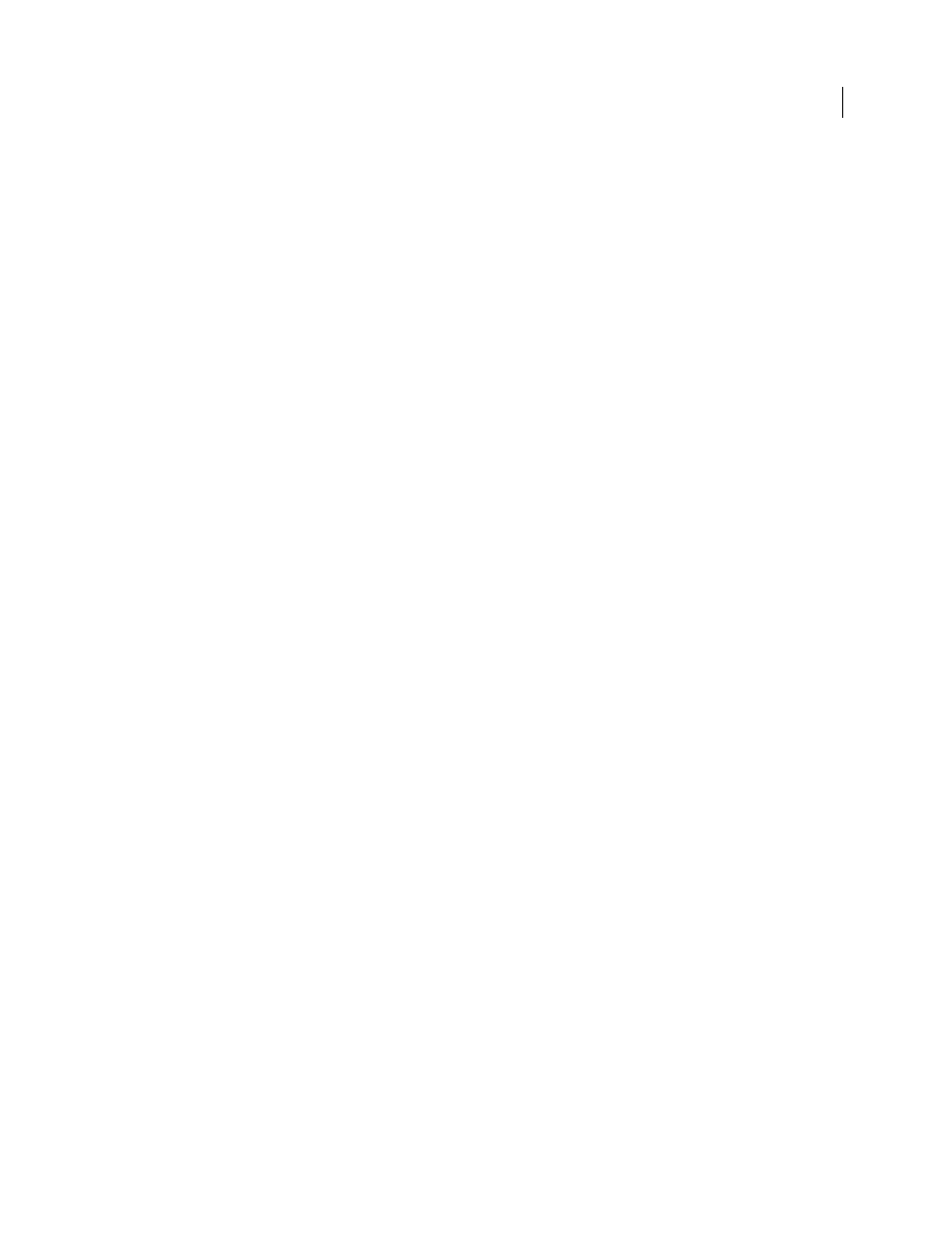
613
USING INDESIGN
Printing
Last updated 11/16/2011
resolution proxy in the export file. Deselect this option to have an OPI server replace OPI-linked graphics later in the
workflow.
Omit For OPI
Lets you selectively omit different imported graphics types (EPS, PDF, and bitmap images) when
sending image data to a printer or file, leaving only the OPI links (comments) for later handling by an OPI server. The
comments contain the information needed to locate a high-resolution image on an OPI server. InDesign only includes
the comments; the service provider must have access to the original high-resolution image on a server at replacement
time. The Omit For OPI option doesn’t apply to embedded graphics.
More Help topics
Managing color
For detailed information and instructions, click the links below.
Use color management when printing
When you print a color-managed document, you can specify additional color management options to keep color
consistent in the printer output. For example, suppose that your document currently contains a profile tailored for
prepress output, but you want to proof the document colors on a desktop printer. In the Print dialog box, you can
convert the document’s colors to the color space of the desktop printer; the printer profile will be used instead of the
current document profile. If you select the Proof color space and target an RGB printer, InDesign converts color data
to RGB values using the selected color profiles.
When printing to a PostScript printer, you also have the option of using PostScript color management. In this instance,
InDesign sends the document’s color data in a calibrated version of its original color space, along with the document
profile, directly to the PostScript printer and lets the printer convert the document to the printer color space. The
printer’s color space is stored at the device as a color rendering dictionary (CRD); this makes device-independent
output possible. CRDs are PostScript equivalents of color profiles. The exact results of the color conversion can vary
among printers. To use PostScript color management, you must have a printer that uses PostScript Level 2 or higher;
it is not necessary to install an ICC profile for the printer on your system.
Note: While working on a color-managed document, you can use the Preflight panel to make sure that your colors
conform to the guidelines you specify.
1 Make sure that you’ve installed the correct driver and PPD for your printer.
2 Choose File
> Print.
3 If a printer preset has the settings you want, choose it in the Printer Preset menu at the top of the Print dialog box.
4 Adjust settings as desired for this document.
5 Click Color Management on the left side of the Print dialog box.
6 Under Print, select Document.
7 For Color Handling, choose Let InDesign Determine Colors.
8 For Printer Profile, select the profile for your output device.
The more accurately the profile describes the behavior of an output device and printing conditions (such as paper
type), the more accurately the color management system can translate the numeric values of the actual colors in a
document.
