Editing hyperlinks imported from word, Cross-references, Insert cross-references – Adobe InDesign CS5 User Manual
Page 547: Hyperlink. see
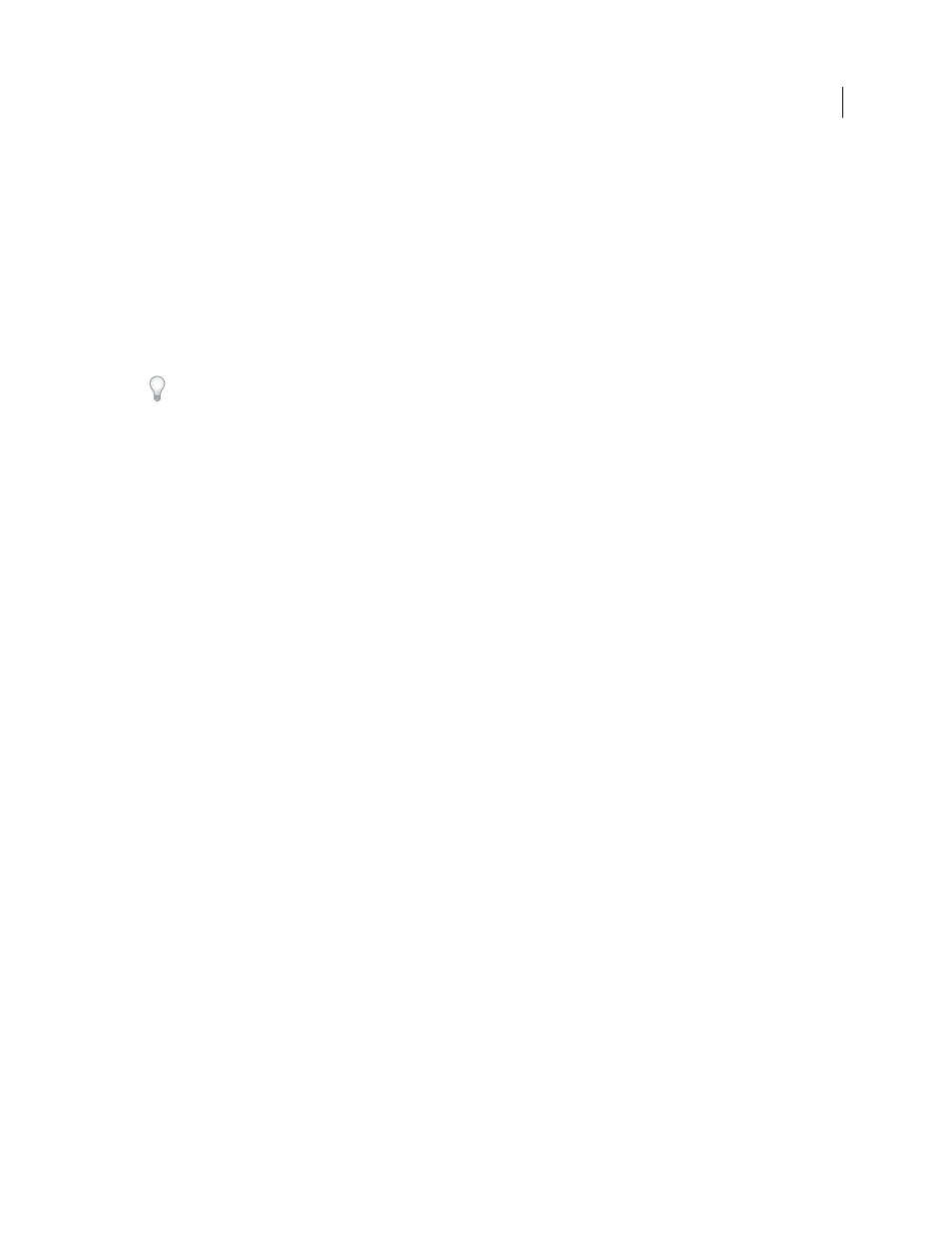
541
USING INDESIGN
Interactive documents
Last updated 11/16/2011
Editing hyperlinks imported from Word
When a Microsoft Word document with hyperlinks is imported into an InDesign document, you may notice a box or
border around the hyperlink URLs (such as www.adobe.com). The InDesign document inherits a blue swatch called
Word_R0_G0_B255. The document also inherits a character style called “Hyperlink” that underlines the text and
applies the blue color.
To remove the box, in the Hyperlinks panel, double-click the hyperlink. Under Appearance, choose Invisible
Rectangle from the Type menu, and click OK.
You may also want to delete the imported swatch. While doing so, you can replace it with a different swatch. See
“
Before you place the Word document in InDesign, you may want to remove the hyperlinks from the URLs in the Word
document to avoid inheriting this formatting. See your Word documentation. Another option is to create a character
style named “Hyperlink” in the InDesign document before you import. When you import the Word document, the
InDesign style that has the same name is used by default.
Cross-references
If you’re writing a manual or reference document, you may want to include a cross-reference to refer the reader from
one part of your document to another. Example: For more information, see “Field mice” on page 249. You can
specify whether a cross-reference derives from a paragraph style, such as a heading style, or from a text anchor you’ve
created. You can also determine the cross-reference format, such as Page Number Only or Full Paragraph & Page
Number.
Insert cross-references
Use the Hyperlinks panel to insert cross-references into your document. The text being referred to is the destination
text. The text that is generated from the destination text is the source cross-reference.
When you insert a cross-reference in your document, you can choose from several predesigned formats, or you can
create your own custom format. You can apply a character style to the entire cross-reference source, or to text within
the cross-reference. Cross-reference formats can be synchronized across a book.
Cross-reference source text is editable and can break across lines.
Note: Cross-references are included in exported Adobe PDF files if Hyperlinks is selected in the Export Adobe PDF dialog
box in InDesign. Cross-references are included in the exported SWF file if Include Hyperlinks is selected in the Export
SWF dialog box.
