Compression and downsampling options for pdfs – Adobe InDesign CS5 User Manual
Page 515
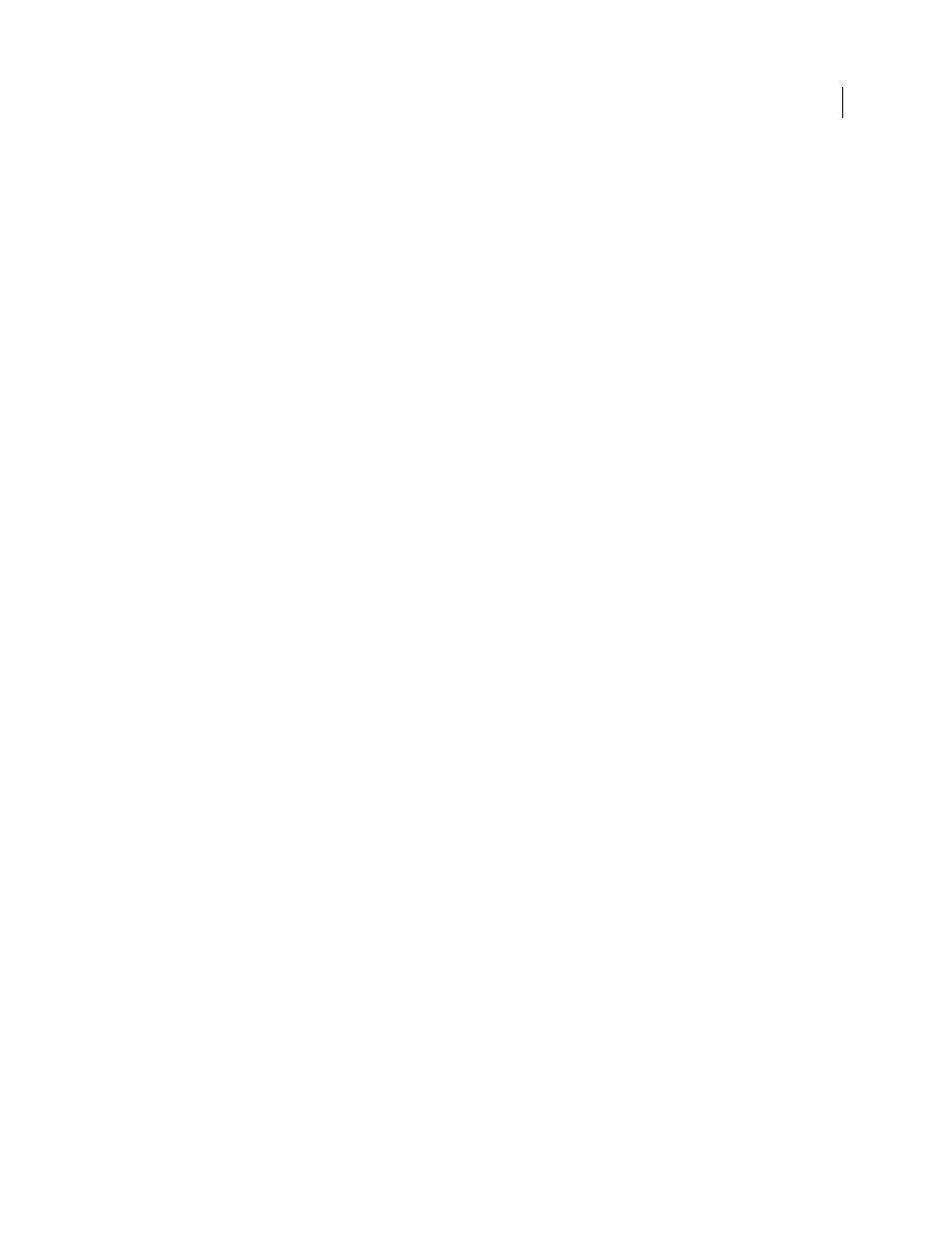
509
USING INDESIGN
Last updated 11/16/2011
Export Layers
Determines whether visible layers and nonprinting layers are included in the PDF. You can use the
Layer Options settings to determine whether each layer is hidden or set as nonprinting. When exporting to PDF,
choose whether you want to export All Layers (including hidden and nonprinting layers), Visible Layers (including
nonprinting layers), or Visible & Printable Layers.
Bookmarks
Creates bookmarks for table of contents entries, preserving the TOC levels. Bookmarks are created from
the information specified in the Bookmarks panel.
Hyperlinks
Creates PDF hyperlink annotations for InDesign hyperlinks, table of contents entries, and index entries.
Visible Guides And Grids
Exports margin guides, ruler guides, column guides, and baseline grids currently visible in
the document. Grids and guides export in the same color used in the document.
Non-Printing Objects
Exports objects to which you have applied the Nonprinting option in the Attributes panel.
Interactive Elements
Choose Include Appearance to include items such as buttons and movie posters in the PDF. To
create a PDF with interactive elements, choose the Adobe PDF (Interactive) option instead of the Adobe PDF (Print)
option. See “
Export to interactive PDF options
More Help topics
Compression and downsampling options for PDFs
When exporting documents to Adobe PDF, you can compress text and line art, and compress and downsample bitmap
images. Depending on the settings you choose, compression and downsampling can significantly reduce the size of a
PDF file with little or no loss of detail and precision.
The Compression area of the Export Adobe PDF dialog box is divided into three sections. Each section provides the
following options for compressing and resampling color, grayscale, or monochrome images in your artwork.
Downsampling
If you plan to use the PDF file on the web, use downsampling to allow for higher compression. If you
plan to print the PDF file at high resolution, check with your prepress service provider before setting compression and
downsampling options.
You should also consider whether users need to magnify a page. For example, if you are creating a PDF document of
a map, consider using a higher image resolution so that users can zoom in on the map.
Downsampling refers to decreasing the number of pixels in an image. To downsample color, grayscale, or
monochrome images, choose an interpolation method—average downsampling, bicubic downsampling, or
subsampling—and enter the desired resolution (in pixels per inch). Then enter a resolution in the For Images Above
text box. All images with resolution above this threshold will be downsampled.
The interpolation method you choose determines how pixels are deleted:
•
Average Downsampling To
Averages the pixels in a sample area and replaces the entire area with the average pixel
color at the specified resolution.
