Epub images options – Adobe InDesign CS5 User Manual
Page 131
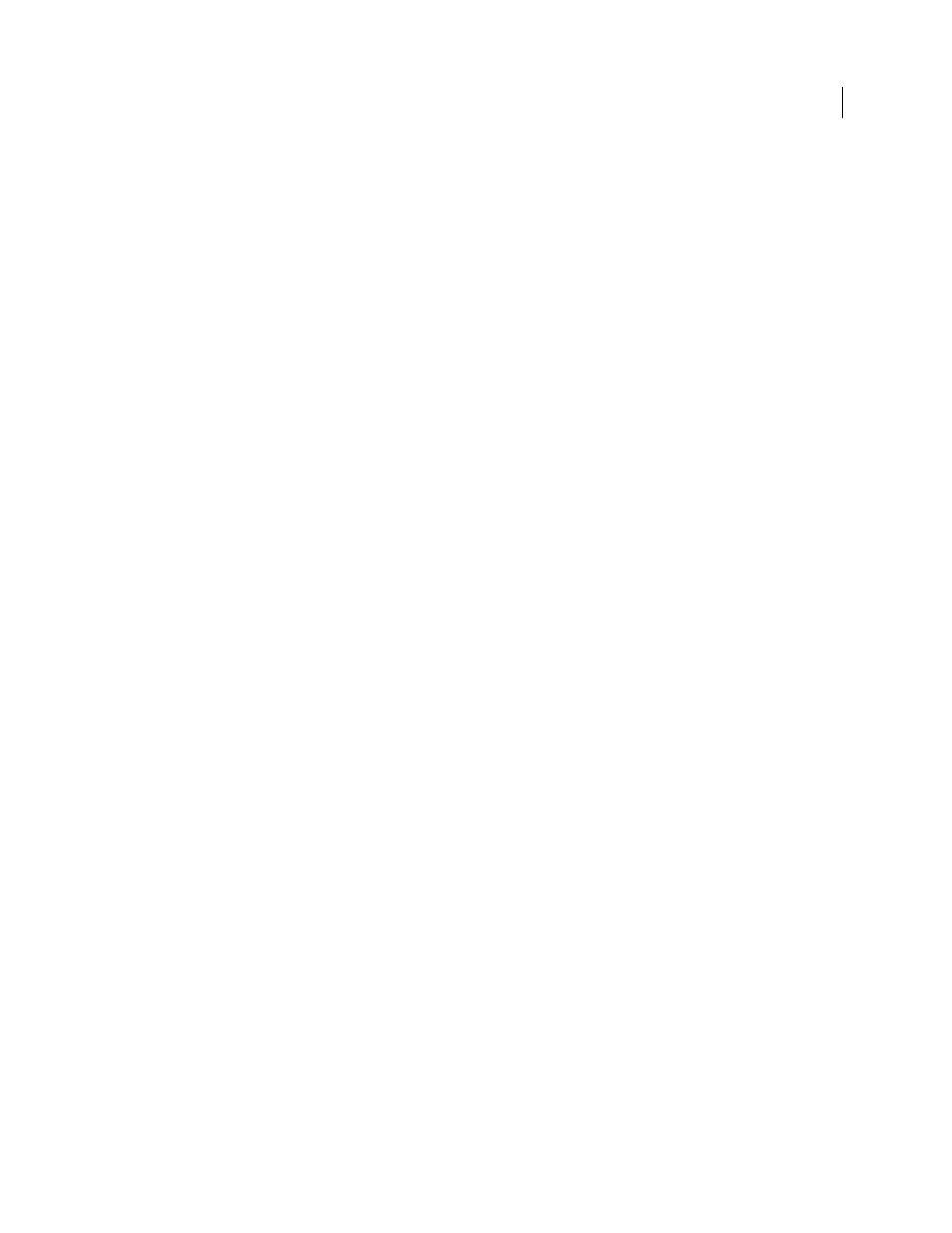
125
USING INDESIGN
Working with documents
Last updated 11/16/2011
•
Rasterize First Page
If this option is selected creates an image file from the first page of the eBook to use as the
cover.
•
Use Existing Image File
If this option is selected you can specify an image on your computer to use as the cover.
Ordering
lets you specify the order in which the page elements are exported.
•
Base On Page Layout
The location of the items on the page determines the reading order.
If Base On Page Layout is selected, InDesign determines the reading order of page objects by scanning left to right and
top to bottom. In some instances, especially in complex, multicolumn documents, the design elements may not appear
in the desired reading order. Use Dreamweaver to rearrange and format the contents.
•
Same As XML Structure
The order of the tags in Structure View determines the reading order. See “
•
Same As Articles Panel
The order of elements in the Articles panel determines the reading order. Only the checked
articles are exported. See “
Book Margin
Specify a simple margin in Ems or pixels. Specifying margins in Ems is better for multiscreen
compatibility. The same value is applied to all margins: top, bottom, left, and right.
Bullets
Select Map To Unordered List to convert bullet paragraphs into List Items, which are formatted in HTML
using the
- tag. Select Convert To Text to format using the
tag with bullet characters as text. If you have used
native InDesign auto-bullets, subbullets are also included.
Numbers
Determines how numbers are converted in the HTML file. If you have used native InDesign auto-
numbering, subbullets are also included
•
Map To Ordered List
Converts numbered lists into List Items, which are formatted in HTML using the
- tag.
•
Map To Static Ordered List
Converts numbered lists into List Items, but assigns a
paragraph’s current number in InDesign.
•
Convert To Text
Converts numbered lists into paragraphs that begin with the paragraph’s current number as text.
View EPUB After Exporting
Starts the Adobe Digital Editions Reader, if present.
EPUB Images options
The Images section of the Digital Editions Export Options dialog box includes the following options. From the Image
Conversion menu, determine how images are exported to HTML.
Preserve Appearance from Layout
Check to inherit the image object attributes from the layout.
Resolution (ppi)
Specify the resolution of the images in pixels per inch (ppi). While operating systems have
standardized on either 72 ppi or 96 ppi, mobile devices range from 132 ppi (iPad), to 172 ppi (Sony Reader), to over
300 ppi (iPhone 4). You can specify a ppi value for each object selected. Values include 72, 96, 150 (average for all
eBook devices today), and 300.
Image Size
Specify if image size must remain fixed or resized relative to the page. Relative to Page Size sets a relative
percentage value based on the size of the image relative to the InDesign page width. This option causes the images to
rescale proportionally, relative to the width of the reading area.
Image Alignment and Spacing
Specify the image alignment, left, center, right, and the top and bottom padding.
Insert Page Break
Check to insert page breaks with images. Page breaks can be inserted Before Image, After Image, or
Before and After Image.
Settings Apply to Anchored Objects
Check to apply these settings to all anchored objects.
