Change the active shortcut set, View shortcuts, Generate a list of shortcuts for printing – Adobe InDesign CS5 User Manual
Page 35: Create a new shortcut set, Create or redefine a shortcut
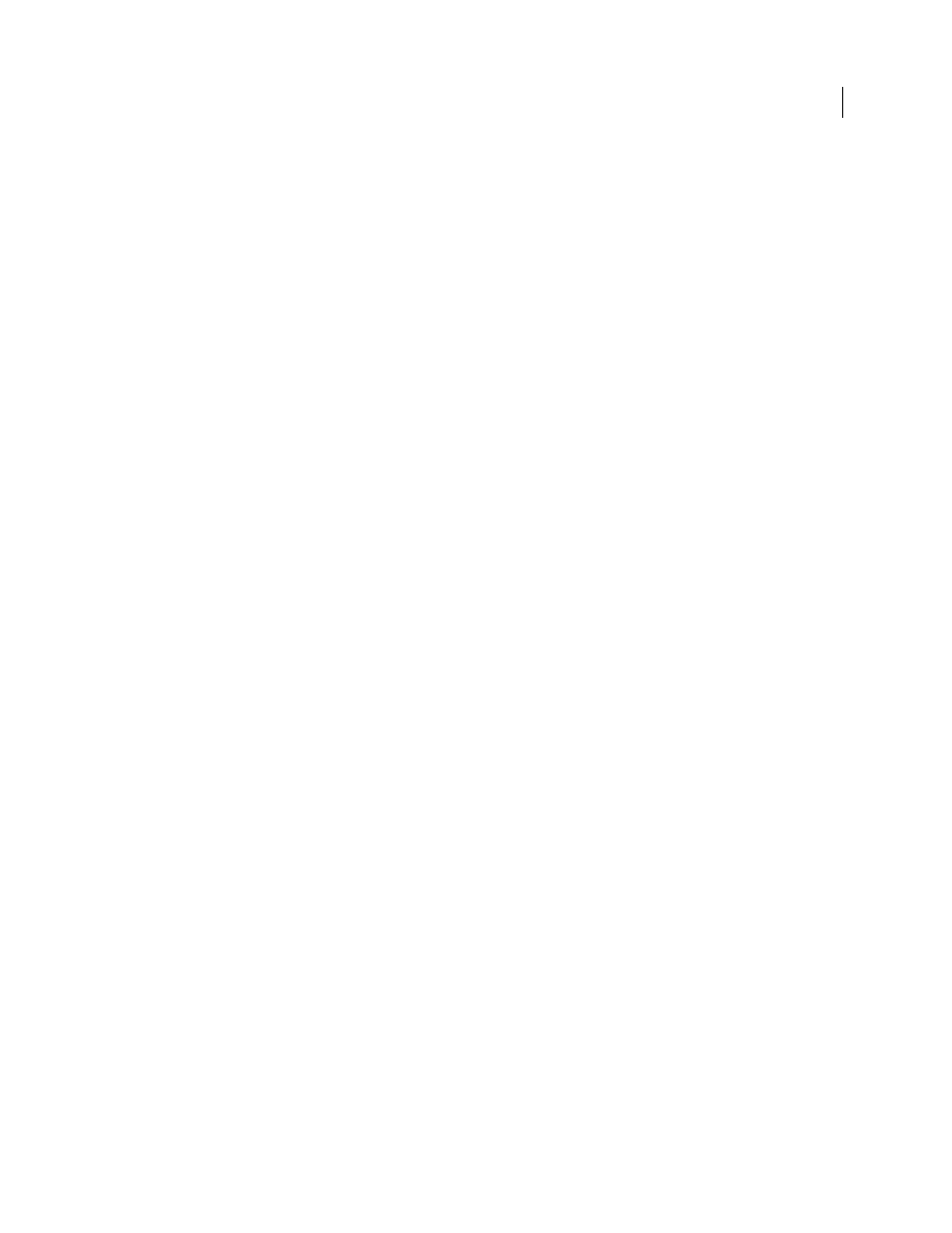
29
USING INDESIGN
Workspace
Last updated 11/16/2011
More Help topics
Change the active shortcut set
1 If you want the shortcut set to be active for all documents, make sure that no documents are open.
2 Choose Edit > Keyboard Shortcuts.
3 Select a shortcut set in the Set menu. For example, select Shortcuts for QuarkXPress® 4.0.
4 Click OK.
View shortcuts
1 Choose Edit > Keyboard Shortcuts.
2 For Set, select a shortcut set.
3 For Product Area, select the area containing the commands you want to view.
4 From Commands, select a command. The shortcut is displayed in the Current Shortcut section.
Generate a list of shortcuts for printing
1 Choose Edit > Keyboard Shortcuts.
2 For Set, select a shortcut set.
3 Click Show Set.
A text file opens with all current and undefined shortcuts for that set.
Create a new shortcut set
1 Choose Edit > Keyboard Shortcuts.
2 Click New Set.
3 Type a name for the new set, select a shortcut set in the Based On Set menu, and click OK.
Create or redefine a shortcut
1 Choose Edit > Keyboard Shortcuts.
2 For Set, select a shortcut set or click New Set to
create a new shortcut set.
Note: You cannot edit the Default or the QuarkXPress shortcut sets. Instead, create a new set based on one of these sets,
and then edit the new set.
3 For Product Area, select the area containing the command you want to define or redefine.
4 In the Commands list, select the command that you want to define or redefine.
5 In the New Shortcut box, press the keys for your new keyboard shortcut. If the key sequence is currently being used
for another command, InDesign displays that command under Current Shortcuts. You can choose to change the
original shortcut also, or try another shortcut.
Note: Do not assign single-key shortcuts to menu commands, because they interfere with the typing of text. If an insertion
point is active when you type a single-key shortcut, InDesign actives the keyboard shortcut instead of inserting the
character in the text.
