About automatic trapping, Automatic trapping requirements, Trapping imported bitmap images – Adobe InDesign CS5 User Manual
Page 496
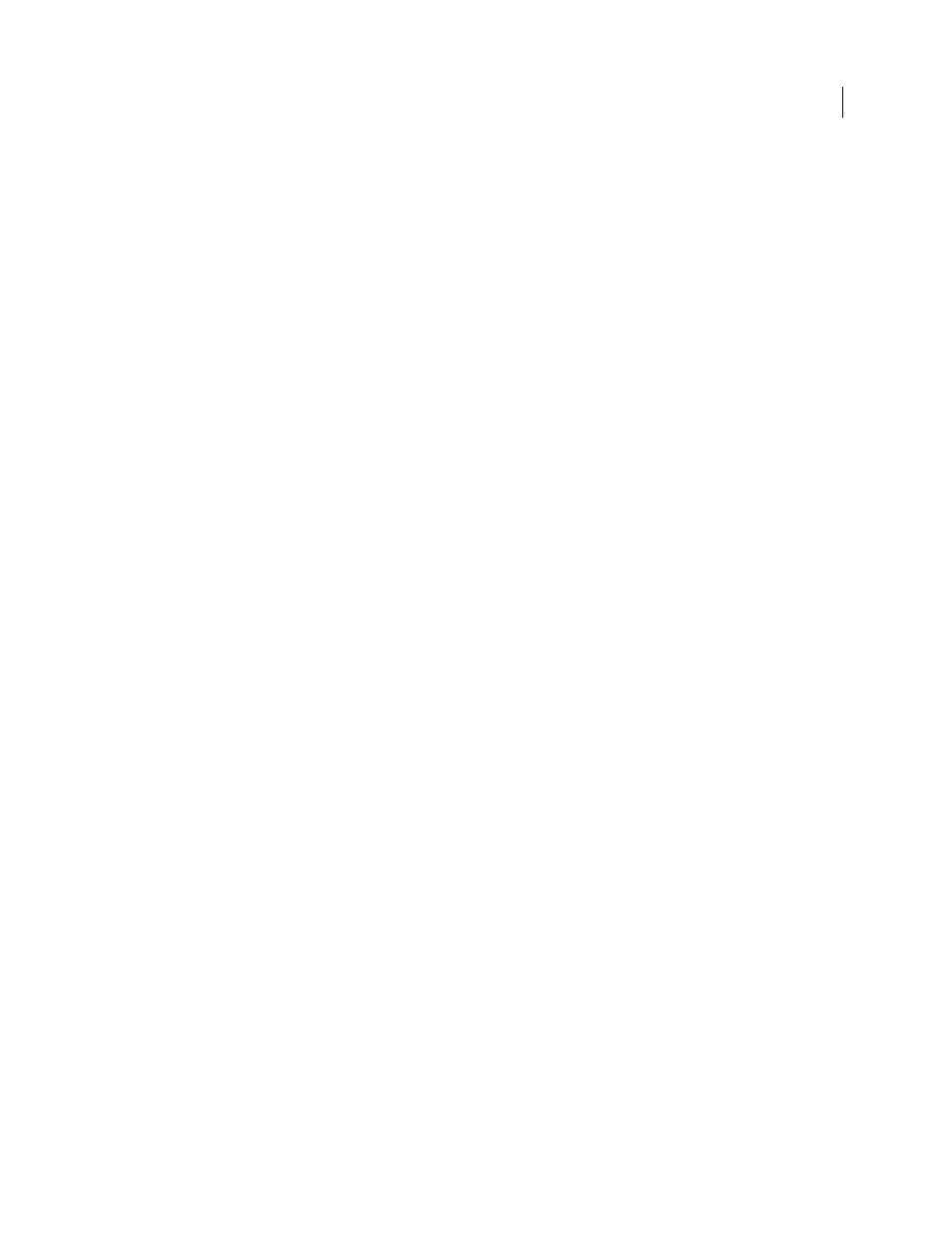
490
USING INDESIGN
Trapping color
Last updated 11/16/2011
More Help topics
About automatic trapping
InDesign can trap color documents with its built-in trapping engine, and can also take advantage of the Adobe In-RIP
Trapping engine available on Adobe PostScript output devices that support Adobe In-RIP Trapping.
Both trapping engines calculate adjustments to the edges of both type and graphics. They apply trapping techniques
to different parts of a single object, even if text or an InDesign object overlaps several different background colors.
Trapping adjustments are made automatically, and you can define trap presets to address the requirements of specific
page ranges. You only see the effects of trapping on color separations generated by a trapping engine; you cannot see
the results on-screen within InDesign.
The trapping engine detects contrasting color edges, and then creates traps based on the neutral densities (lightness or
darkness) of abutting colors, in most cases by spreading lighter colors into adjacent darker colors. The trapping
settings you specify in the Trap Presets panel modify the trapping engine’s results.
Automatic trapping requirements
To trap documents using the InDesign built-in engine, you need a PPD that supports separations.
To trap documents using the Adobe In-RIP Trapping engine, you need the following software and hardware:
•
An Adobe PostScript Level 2 or later output device that uses a RIP that supports Adobe In-RIP Trapping. To find
out if a PostScript output device supports Adobe In-RIP Trapping, contact the manufacturer or your prepress
service provider.
•
A PPD (PostScript Printer Description) file for a printer that supports Adobe In-RIP Trapping. You must select
this PPD when you install the printer.
More Help topics
Differences between built-in trapping and Adobe In-RIP Trapping
Composite color workflow
With built-in trapping, you can separate a document by using InDesign or in-RIP
separations. To use Adobe In-RIP Trapping, you must use In-RIP separations.
Trap widths
Built-in trapping limits trap widths to 4 points, regardless of the value you enter for the trap widths. For
larger trap widths, use Adobe In-RIP Trapping.
Vector EPS graphics
Built-in trapping cannot trap placed vector EPS graphics; Adobe In-RIP Trapping traps all
imported graphics.
Trapping imported bitmap images
Built-in trapping can trap bitmap images, such as photographs, to text and graphics. Bitmap images must be saved
using a purely pixel-based file format that supports the color requirements of commercial printing. PSD (Photoshop)
and TIFF are the most appropriate formats for commercial printing jobs; before using other formats, consult with your
prepress service provider.
