Text-file import options, Microsoft excel import options – Adobe InDesign CS5 User Manual
Page 145
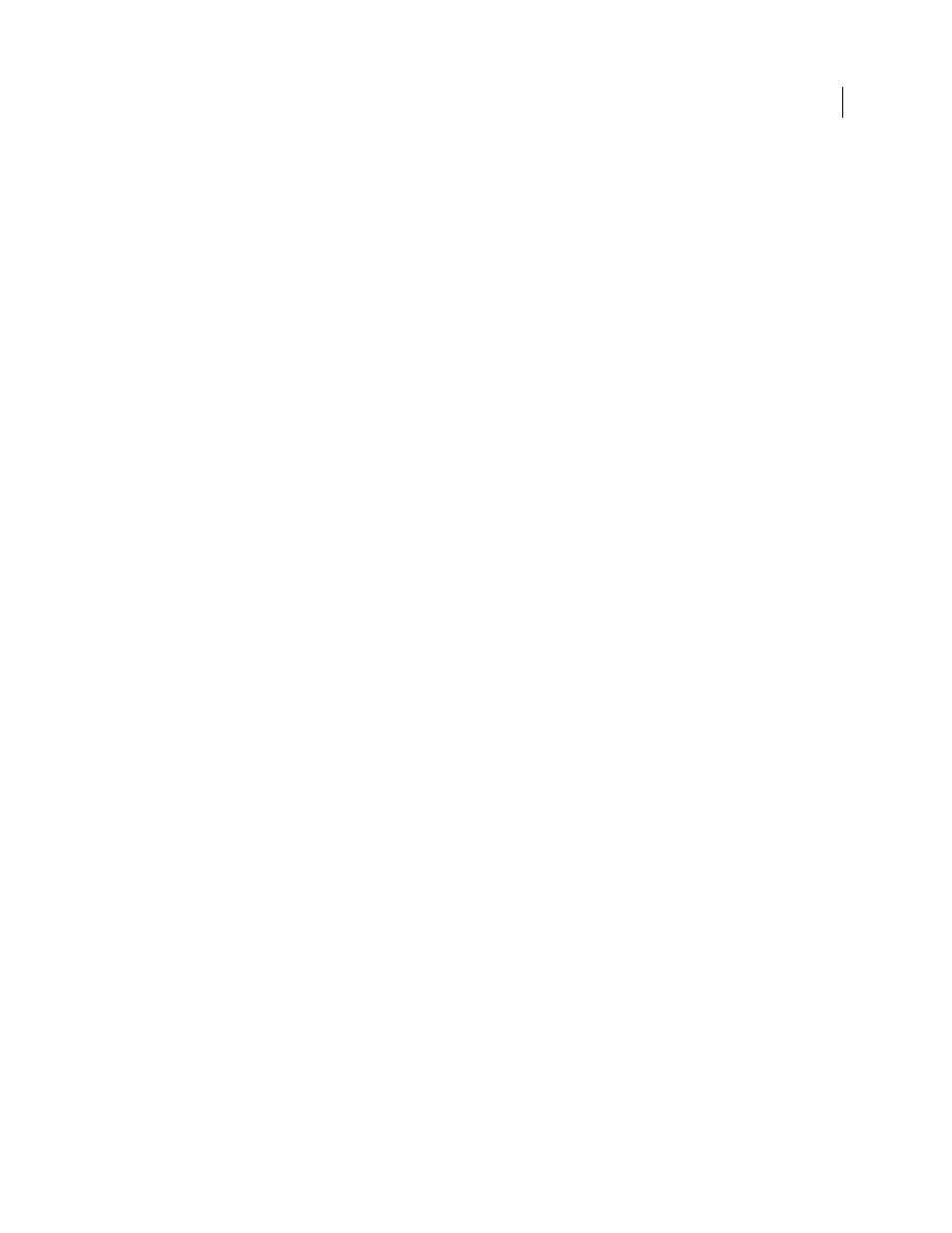
139
USING INDESIGN
Text
Last updated 11/16/2011
Import Inline Graphics
Preserves inline graphics from the Word document in InDesign.
Import Unused Styles
Imports all styles from the Word document, even if the styles aren’t applied to text.
Convert Bullets & Numbers To Text
Imports bullets and numbers as actual characters, preserving the look of the
paragraph. However, in numbered lists, the numbers are not automatically updated when the list items are changed.
Track Changes
Selecting this option causes Track Changes markups from the Word document to appear in the
InDesign document. In InDesign, view track changes in Story Editor.
Import Styles Automatically
Imports styles from the Word document into the InDesign or InCopy document. If a
yellow warning triangle appears next to Style Name Conflicts, then one or more paragraph or character styles from the
Word document have the same name as an InDesign style.
To determine how these style name conflicts are resolved, select an option from the Paragraph Style Conflicts and
Character Style Conflicts menu. Choosing Use InDesign Style Definition causes the imported style text to be formatted
based on the InDesign style. Choosing Redefine InDesign Style causes the imported style text to be formatted based on
the Word style, and changes existing InDesign text formatted with the Word style. Choosing Auto Rename causes the
imported Word styles to be renamed. For example, if InDesign and Word have a Subheading style, the imported Word
style is renamed Subheading_wrd_1 when Auto Rename is selected.
Note: InDesign converts paragraph and character styles but not bulleted and numbered list styles.
Customize Style Import
Lets you use the Style Mapping dialog box to select which InDesign style should be used for
each Word style in the imported document.
Save Preset
Stores the current Word Import Options for later reuse. Specify the import options, click Save Preset, type
the name of the preset, and click
OK. The next time you import a Word style, you can select the preset you created
from the Preset menu. Click Set As Default if you want the selected preset to be used as the default for future imports
of Word documents.
Text-file import options
If you select Show Import Options when placing a text file, you can choose from these options:
Character Set
Specifies the computer language character set, such as ANSI, Unicode UTF8, or Windows CE, that was
used to create the text file. The default selection is the character set that corresponds to the default language and
platform of InDesign or InCopy.
Platform
Specifies whether the file was created in Windows or Mac
OS.
Set Dictionary To
Specifies the dictionary to be used by the imported text.
Extra Carriage Returns
Specifies how extra paragraph returns are imported. Choose Remove At End Of Every Line or
Remove Between Paragraphs.
Replace
Replaces the specified number of spaces with a tab.
Use Typographer’s Quotes
Ensures that imported text includes left and right quotation marks
(“
”) and
apostrophes
(’) instead of straight quotation marks
("
") and apostrophes
(').
Microsoft Excel import options
You can choose from these options when importing an Excel file:
Sheet
Specifies the worksheet you want to import.
View
Specifies whether to import any stored custom or personal views, or to ignore the views.
Cell Range
Specifies the range of cells, using a colon (:) to designate the range (such as A1:G15). If there are named
ranges within the worksheet, these names appear in the Cell Range menu.
