Apply ligatures to letter pairs, Change the color, gradient, or stroke of text, Information on ligatures, see – Adobe InDesign CS5 User Manual
Page 261
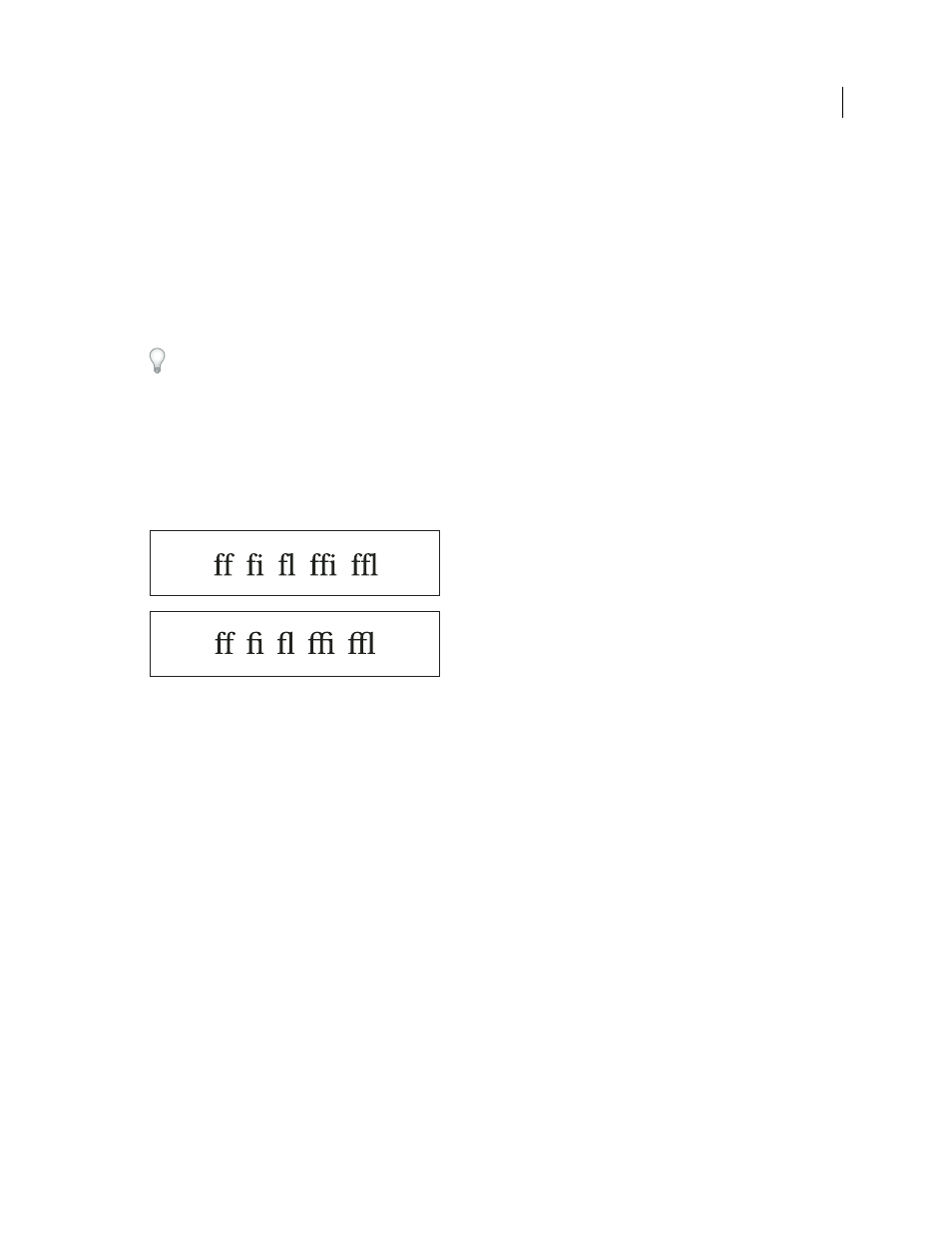
255
USING INDESIGN
Typography
Last updated 11/16/2011
•
For Offset, determine the vertical position of the line. The offset is measured from the baseline. Negative values
move the underline above the baseline and the strikethrough below the baseline.
•
Select Overprint Stroke when you want to make sure that the stroke doesn’t knock out underlying inks on a printing
press.
•
Choose a color and tint. If you specified any line type other than solid, choose a gap color or gap tint to change the
appearance of the area between dashes, dots, or lines.
•
Select Overprint Stroke or Overprint Gap if the underline or strikethrough will be printed over another color, and
you want to avoid errors that can occur with printing misregistration.
To change the underline or strikethrough options in a paragraph or character style, use the Underline Options or
Strikethrough Options section of the dialog box that appears when you create or edit the style.
Apply ligatures to letter pairs
InDesign can automatically insert ligatures, which are typographic replacement characters for certain letter pairs, such
as “fi” and “fl,” when they are available in a given font. The characters that InDesign uses when the Ligature option is
selected appear and print as ligatures, but are fully editable, and do not cause the spell checker to flag a word
erroneously.
Individual characters (top) and ligature combinations (bottom)
With OpenType fonts, when you choose Ligatures from the Character panel menu or Control panel menu, InDesign
produces any standard ligature defined in the font, as determined by the font designer. However, some fonts include
more ornate, optional ligatures, which can be produced when you choose the Discretionary Ligatures command.
1 Select text.
2 Choose Ligatures from the Character panel menu or the Control panel menu.
More Help topics
Change the color, gradient, or stroke of text
You can apply colors, gradients, and strokes to characters and continue to edit the text. Use the Swatches panel and
Stroke panel to apply colors, gradients, and strokes to text, or change Character Color settings when creating or editing
a style.
