Tag page items – Adobe InDesign CS5 User Manual
Page 526
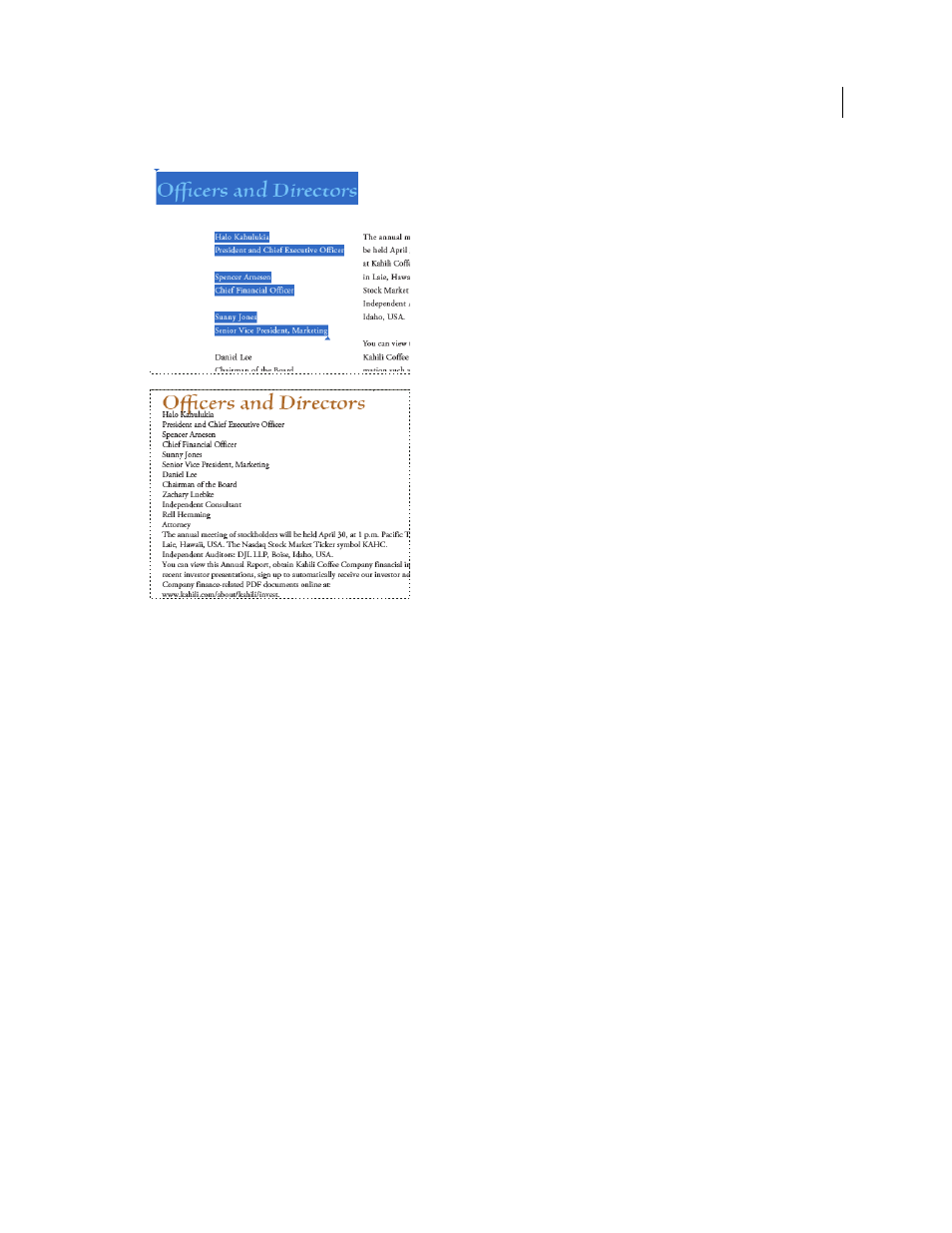
520
USING INDESIGN
Last updated 11/16/2011
Headings and columns (top) reflow in a logical reading order (bottom).
More Help topics
Tag page items
You can tag text frames and graphics automatically or manually. After you tag page items, you can use the Structure
pane to change the order of your page by dragging elements to a new location within the hierarchy. If you change the
order of the elements in the Structure pane, these changes are passed on to the Adobe PDF file. The order of the
elements becomes useful when the PDF file is saved from Acrobat as an HTML or XML file. The order is also useful
when you export an InDesign document for Dreamweaver (XHTML) or Digital Editions (EPUB) format.
More Help topics
Tag page items automatically
When you choose the Add Untagged Items command, InDesign adds tags to the Tags panel, and applies the Story and
Figure tags to certain untagged page items. The Story tag is applied to any untagged text frames, and the Figure tag is
applied to any untagged graphics. You can then manually apply other tags to sections of text. However, automatically
tagging page items does not guarantee that the items will be structured accordingly in the exported PDF file.
1 Choose Window
> Utilities > Tags to display the Tags panel.
2 Choose View
> Structure > Show Structure to display the Structure pane, to the left of the Document window.
