Duplicate a layer, Change the order of layers, Show or hide layers and objects – Adobe InDesign CS5 User Manual
Page 88
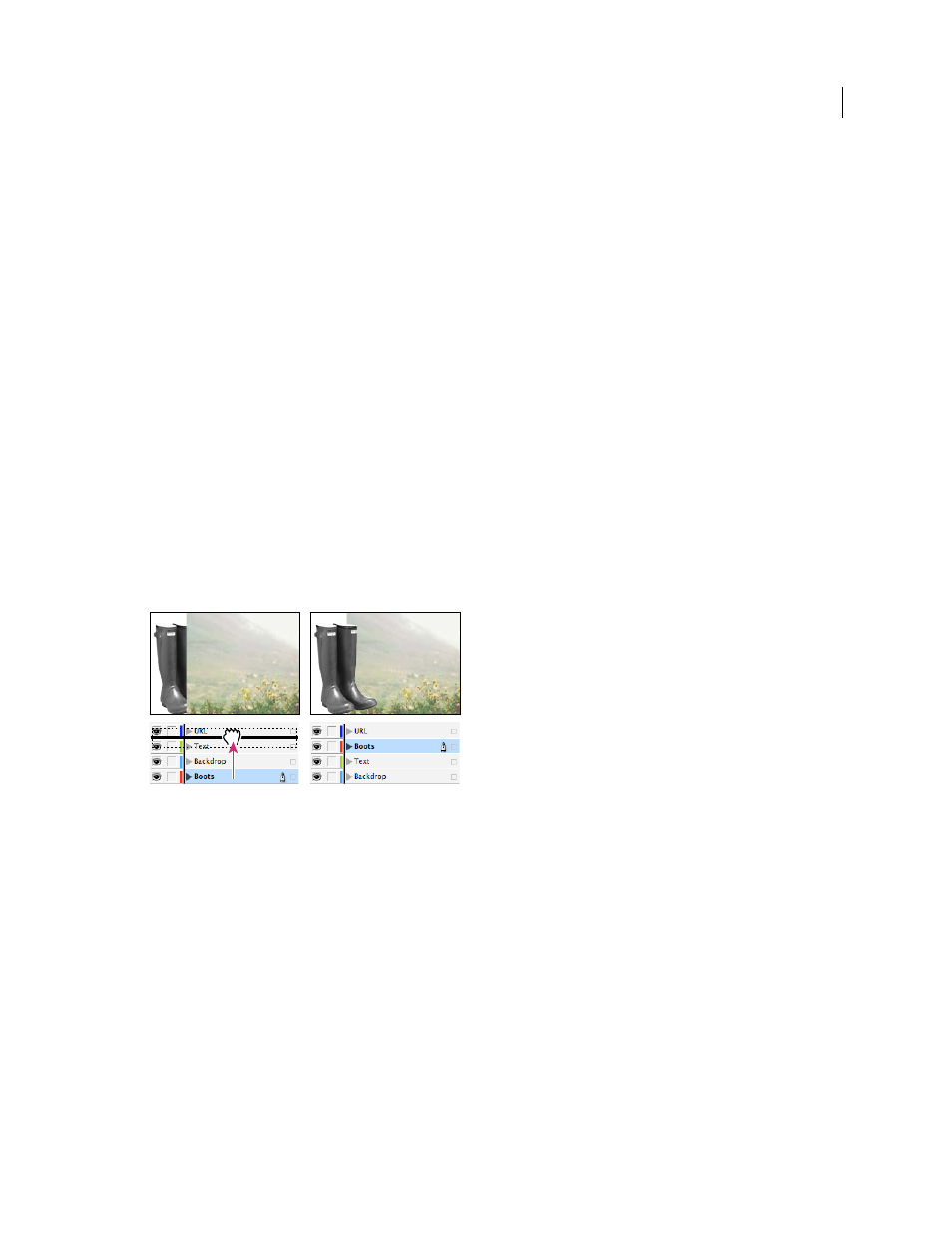
82
USING INDESIGN
Layout
Last updated 11/16/2011
2 Select objects and choose Edit > Copy or Edit > Cut.
3 In the Layers panel, click the other layer to target it.
4 Choose Edit > Paste.
Duplicate a layer
When you duplicate a layer, you copy its contents and settings. The duplicate layer then appears above the original
layer in the Layers panel. Any duplicated frames that were threaded to other frames on the layer remain threaded.
Duplicated frames whose originals were threaded to frames on other layers are no longer threaded to those frames.
❖
In the Layers panel, do one of the following:
•
Select the layer name and choose Duplicate Layer [layer name] in the Layers panel menu.
•
Drag a layer name and drop it on the New Layer button.
Change the order of layers
Change the stacking order of layers in your document by rearranging the layers on the Layers panel. Rearranging layers
changes the order of layers on every page, not just on the target spread.
You can also change the stacking order of objects within a layer by repositioning objects within the layer. See “
❖
In the Layers panel, drag a layer up or down in the list. You can also drag multiple selected layers.
Reordering layers
Show or hide layers and objects
You can hide or display any layer at any time, and you can hide or display objects on a layer. Hidden layers and objects
can’t be edited, and don’t appear on
screen or in print. Hiding layers can be useful when you want to do any of the
following:
•
Hide parts of a document that are not meant to appear in the final document.
•
Hide alternate versions of a document.
•
Simplify the display of a document, to make it easier to edit other parts of the document.
•
Prevent a layer from printing.
•
Speed up screen redraw when a layer contains high-resolution graphics.
Wild flowers
for your gard
from all over
Wild flowers
for your gard
from all over
