Create a swatch based on the color of an object, Add unnamed colors to the swatches panel, Manage swatches – Adobe InDesign CS5 User Manual
Page 478: Edit the default colors in the swatches panel, Duplicate a swatch
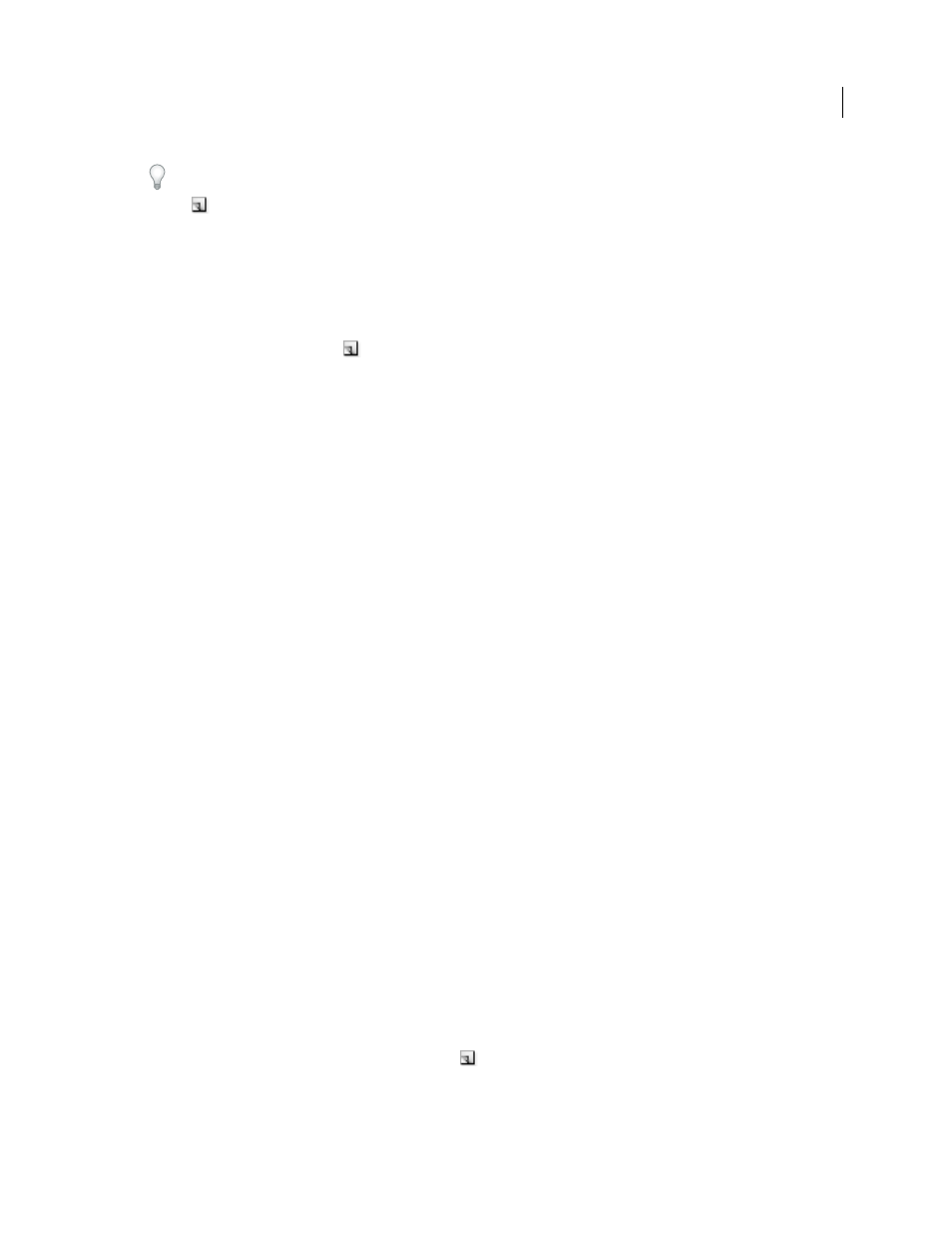
472
USING INDESIGN
Color
Last updated 11/16/2011
To directly define a spot color using the New Swatch button in the Swatches panel, make sure that no swatches are
selected, and then hold down Alt+Ctrl (Windows) or Option+Command (Mac OS) as you click the New Swatch
button
.
Create a swatch based on the color of an object
1 Select the object.
2 In the Toolbox or Swatches panel, select the Fill box or the Stroke box.
3 In the Swatches panel, do one of the following:
•
Click the New Swatch button
and double-click the resulting new swatch.
•
Choose New Color Swatch in the Swatches panel menu.
The selected color or gradient appears in the Swatches panel and in the Fill box or Stroke box in the Toolbox, and is
applied to the fill or stroke of all selected objects.
Add unnamed colors to the Swatches panel
While you can create colors using the Color panel or Color Picker, unnamed colors are more difficult to edit later and
to use consistently. Use the Add Unnamed Colors option to search for unnamed colors applied to objects within the
document, and then add them to the Swatches panel. Colors are automatically named according to their CMYK, RGB,
or Lab components.
❖
In the Swatches panel, choose Add Unnamed Colors.
Manage swatches
You can edit, duplicate, and delete swatches in the Swatches panel.
More Help topics
Inks, separations, and screen frequency
Edit the default colors in the Swatches panel
You can change the swatches that appear by default in new documents.
1 Close all open documents.
2 Edit the swatches you want to change in the Swatches panel.
Duplicate a swatch
Duplicating swatches can be useful when you want to create a warmer or cooler variation of an existing color. Note
that duplicating a spot color will result in an additional spot color printing plate.
❖
Do one of the following:
•
Select a swatch, and choose Duplicate Swatch in the Swatches panel menu.
•
Select a swatch, and click the New Swatch button
at the bottom of the panel.
•
Drag a swatch to the New Swatch button at the bottom of the panel.
