Adjust hyphenation automatically, Set automatic hyphenation options for a paragraph, Prevent unwanted word breaks – Adobe InDesign CS5 User Manual
Page 293: Prevent text from breaking
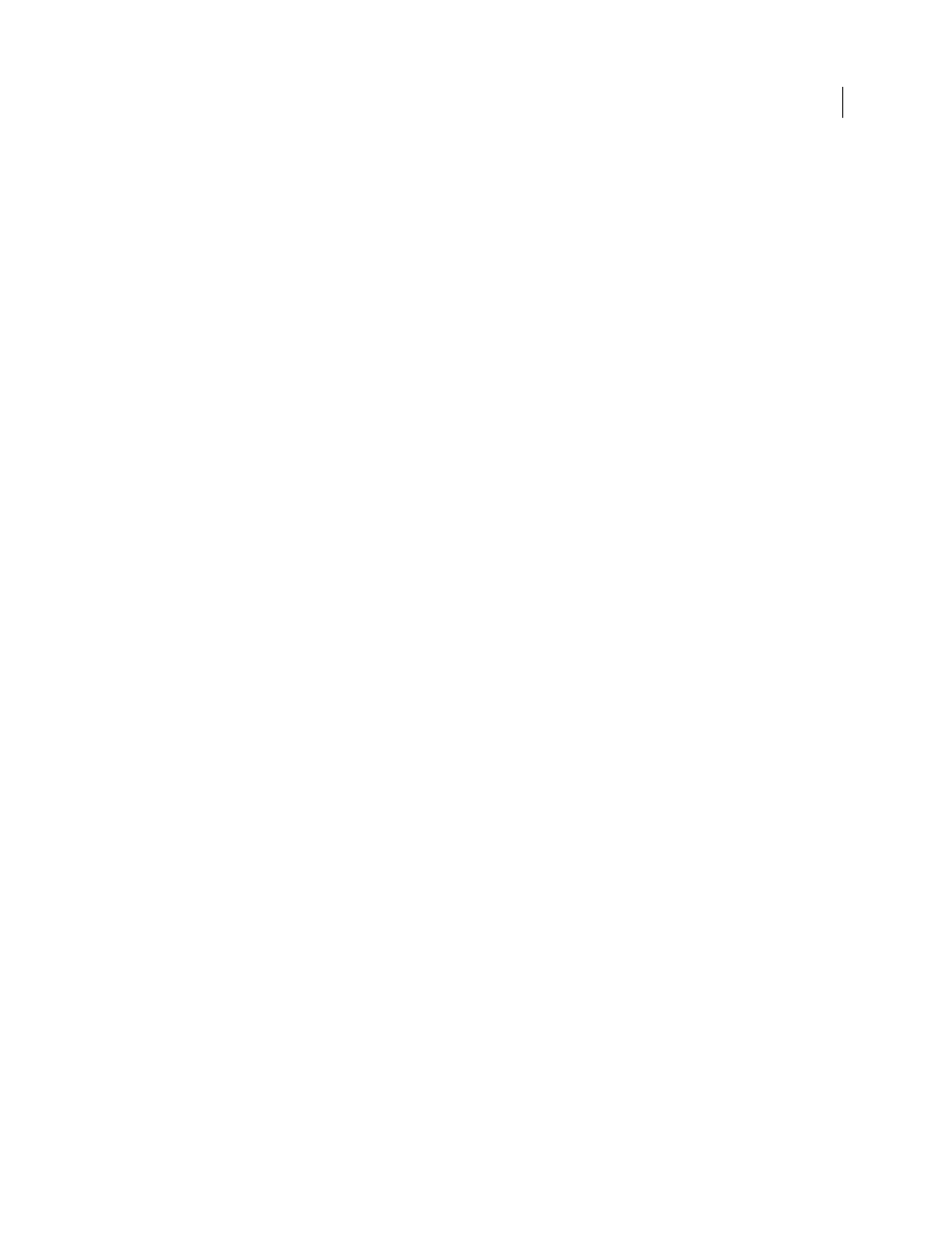
287
USING INDESIGN
Typography
Last updated 11/16/2011
•
Press Ctrl+Shift+- (Windows) or Command+Shift+- (Mac
OS) to insert a discretionary hyphen.
Note: Entering a discretionary hyphen in a word does not guarantee that the word will be hyphenated. Whether or not
the word breaks depends on other hyphenation and composition settings. However, entering a discretionary hyphen in a
word does guarantee that the word can be broken only where the discretionary hyphen appears.
Adjust hyphenation automatically
Hyphenation is based on word lists that can be stored either in a separate user dictionary file on your computer, or in
the document itself. To ensure consistent hyphenation, you may want to specify which word list to refer to, especially
if you will be taking your document to a service provider or if you work in a workgroup.
❖
To turn automatic hyphenation on or off for a paragraph, in the Paragraph panel or Control panel, select or deselect
the Hyphenation option. (You can also include this option in a paragraph style.)
When you set automatic hyphenation options, you can determine the relationship between better spacing and fewer
hyphens. You can also prevent capitalized words and the last word in a paragraph from being hyphenated.
Set automatic hyphenation options for a paragraph
1 Click in a paragraph or select the range of paragraphs you want to affect.
2 Choose Hyphenation from the Paragraph panel menu.
3 Select the Hyphenate option.
4 Make changes to the following settings as needed, and then click OK:
Words With At Least _ Letters
Specify the minimum number of characters for hyphenated words.
After First _ Letters / Before Last _ Letters
Specify the minimum number of characters at the beginning or end of a
word that can be broken by a hyphen. For example, by specifying 3 for these values, aromatic would be hyphenated as
aro- matic instead of ar- omatic or aromat- ic.
Hyphen Limit _ Hyphens
Specify the maximum number of hyphens that can appear on consecutive lines. Zero means
unlimited hyphens.
Hyphenation Zone
Specify the amount of white space allowed at the end of a line of unjustified text before
hyphenation begins. This option applies only when you’re using the Single-line Composer with nonjustified text.
Better Spacing / Fewer Hyphens
To alter the balance between these settings, adjust the slider at the bottom of the
dialog box.
Hyphenate Capitalized Words
To prevent capitalized words from being hyphenated, deselect this option.
Hyphenate Last Word
To prevent last words in paragraphs from being hyphenated, deselect this option.
Hyphenate Across Column
To prevent words from being hyphenated across a column, frame, or page, deselect this
option.
Prevent unwanted word breaks
By using nonbreaking hyphens, you can prevent certain words from breaking at all—for example, proper names or
words which, when broken, become unattractive fragments. By using nonbreaking spaces, you can also keep multiple
words from breaking—for example, clusters of initials and a last name (P. T. Barnum).
Prevent text from breaking
1 Select the text you want to keep on the same line.
2 Choose No Break from the Character panel menu or the Control panel menu.
