Add transparency effects to text – Adobe InDesign CS5 User Manual
Page 262
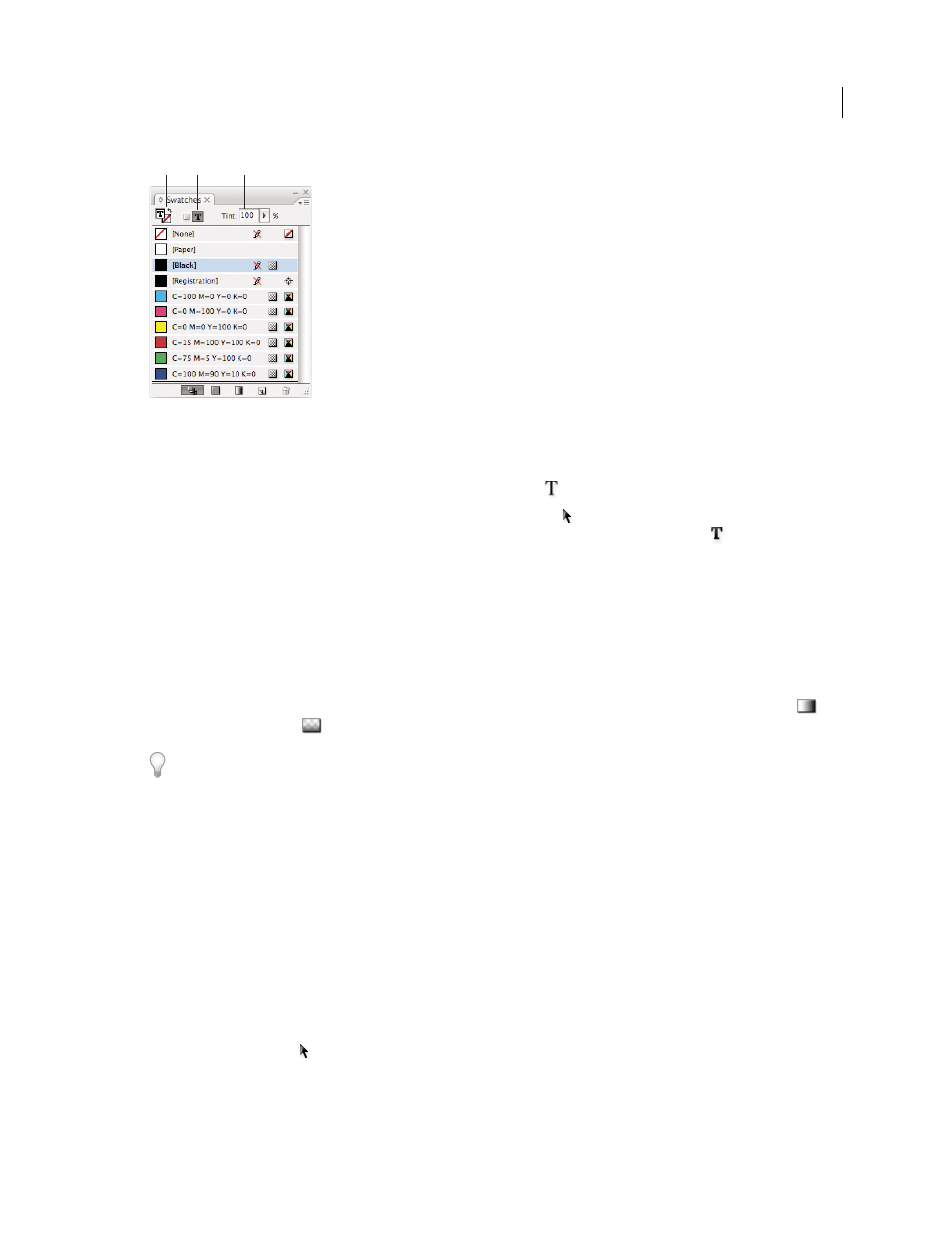
256
USING INDESIGN
Typography
Last updated 11/16/2011
Swatches
A. Swatch affects fill or stroke B. Swatch affects container or text C. Tint percentage
1 Do one of the following:
•
To apply color changes to text inside a frame, use the Type tool
to select text.
•
To apply color changes to all text in a frame, use the Selection tool
to select the frame. When applying color to
the text rather than the container, make sure that you select the Formatting Affects Text icon
in the Tools panel
or in the Swatches panel.
2 In the Tools panel or in the Swatches panel, select whether you want to apply the color change to the fill or stroke.
If you select Stroke, the color change affects only the outline of characters.
3 Do any of the following:
•
In the Swatches panel, click a color or gradient swatch.
•
In the Stroke panel, specify a weight or other stroke options. (See “
You can also apply a gradient to text by dragging across the selected text using either the Gradient Swatch tool
or
the Gradient Feather tool
.
To create reverse type, you can change the text fill color to white or [Paper] and the frame’s fill color to a dark color.
You can also create reverse type by using a paragraph rule behind text; however, if the rule is black, you’ll need to
change the type to white.
More Help topics
Add rules (lines) above or below paragraphs
Add transparency effects to text
Use the Effects panel to add transparency effects, such as drop shadows, to text.
.
1 Use the Selection tool
to select the text frame.
2 Choose Object > Effects
> [effect].
3 Choose Text from the Settings For menu.
A
B
C
