Override character and paragraph styles, Clear paragraph style overrides, Break the link between text and its style – Adobe InDesign CS5 User Manual
Page 211
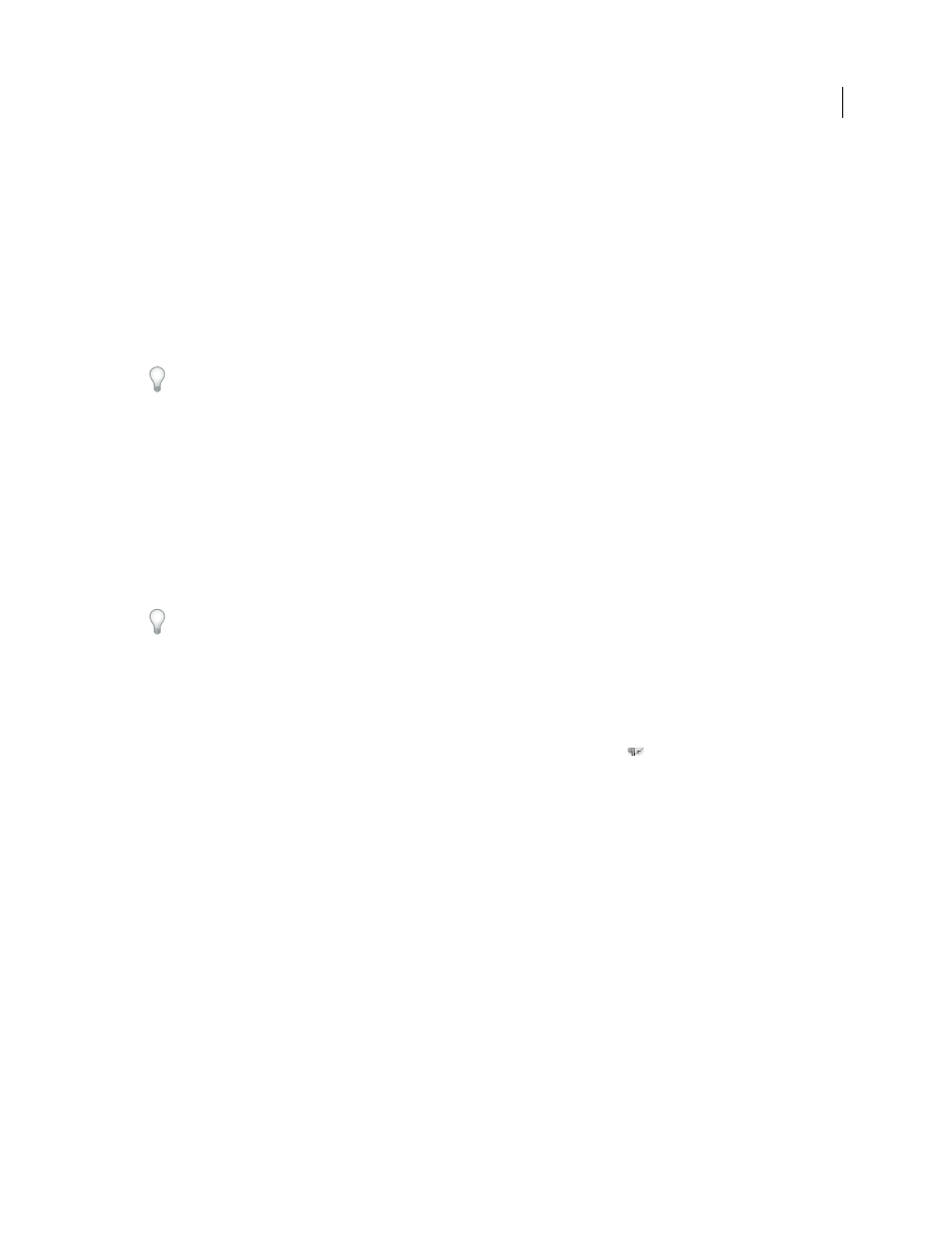
205
USING INDESIGN
Styles
Last updated 11/16/2011
Override character and paragraph styles
When you apply a paragraph style, character styles and other previous formatting remain intact. After you apply a
style, you can override any of its settings by applying formatting that’s not part of the style. When formatting that is
not part of a style is applied to text with that style applied, it is called an override or local formatting. When you select
text with an override, a plus sign
(+) appears next to the style name. In character styles, an override is displayed only
if the applied attribute is part of the style. For example, if a character style only changes text color, applying a different
font size to the text does not appear as an override.
You can clear character styles and formatting overrides when you apply a style. You can also clear overrides from a
paragraph to which a style has been applied.
If a style has a plus sign
(+) next to it, hold the mouse pointer over the style to view a description of the override
attributes.
More Help topics
Redefine a style to match selected text
Preserve or remove overrides when applying paragraph styles
•
To apply a paragraph style and preserve character styles, but remove overrides, hold down Alt (Windows) or
Option (Mac
OS) as you click the name of the style in the Paragraph Styles panel.
•
To apply a paragraph style and remove both character styles and overrides, hold down Alt+Shift (Windows) or
Option+Shift (Mac
OS) as you click the name of the style in the Paragraph Styles panel.
Right-click (Windows) or Control-click (Mac OS) the style in the Paragraph Styles panel, and then choose an option
from the context menu. You can then clear overrides, character styles, or both while applying the style.
Clear paragraph style overrides
1 Select the text containing the overrides. You can even select multiple paragraphs with different styles.
2 In the Paragraph Styles panel, do any of the following:
•
To remove paragraph and character formatting, click the Clear Overrides icon
, or choose Clear Overrides from
the Paragraph Styles panel.
•
To remove character overrides, but preserve paragraph formatting overrides, hold down Ctrl (Windows) or
Command (Mac
OS) as you click the Clear Overrides icon.
•
To remove paragraph-level overrides, but preserve character-level overrides, in the Paragraph Styles panel, hold
down Shift+Ctrl (Windows) or Shift+Command (Mac
OS) as you click the Clear Overrides icon.
Note: When you clear overrides, paragraph-level overrides are removed from the entire paragraph, even if only part of
the paragraph is selected. Character-level overrides are removed only from the selection.
Clearing overrides does not remove character style formatting. To remove character style formatting, select the text
containing the character style, and then click [None] in the Character Styles panel.
Break the link between text and its style
When you break the link between text and its style, the text retains its current formatting. However, future changes to
that style will not be reflected in the text that was separated from the style.
1 Select the text that is marked with the style that you want to break from.
2 Choose Break Link To Style from the Styles panel menu.
