Layout adjustment options, To which the master is applied. (see, Add basic page numbering – Adobe InDesign CS5 User Manual
Page 94
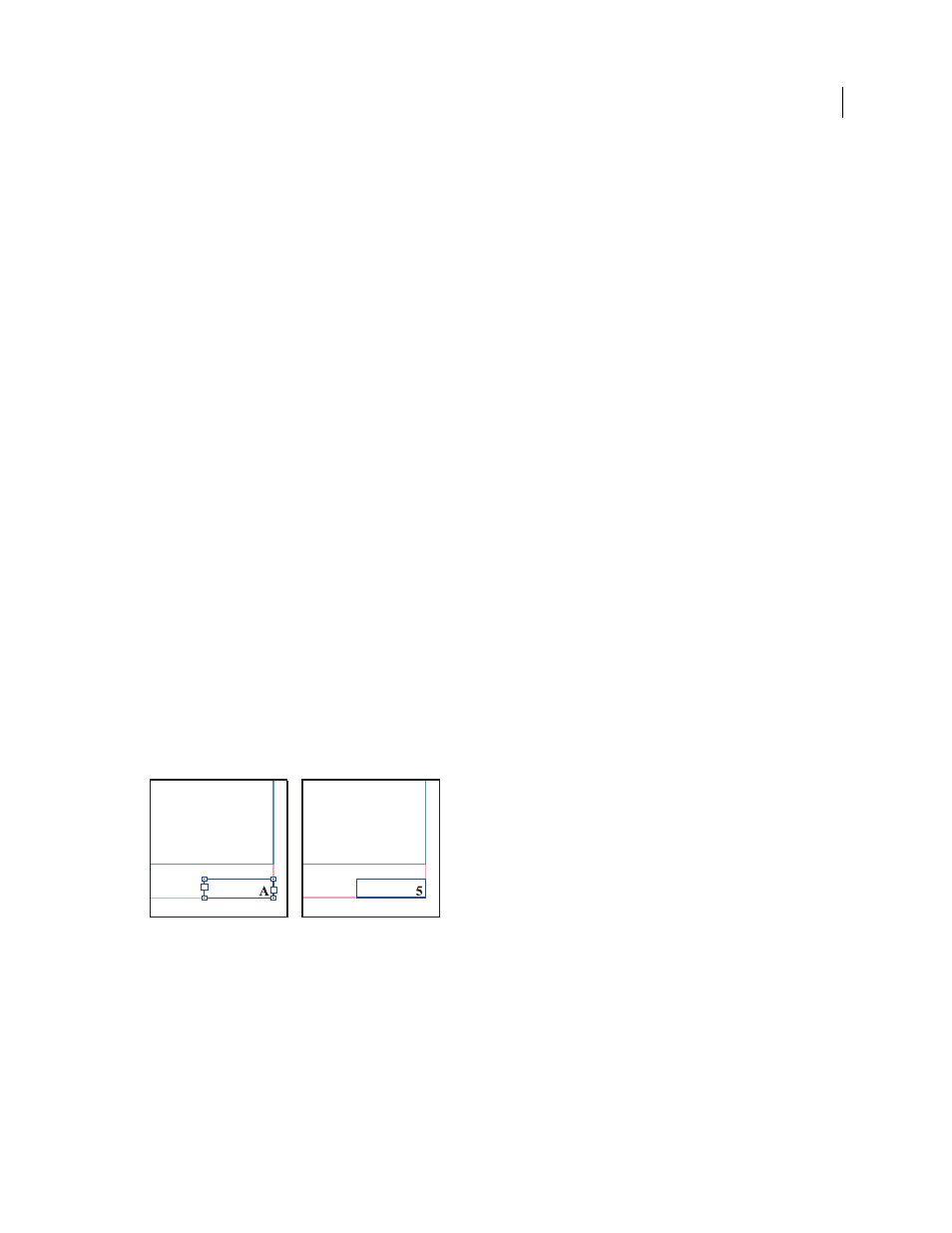
88
USING INDESIGN
Layout
Last updated 11/16/2011
Layout Adjustment options
Enable Layout Adjustment
Select this option so that layout adjustment will occur whenever you change page size, page
orientation, margins, or columns.
Snap Zone
Type a value to specify how near an object must be to the closest margin guide, column guide, or page edge
to snap to that element during layout adjustment.
Allow Graphics And Groups To Resize
Select this option to let the Layout Adjustment feature scale graphics, frames,
and groups. When deselected, graphics and groups can be moved by Layout Adjustment, but not resized.
Allow Ruler Guides To Move
Select this option when you want ruler guides to be repositioned by the Layout
Adjustment feature.
Ignore Ruler Guide Alignments
Select this option when ruler guides are not well positioned for layout adjustment.
Objects will still align to column and margin guides and to page edges.
Ignore Object And Layer Locks
Select this option when you want the Layout Adjustment feature to reposition objects
that are locked individually, or locked as a result of being on a locked layer.
Numbering pages, chapters, and sections
For detailed information and instructions, click the links below.
Add basic page numbering
You can add a current page number marker to your pages to specify where a page number sits on a page and how it will
look. Because a page number marker updates automatically, the page number it displays is always correct—even as you
add, remove, or rearrange pages in the document. Page number markers can be formatted and styled as text.
Add a page number marker to a master page
Page number markers are commonly added to master pages. When master pages are applied to document pages, the
page numbering is updated automatically, similar to headers and footers.
Page number on master A (left) and page 5 based on same master (right)
If the automatic page number is on a master page, it displays the master page prefix. On a document page, the
automatic page number displays the page number. On a pasteboard, it displays
PB.
1 In the Pages panel, double-click the master page to which you want to add your page number. To create master
pages, see “
2 Create a new text frame large enough to hold the longest page number and any text you want to appear next to it.
Position the text frame where you want the page number to appear.
If your document has facing pages, create separate text frames for the left and right master pages.
year, be sure you
ur mailing list so
be kept abreast
iting excursions
