Specify characters for decimal tabs, Add tab leaders, Insert right indent tabs – Adobe InDesign CS5 User Manual
Page 278: Set indents
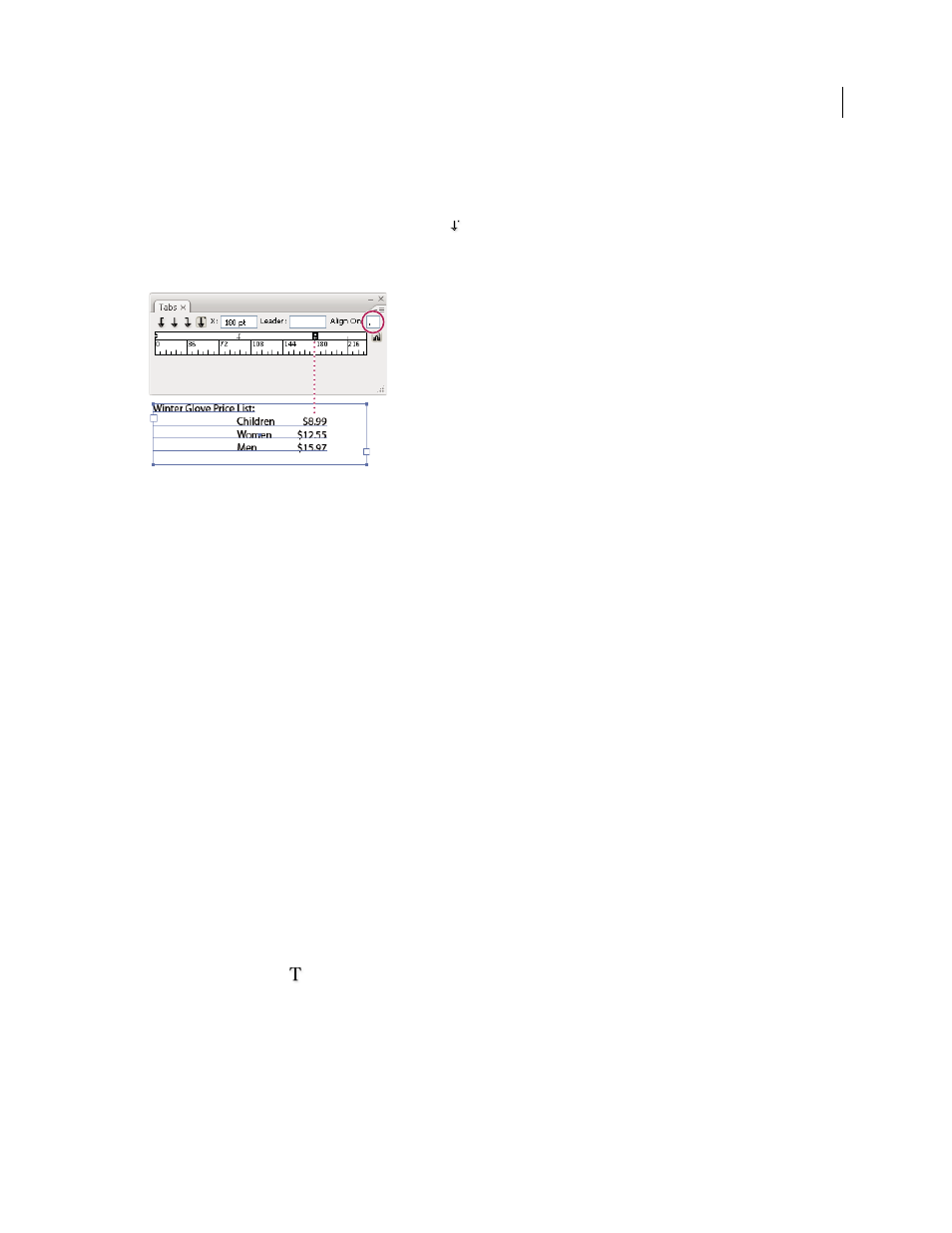
272
USING INDESIGN
Typography
Last updated 11/16/2011
Specify characters for decimal tabs
You use decimal tabs to align text with a character you specify, such as a period or a dollar sign.
1 In the Tabs panel, create or select a decimal tab
on the tab ruler.
2 In the Align On box, type the character to which you want to align. You can type or paste any character. Make sure
that the paragraphs you’re aligning contain that character.
Text aligned using a decimal tab
Add tab leaders
A tab leader is a repeated pattern of characters, such as a series of dots or dashes, between a tab and the following text.
1 In the Tabs panel, select a tab stop on the ruler.
2 Type a pattern of as many as eight characters in the Leader box, and then press Enter or Return. The characters you
entered repeat across the width of the tab.
3 To change the font or other formatting of the tab leader, select the tab character in the text frame, and use the
Character panel or Type menu to apply formatting.
Insert right indent tabs
In one step, you can add a right-aligned tab at the right indent, making it easier to prepare tabular text that spans an
entire column. Right indent tabs are slightly different from regular tabs. A right indent tab:
•
Aligns all subsequent text to the right edge of the text frame. If the same paragraph includes any tabs after the right
indent tab, those tabs and their text are pushed to the next line.
•
Is a special character located in the text, not in the Tabs dialog box. You add a right indent tab using a context menu,
not the Tabs dialog box. As a result, a right indent tab can’t be part of a paragraph style.
•
Is different from the Right Indent value in the Paragraph panel. The Right Indent value keeps the entire right edge
of the paragraph away from the right edge of the text frame.
•
Can be used with a tab leader. Right indent tabs use the tab leader of the first tab stop past the right margin, or, if
there isn't one, the last tab stop before the right margin.
1 Using the Type tool
, click on the line where you want to add the right indent tab.
2 Choose Type > Insert Special Character
> Other
> Right Indent Tab.
Set indents
Indents move text inward from the right and left edges of the frame. In general, use first-line indents, not spaces or
tabs, to indent the first line of a paragraph.
