Managing articles, Include articles for export, Linked stories (cs5.5) – Adobe InDesign CS5 User Manual
Page 154: For more details, see, Add all page items in a document to an article
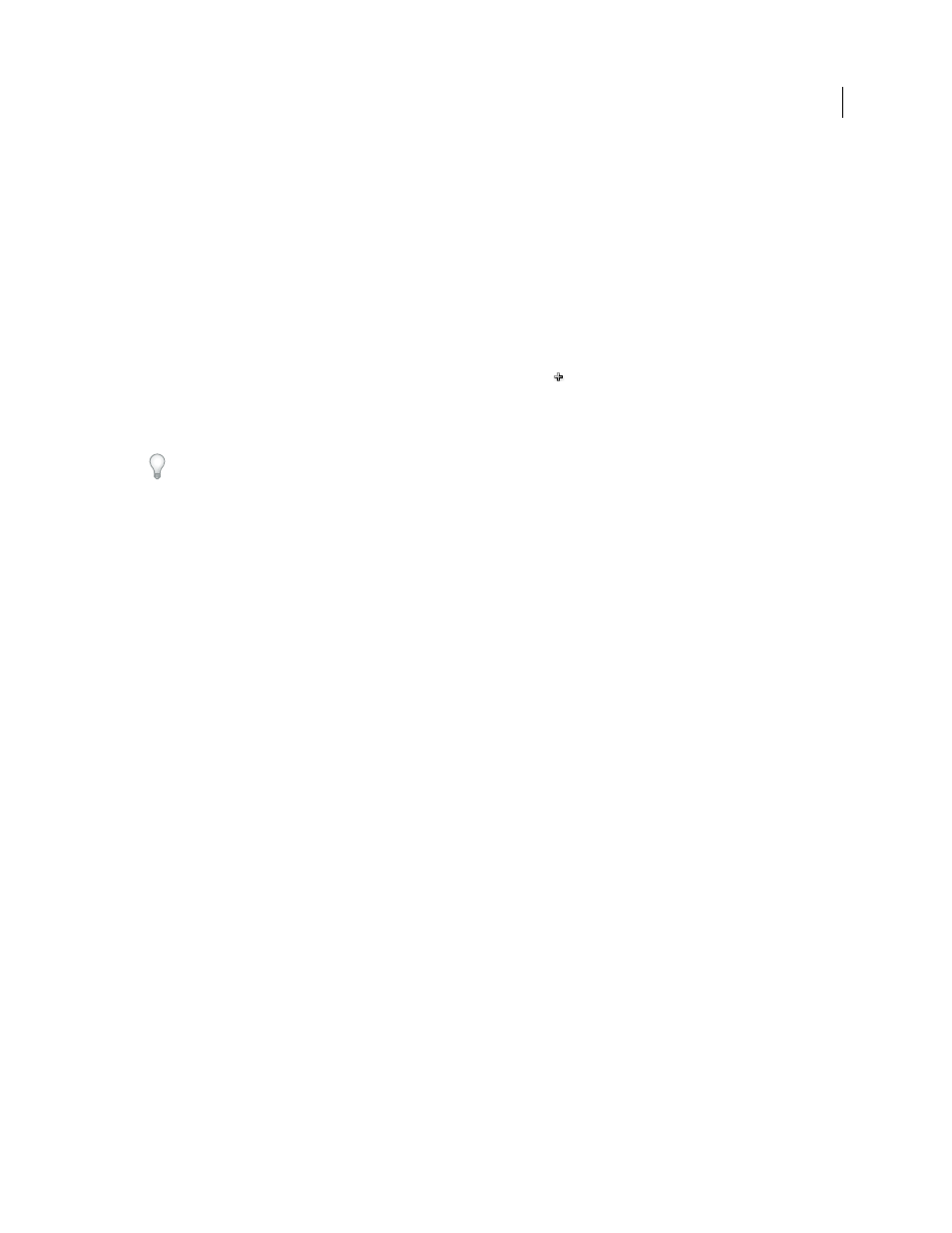
148
USING INDESIGN
Text
Last updated 11/16/2011
•
Drag story or page element to the Articles panel.
4 In the New Article dialog box, enter a name for the article.
5 Select Include When Exporting to add the article to the EPUB/HTML export output.
Add all page items in a document to an article
To add all the page items to an article:
1 Choose Window > Articles to open the Articles panel.
2 Select an article to add the items to. If you don’t select an article, a new article is created.
3 Press Command (Mac OS) or Ctrl (Windows) and then click the in the Articles panel.
4 If a New Article dialog box opens, enter a name for the article.
5 Select Include When Exporting to add the article to the EPUB/HTML export.
If you’ve selected an article, choose Add Document Content to Selected Articles from the articles panel menu.
Managing articles
You can manage articles using the Articles panel. You can drag page elements into the Articles panel to add them to
an article. Drag items in the Articles panel to change the order, or move them from one article to another.
The Articles panel pop-up menu also provides options to manage content.
Include articles for export
You can create articles and select which articles to include while exporting to EPUB or HTML. By default, all articles
are selected for export.
To include an article while exporting, in the Articles panel, select the article and do one of the following:
•
Select the check box next to the article.
•
Choose Article Options from the Articles panel pop-up menu and then select Include When Exporting.
Linked stories (CS5.5)
Replicating content across various pages is no easy task; copy-pasting is error prone and time consuming. Use linked
stories to manage multiple versions of a story or text content in the same document. Linked stories make it easier to
support emerging workflows, where for example, you need to design for vertical and horizontal layouts. Linked stories
also work well for traditional print and publishing workflows, where you might need to synchronize boilerplate text
on different pages.
Linked stories behave similar to traditional links. See “
” on page 391 for an overview. You can
designate a story as the parent, and then place the same story at other places in the document as child stories. Whenever
you update the parent story, the child stories are flagged in the Links panel and you can update them to synchronize
with the parent story. You can create linked stories using regular stories or text on path stories. Anchored objects inside
stories are also supported.
Linked stories remain in sync when you update any applied styles InDesign styles.
