Image resolution guidelines for final output – Adobe InDesign CS5 User Manual
Page 376
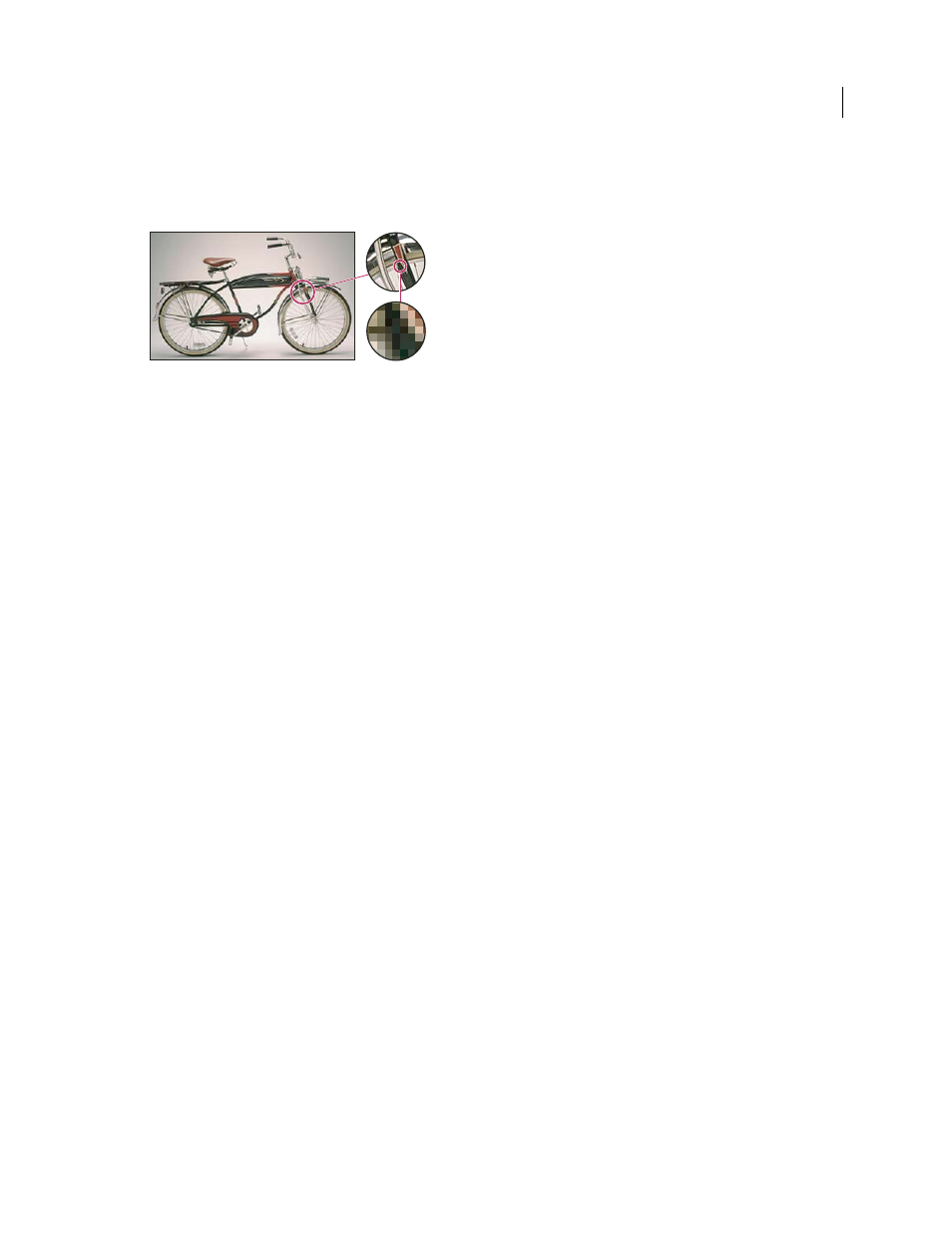
370
USING INDESIGN
Graphics
Last updated 11/16/2011
Bitmap images are resolution-dependent—that is, they contain a fixed number of pixels. As a result, they can lose detail
and appear jagged if they are scaled to high magnifications on-screen or if they are printed at a lower resolution than
they were created for.
Example of a bitmap image at different levels of magnification
Bitmap images sometimes require large amounts of storage space, and often need to be compressed to keep file sizes
down when used in certain Creative Suite components. For instance, you compress an image file in its original
application before you import it into a layout.
Note: In Adobe Illustrator, you can create bitmap effects in your artwork using effects and graphic styles.
More Help topics
Image resolution guidelines for final output
Bitmap images contain a fixed number of pixels, usually measured in pixels per inch (ppi). An image with a high
resolution contains more, and therefore smaller, pixels than an image of the same printed dimensions with a low
resolution. For example, a 1-inch-by-1-inch image with a resolution of 72
ppi contains a total of 5184 pixels (72 pixels
wide x 72 pixels high = 5184). The same 1-inch-by-1-inch image with a resolution of 300
ppi would contain a total of
90,000 pixels.
For imported bitmap images, image resolution is determined by the source file. For bitmap effects, you can specify a
custom resolution. To determine the image resolution to use, consider the medium of final distribution for the image.
The following guidelines can help you determine your requirements for image resolution:
Commercial printing
Commercial printing requires 150 to 300
ppi (or more) images, depending on the press (dpi) and
screen frequency (lpi) you’re using; always consult your prepress service provider before making production decisions.
Because commercial printing requires large, high-resolution images, which take more time to display while you’re
working with them, you may want to use low-resolution versions for layout and then replace them with high-
resolution versions at print time.
In Illustrator and InDesign, you can work with low resolution versions by using the Links panel. In InDesign you can
choose either Typical or Fast Display from the View
> Display Performance menu; in Illustrator you can choose
View
> Outline. Alternatively, if your service provider supports Open Prepress Interface (OPI), they may provide low-
resolution images to you.
Desktop printing
Desktop printing usually requires images within the range of 72 ppi (for photographs printed on
a 300 ppi printer) to 150 ppi (for photographs printed on devices up to 1000 ppi). For line art (1-bit images), make sure
that the resolution of your graphics matches the resolution of the printer.
Web publishing
Because online publishing generally requires images with pixel dimensions that fit the intended
monitor, the images are usually less than 500 pixels wide and 400 pixels tall, to leave room for browser window controls
or such layout elements as captions. Creating an original image at screen resolution—96
ppi for Windows–based
images, and 72
ppi for Mac
OS–based images—lets you see the image as it will likely appear when viewed from a typical
24:1
3:1
