Adobe InDesign CS5 User Manual
Page 695
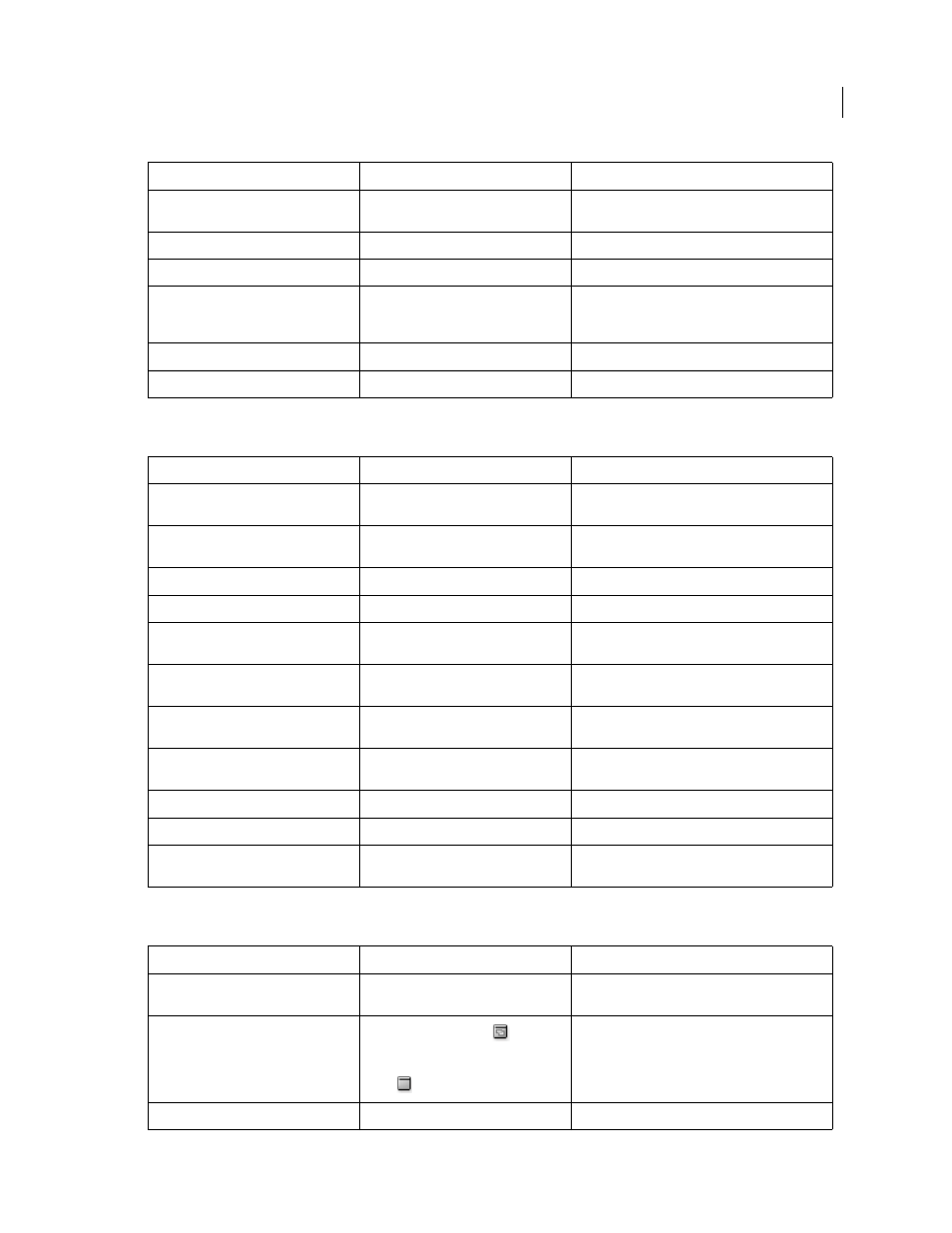
689
USING INDESIGN
Comparison of PageMaker and InDesign menus
Last updated 11/16/2011
PageMaker Utilities menu commands
PageMaker View menu commands
Element > Polygon Settings
Double-click the Polygon tool in the
Toolbox
Element > Rounded Corners
Object > Corner Options
Element > Link Info
Window
> Links
Choose Link Information on the Links panel menu.
Element > Link Options
Type Preferences or Window
> Links
In File Handling Preferences, select or deselect
Create Links When Placing Text And Spreadsheet
Files. Or, on the Links panel menu, choose Unlink.
Element > Non-Printing
Window
> Output > Attributes
Element > Remove Transformation
No equivalent
PageMaker command
InDesign equivalent
Additional information
Utilities
> Plug-ins
Help
> Configure Plug-ins (Windows) or
InDesign
> Configure Plug-ins (Mac
OS)
Utilities
> Find
Edit
> Find/Change
You can perform Find/Change operations in Layout
view or Story Editor.
Utilities
> Find Next
Edit
> Find Next
See note above.
Utilities
> Change
Edit
> Find/Change
See note above.
Utilities
> Spelling
Edit
> Spelling
> Check Spelling
You can check spelling in Layout view or Story
Editor.
Utilities
> Book
File
> New
> Book
You add, delete, and sort documents in a book using
the Book panel.
Utilities
> Index Entry
Window
> Type & Tables
> Index
To add an index entry, click the New button in the
Index panel.
Utilities
> Show Index
Index panel in Reference mode
(Window
> Type & Tables
> Index)
Utilities
> Create Index
Window
> Type & Tables
> Index
Choose Generate Index on the Index panel menu.
Utilities
> Create TOC
Layout
> Table Of Contents
Utilities
> Define Colors
Window
> Color > Swatches
Choose New Color Swatch in the Swatches panel
menu.
PageMaker command
InDesign equivalent
Additional information
View
> Display Master Items
Choose Hide/Show Master Items from the
Pages panel menu
View
> Display Non-Printing Items
Select Normal View Mode
in the
Toolbox to view nonprinting items. To
hide nonprinting items, select Preview
Mode
.
You can also create a layer for objects you do not
want to print, and then show or hide that layer when
you print or export.
View
> Zoom In
View
> Zoom In
PageMaker command
InDesign equivalent
Additional information
