Display the panel menu, Dock or float the control panel – Adobe InDesign CS5 User Manual
Page 31
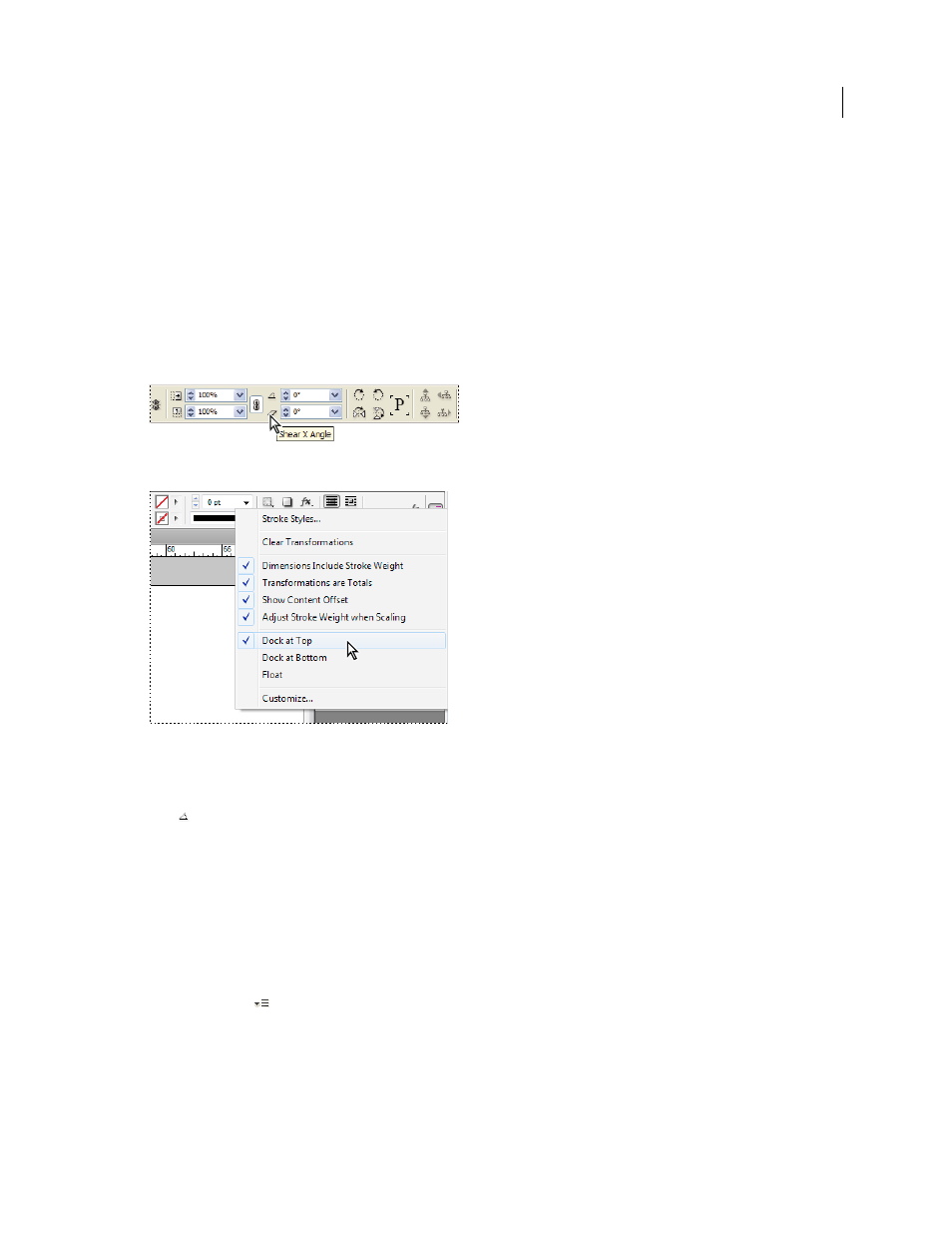
25
USING INDESIGN
Workspace
Last updated 11/16/2011
•
When you select text inside a frame, the Control panel displays either character or paragraph options. Click the
paragraph and character icons on the left side of the Control panel to determine whether paragraph or character
options are displayed. If your monitor size and resolution allows, the Control panel displays additional options. For
example, if the character icon is selected, all the character options are displayed, and some paragraph options
appear on the right of the Control panel. If you click the paragraph icon, all paragraph options are displayed, and
some character options appear on the right.
•
When you select a table cell, the Control panel displays options for adjusting row and column dimensions, merging
cells, aligning text, and adding strokes.
As the options in the Control panel change, you can get more information about each option by using tool tips—
pop-up descriptions that appear when you hover over an icon or option label with the pointer.
Control panel with tool tip displayed
Control panel menu
To open dialog boxes associated with Control panel icons, Alt-click (Windows) or Option-click (Mac
OS) as you click
a Control panel icon. For example, when a frame is selected, hold down Alt or Option and click the Rotation Angle
icon
to open the Rotate dialog box.
For a video tutorial on using the Control panel, see
More Help topics
Display the panel menu
❖
Click the icon
to the right of the Control panel.
Dock or float the Control panel
❖
Do one of the following:
•
Drag the vertical bar on the left side of the Control panel until the toolbar is docked to the top or bottom of the
application window (Windows) or screen (Mac
OS).
