Select text inside a frame, Select an object inside a frame, Select multiple objects – Adobe InDesign CS5 User Manual
Page 411: Select or deselect all objects
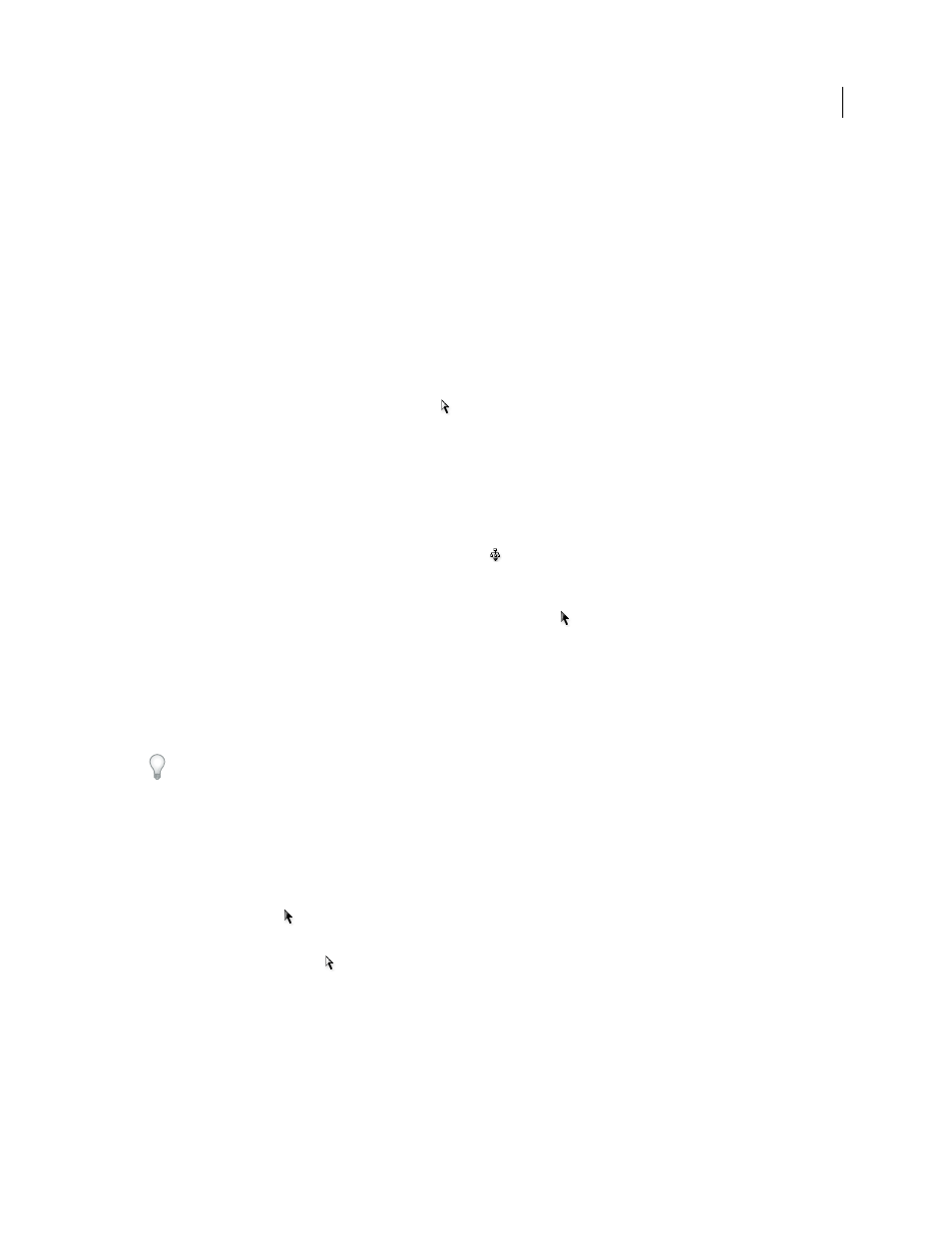
405
USING INDESIGN
Frames and objects
Last updated 11/16/2011
•
To select all of a path’s points at once, click the point at the center of the object, or hold down Alt (Windows) or
Option (Mac
OS) and click the path. If you direct-select any part of the object, the Select All command also selects
all the points.
Select text inside a frame
•
To select text by dragging, click on a text frame using the Type tool. An insertion point appears.
•
To create an insertion point in text, double-click a text frame using any selection tool. InDesign switches to the Type
tool automatically.
Select an object inside a frame
❖
Do any of the following:
•
Click the object using the Direct Selection tool
. The Direct Selection tool automatically changes to the Hand tool
when placed over a graphic object inside a frame (but not when placed over a non-graphic object, such as a path).
•
If the object inside a frame is an image, click the content grabber to select the image.
Note: If you don’t want the content grabber to appear when you hover over an image, choose View > Extras > Hide
Content Grabber.
•
With a frame selected, choose Select > Content from the Object menu or the frame’s context menu.
•
With a frame selected, click the Select Content button
on the Control panel.
Select multiple objects
•
To select all the objects in a rectangular area, use the Selection tool
to drag a marquee over the objects you want
to select.
•
To select nonadjacent objects, use the Selection tool to select an object and then press Shift as you click additional
objects. Clicking selected objects deselects them.
•
To add more objects to a selection, press Shift as you use the Selection tool to drag a marquee over additional
objects. Dragging over selected objects deselects them.
You can use these same techniques with the Direct Selection tool to select objects nested inside groups or frames.
Select or deselect all objects
To deselect all objects on the spread and its pasteboard, choose Edit > Deselect All. Or, with the Selection tool or Direct
Selection tool, click at least 3 pixels away from any object.
The Select All command has a different effect depending on the situation:
•
If the Selection tool
is active, all paths and frames on the spread and pasteboard are selected, with their bounding
boxes active.
•
If the Direct Selection tool
is active and an object is direct-selected, Select All selects all the anchor points of that
object but does not select any other object. If nothing is selected, Select All selects all the path objects on the spread
and pasteboard.
•
If the Type tool is active and there is an insertion point in a text frame (indicated by a flashing vertical line), Select
All selects all text in that text frame and any text frames threaded to it, but selects no other objects.
•
If an object in a group is selected, Select All selects the rest of the objects in the group but no other objects on the
spread.
1 Select the tool you want to use. If desired, select an object or place the insertion point in a text frame.
