Display or switch workspaces, Delete a custom workspace, Restore the default workspace – Adobe InDesign CS5 User Manual
Page 29: Photoshop) restore a saved workspace arrangement
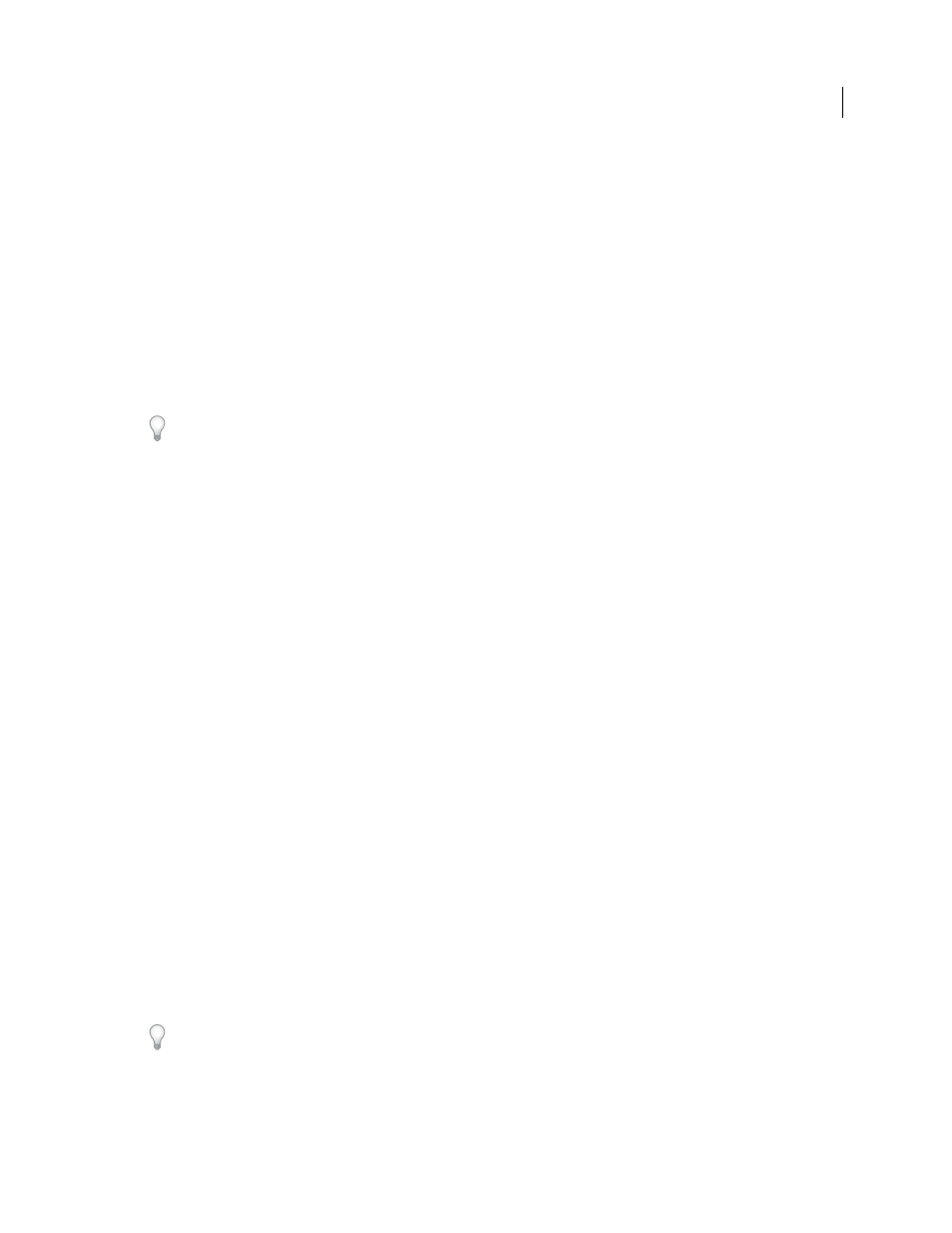
23
USING INDESIGN
Workspace
Last updated 11/16/2011
•
(Flash) Choose New Workspace from the workspace switcher in the Application bar.
•
(Fireworks) Choose Save Current from the workspace switcher in the Application bar.
2 Type a name for the workspace.
3 (Photoshop, InDesign) Under Capture, select one or more options:
Panel Locations
Saves the current panel locations (InDesign only).
Keyboard shortcuts
Saves the current set of keyboard shortcuts (Photoshop only).
Menus or Menu Customization
Saves the current set of menus.
Display or switch workspaces
❖
Select a workspace from the workspace switcher in the Application bar.
In Photoshop, you can assign keyboard shortcuts to each workspace to navigate among them quickly.
Delete a custom workspace
•
Select Manage Workspaces from the workspace switcher in the Application bar, select the workspace, and then
click Delete. (The option is not available in Fireworks.)
•
(Photoshop, InDesign, InCopy) Select Delete Workspace from the workspace switcher.
•
(Illustrator) Choose Window
> Workspace
> Manage Workspaces, select the workspace, and then click the Delete icon.
•
(Photoshop, InDesign) Choose Window
> Workspace
> Delete Workspace, select the workspace, and then click
Delete.
Restore the default workspace
1 Select the Default or Essentials workspace from the workspace switcher in the application bar. For Fireworks, see
.
Note: In Dreamweaver, Designer is the default workspace.
2 For Fireworks (Windows), delete these folders:
Windows Vista
\\Users\
Windows XP
\\Documents and Settings\
3 (Photoshop, InDesign, InCopy) Select Window > Workspace > Reset [Workspace Name].
(Photoshop) Restore a saved workspace arrangement
In Photoshop, workspaces automatically appear as you last arranged them, but you can restore the original, saved
arrangement of panels.
•
To restore an individual workspace, choose Window > Workspace > Reset Workspace Name.
•
To restore all the workspaces installed with Photoshop, click Restore Default Workspaces in the Interface
preferences.
To rearrange the order of workspaces in the application bar, drag them.
