Pasting illustrator graphics into indesign – Adobe InDesign CS5 User Manual
Page 378
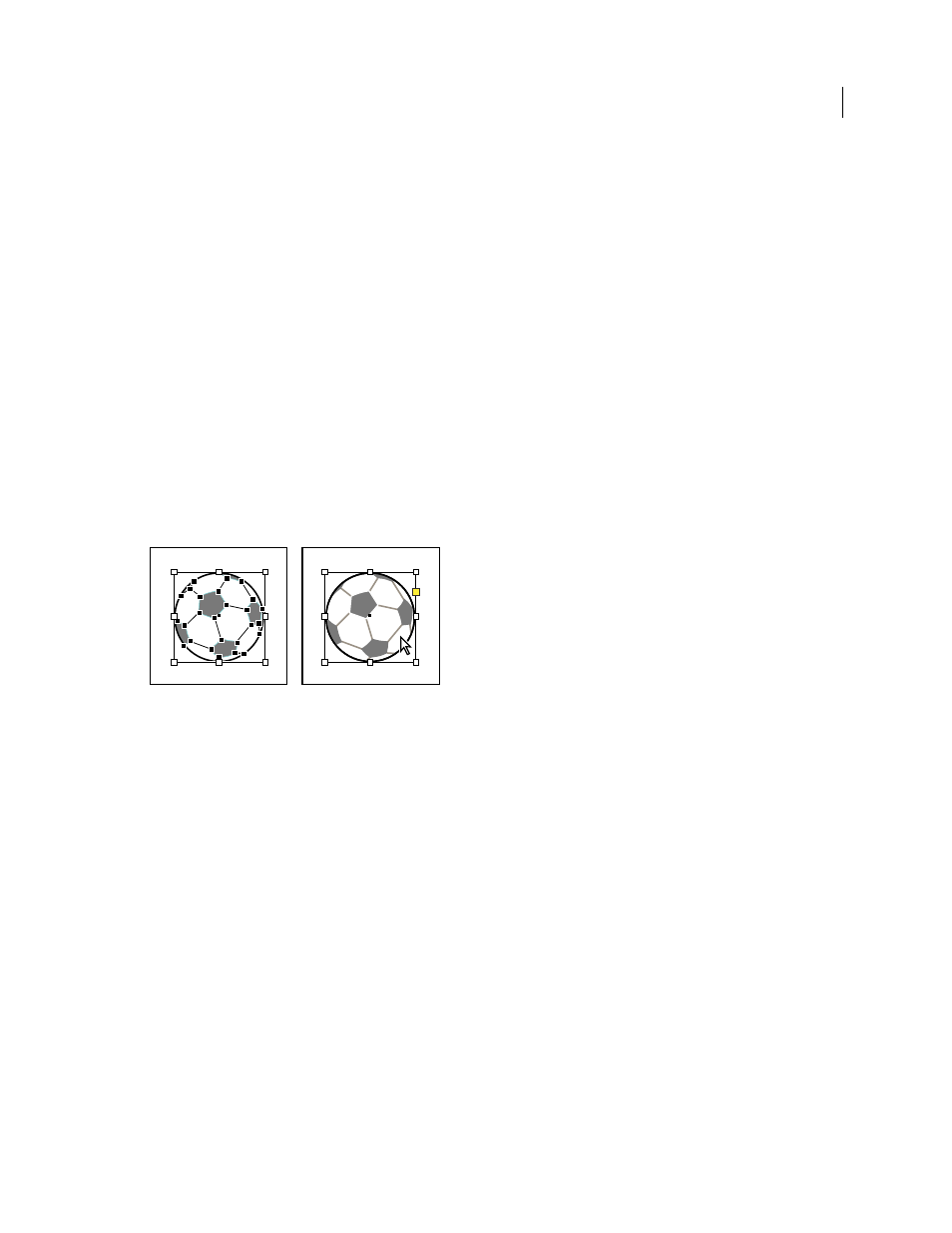
372
USING INDESIGN
Graphics
Last updated 11/16/2011
You can transform a PDF as a single object (you can rotate or resize it, for example), but you cannot edit the paths,
objects, or text within the illustration.
If you’re placing an Illustrator file that includes multiple artboards, you can specify which artboard is used, as when
placing multipage PDF files.
Note: Don’t place layers in nested layer sets if you want to adjust layers in InDesign.
1 In Illustrator, choose File
> Save As.
2 In the Save As dialog box, type a filename and choose a location for the file.
3 For Format, choose Adobe PDF (.pdf), and click Save.
4 In the Adobe PDF Options dialog box, choose Acrobat 6 (1.5) or later for Compatibility.
5 Select Create Acrobat Layers From Top-Level Layers, and click Save PDF.
Pasting Illustrator graphics into InDesign
When you paste a graphic from Illustrator 8.0 or later into an InDesign document, the artwork appears in InDesign as
a grouped collection of editable objects. For example, if you paste an Illustrator drawing of a soccer ball with
individually created patches into InDesign, the patches are pasted as a group, which can be ungrouped and edited using
tools in InDesign. You cannot change the visibility of layers within the illustration.
Illustration of soccer ball in Illustrator (left) and same illustration pasted into InDesign (right)
Important: Before pasting a graphic, make sure that Illustrator is configured to copy as AICB (see Illustrator Help). In
InDesign, make sure that Prefer PDF When Pasting isn’t selected in the Clipboard Handling preferences. If these options
aren’t set properly, the Illustrator graphic cannot be edited in InDesign.
Issues you may encounter when pasting or dragging art from Illustrator to InDesign
Color
Illustrator supports the Grayscale, RGB, HSB, CMYK, and Web Safe RGB color models. InDesign supports
LAB, CMYK and RGB. When you paste or drag artwork from Illustrator into InDesign, RGB and CMYK colors
convert in the expected color model. Grayscale colors are converted to the appropriate K value in a CMYK color in
InDesign. HSB and Web Safe RGB objects are converted to RGB color in InDesign. Colors in smooth shades and
gradients can be edited in InDesign.
Gradients
Linear or radial gradients created in Illustrator can be modified using the Gradient tool or Gradient panel
in InDesign. Gradients with multiple spot colors or complex patterns may appear as non-editable items in InDesign.
If your illustration contains complex gradients, import it using the Place command instead.
Transparency
Transparency is flattened when Illustrator art is pasted or dragged into InDesign.
Graphic styles
Illustrator Graphic Styles don’t become InDesign Object Styles when art is pasted or dragged into
InDesign.
Patterns
Illustrator objects filled or stroked with patterns become embedded EPS images when pasted or dragged into
InDesign.
