Edit href attributes, Add comments and processing instructions – Adobe InDesign CS5 User Manual
Page 597
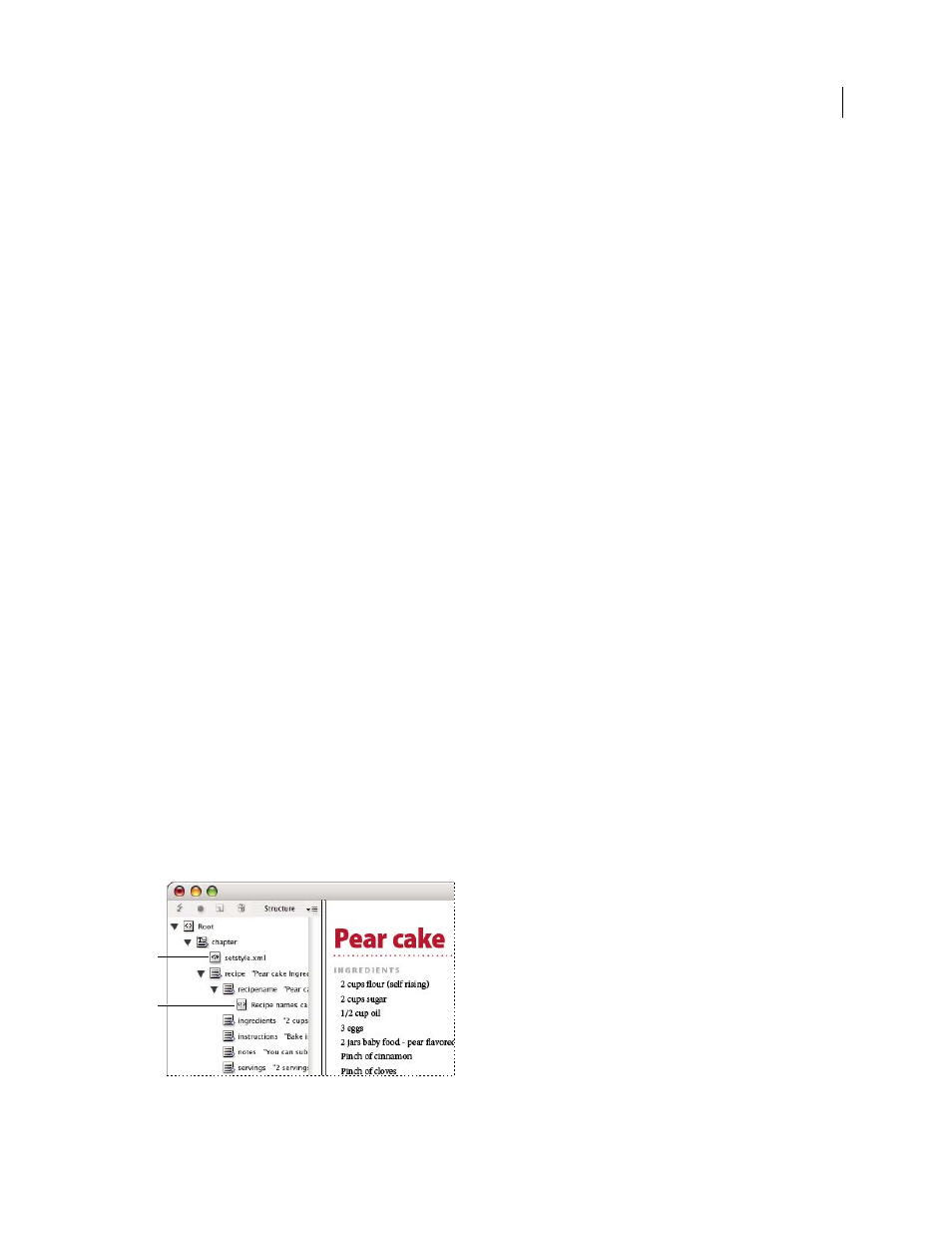
591
USING INDESIGN
XML
Last updated 11/16/2011
Edit href attributes
InDesign creates
href
attributes automatically to handle image files. The
href
attribute defines the on-disk location
of the image file so that the image file can be displayed. When you tag a placed image, InDesign creates an
href
attribute value that lists the image’s path and filename.
The path can be an absolute link, a relative link to the same folder as the XML file, or a relative link to the Images
subfolder of the folder where the XML file is located. Relative paths are specific to the path where the document is
saved.
•
An
href
attribute with an absolute link looks like the following (in Windows and the Mac
OS):
href=file:///C:/Images/Meadow.psd
href=file:///Users/abhayc//Desktop/abc.jpg
•
An href attribute to an image file in the same folder as the XML file looks like the following:
href=file:Meadow.psd
•
An href attribute to an image file in the Images subfolder looks like the following:
href=file:///Images/Meadow.psd
You can edit the
href
attribute to specify a new link to an image. For example, you can edit an absolute link to make
it a relative link, thereby making the image file accessible when you export the file.
1 In the Structure pane, double-click the href attribute. (You may need to click the triangle icon next to the image
element to display the attribute.)
2 For Value, enter the new path to the image, and then click OK.
Add comments and processing instructions
Using InDesign, you can include comments and processing instructions in an XML file. Enter a comment to include
descriptive information about an element. Comments can be viewed in web browsers and text editors. They help
others understand XML structure and XML tags. A processing instruction is a special, application-specific command.
For example, you can enter a page-break processing instruction so that an application to which you export your XML
file understands where to enter a page break. InDesign user-created processing instructions are meant for use in other
programs; InDesign itself does not act on processing instructions.
Comments and processing instructions appear in the Structure pane. You can move, edit, and delete comments and
processing instructions as you can other elements in the Structure pane. They cannot, however, contain child elements
or attributes.
InDesign Structure pane with text snippets showing
A. Processing instruction B. Comment
A
B
