Bookmarks, Create bookmarks for pdf – Adobe InDesign CS5 User Manual
Page 539
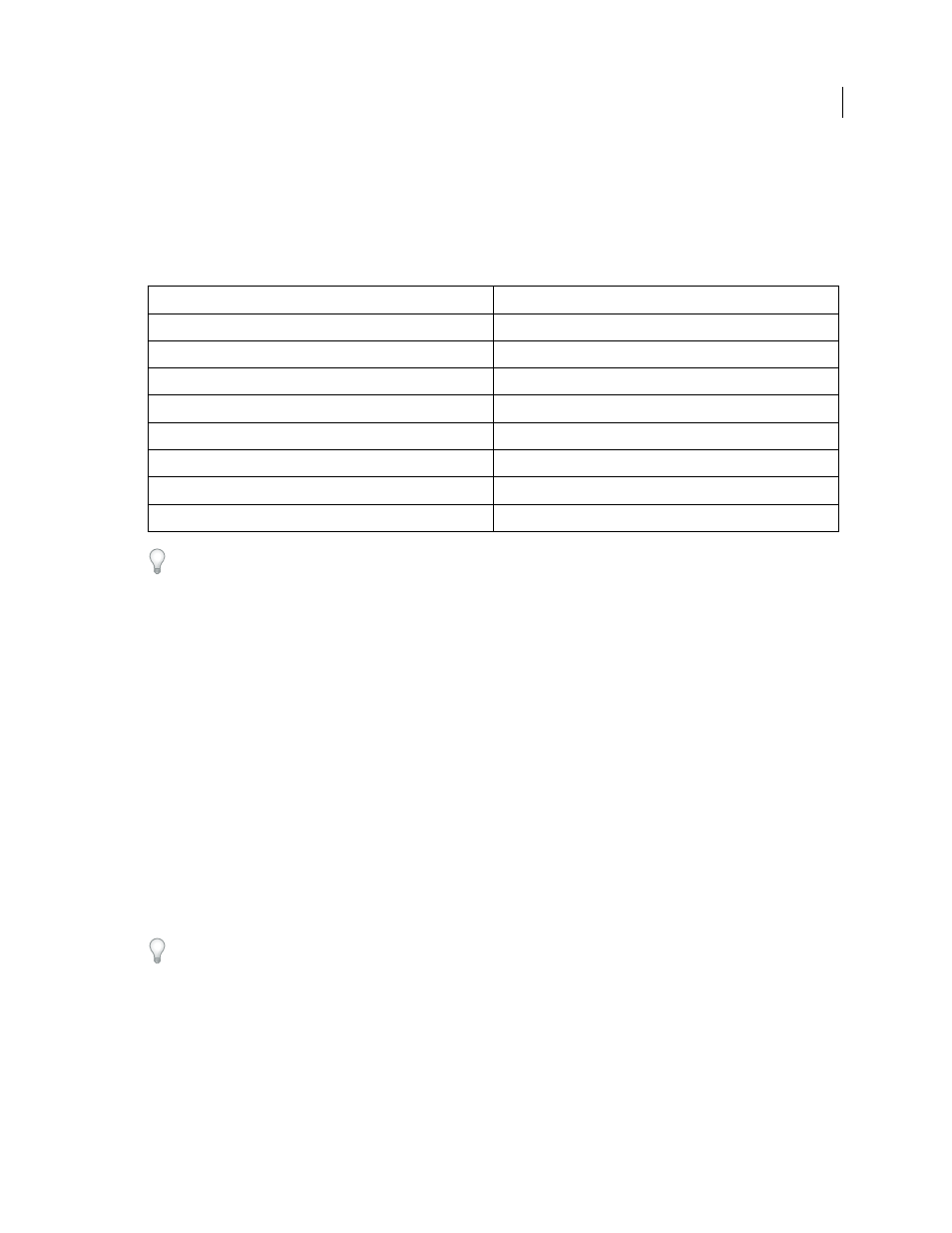
533
USING INDESIGN
Interactive documents
Last updated 11/16/2011
Presentation Mode is a helpful companion feature to the Adobe Connect feature. You can start a web meeting by using
the File > Share My Screen command. Once the screen sharing has started, you can put your InDesign document into
Presentation Mode.
1 Choose View > Screen Mode > Presentation.
2 Use any of the following keystrokes.
You cannot edit the document in Presentation Mode. However with a dual screen monitor, you can have two windows
open on the same document and put one of them into Presentation Mode. This approach lets you edit the document
in the window set to Normal view and immediately see the results in the window set to Presentation Mode.
More Help topics
Bookmarks
Create bookmarks for PDF
A bookmark is a type of link with representative text that makes it easier to navigate documents exported as Adobe
PDF. Bookmarks you create in the InDesign document appear in the Bookmarks tab on the left side of the Acrobat or
Adobe Reader window. Each bookmark jumps to a text anchor or a page.
Entries in a generated table of contents are automatically added to the Bookmarks panel. In addition, you can further
customize your document with bookmarks to direct a reader’s attention or make navigation even easier. Bookmarks
can be nested under other bookmarks.
You may want bookmarks to appear in the Bookmarks tab of the PDF document, but you don’t want the table of
contents to appear in the PDF. In this case, generate a table of contents on the last page of the document. When you
export to PDF, don’t include the last page. Or, if you include the last page of the exported PDF, delete it in Acrobat.
1 Choose Window
> Interactive > Bookmarks to display the Bookmarks panel.
2 Click the bookmark under which you want to place the new bookmark. If you don’t select a bookmark, the new
bookmark is automatically added to the end of the list.
3 Do one of the following to indicate where you want the bookmark to jump:
•
Click an insertion point in text.
Action
What it does
Mouse click, Right arrow, or Page Down
Next Spread
Shift-click, Right-click, Left Arrow, or Page Up
Previous Spread
Esc
Exit Presentation Mode
Home
First Spread
End
Last Spread
B
Change background color to black
W
Change background color to white
G
Change background color to gray
