Export content to buzzword, Use the web color swatch library, Export – Adobe InDesign CS5 User Manual
Page 133: Content to buzzword
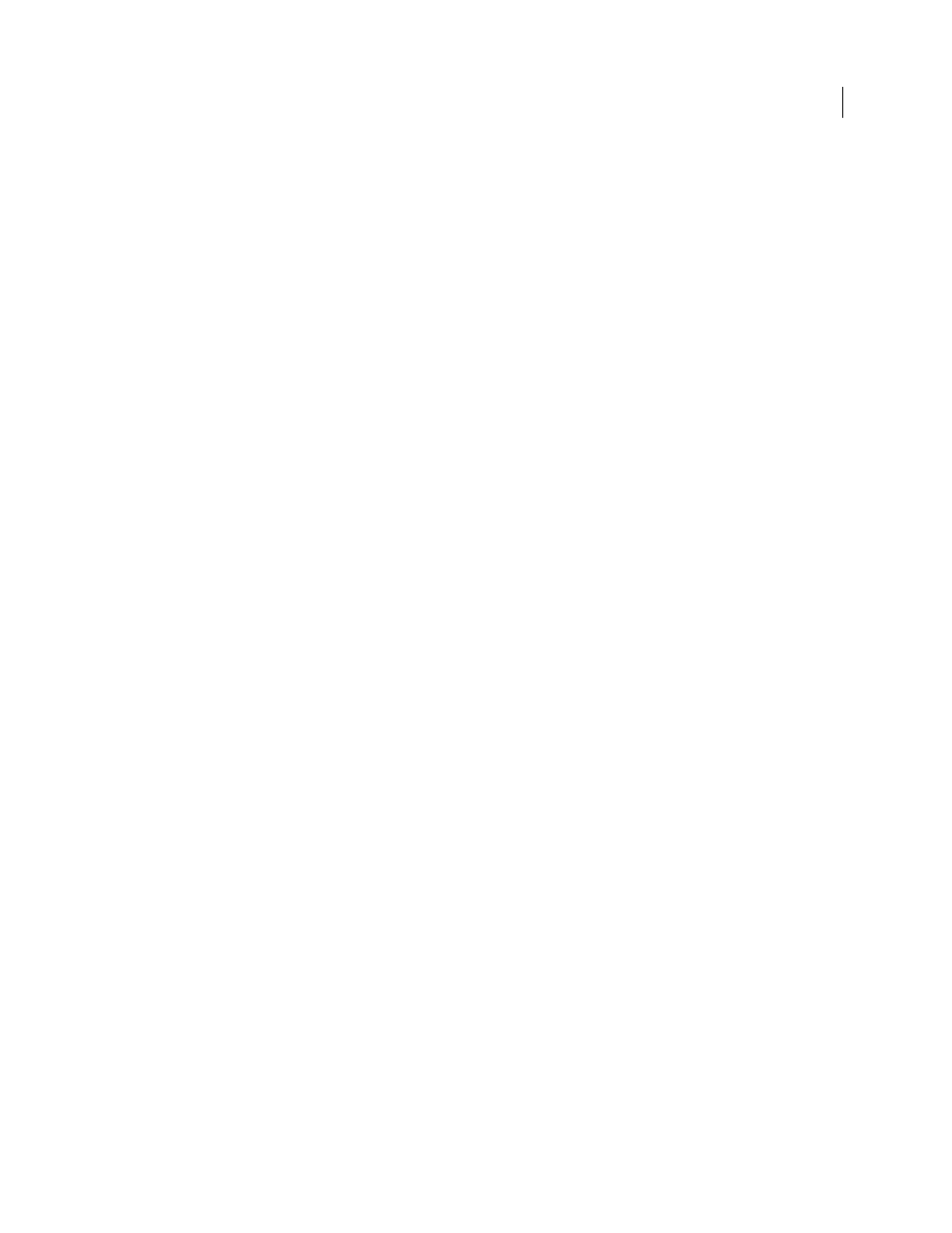
127
USING INDESIGN
Working with documents
Last updated 11/16/2011
Use Existing CSS File
Specify the URL of the existing CSS style sheet, which is usually a relative URL, such as
“/styles/style.css.” InDesign does not check whether the CSS exists or is valid, so you’ll want to confirm your CSS setup.
Export content to Buzzword
Buzzword is a web-based text editor that lets users create and store text files on a web server. When you export a story
to Buzzword, you create a text file on the Buzzword server.
1 Select text or place the insertion point in a text frame that is part of the story you want to export.
2 Do one of the following:
•
In InDesign choose File > Export For > Buzzword.
•
In InCopy choose File > Export to Buzzword.
3 If you haven’t already signed in to CS Live, click Sign In, specify your e-mail address and password, and then click
Sign In.
4 In the Export Story For Buzzword dialog box, specify the name of the Buzzword document to be created and then
click OK.
The Buzzword document is opened on Acrobat.com. You can then move the document to a different workspace and
share it with other people.
More Help topics
Use the web color swatch library
InDesign includes a color swatch library called Web, which consists of the colors most web browsers use to display text
and graphics in web pages. The 216 colors in the library, often called web-safe colors, are consistent across platforms,
because they are a subset of the colors that browsers use in both Windows and Mac
OS. The web-safe colors in
InDesign are the same as those in the Adobe Photoshop web-safe color palette and the Adobe Illustrator browser-safe
color palette.
Each color in the library is named by its RGB values. Each color’s hexadecimal code, which HTML uses to define the
color, is stored within the color swatch.
1 Choose New Color Swatch in the Swatches panel menu.
2 For Color Mode, choose Web.
3 Select the web-safe color, and then click OK.
