Export pages in eps format – Adobe InDesign CS5 User Manual
Page 632
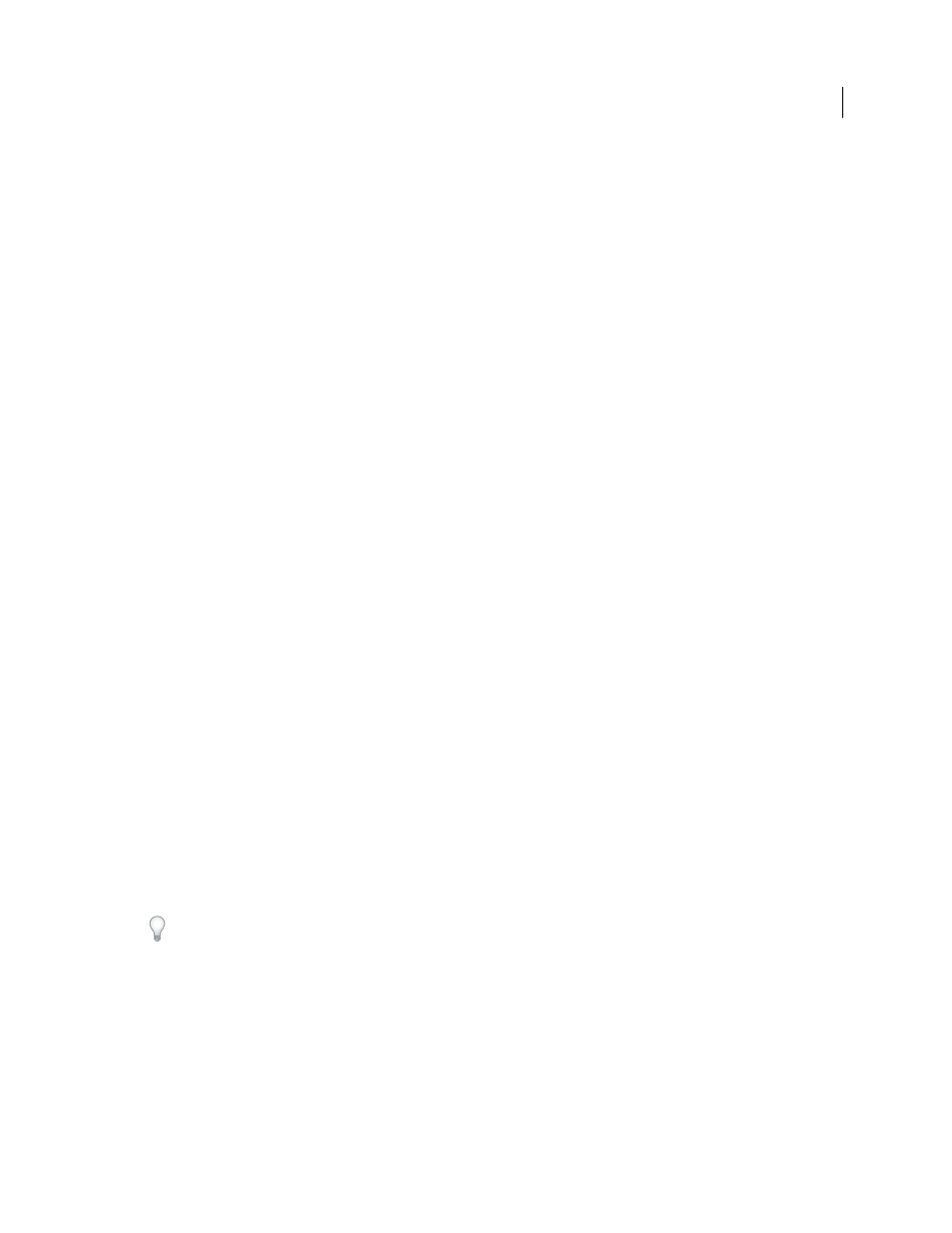
626
USING INDESIGN
Printing
Last updated 11/16/2011
A device-dependent PostScript file is ideally suited to pre-separation or trapping workflows, where the file will be
trapped using automatic or Adobe In-RIP Trapping features within InDesign.
1 Choose File
> Print.
2 In the Print dialog box, for Printer, choose PostScript File.
3 Choose the PPD for the final output device.
4 View or change existing print settings. InDesign uses the current page range when creating the PostScript file.
5 Click Save.
6 Specify a name and location, and click Save.
Create a PostScript file using a PostScript printer driver (Windows)
1 Choose File
> Print.
2 In the InDesign Print dialog box, click the Setup button at the bottom of the dialog box.
3 In the printer driver’s dialog box, select Print to File.
4 Click the Layout tab, and then click the Advanced button.
5 Click Document Options, click PostScript Options, and then choose Optimize For Portability in the PostScript
Output Option menu. Click
OK.
6 Click OK or Print to return to the InDesign Print dialog box.
7 In the InDesign Print dialog box, click Print.
8 Specify a name and location, and click Save.
Create a PostScript file using a PostScript printer driver (Mac
OS)
1 Choose File
> Print.
2 In the Print dialog box, choose PostScript File in the Printer menu, and click Save.
3 In the Save PostScript File dialog box, specify a name and location for the PostScript file (.ps), and then click Save.
Export pages in EPS format
Use the Export command to export InDesign pages in EPS format, which you can import into another program. If you
export multiple pages, each page is exported as a separate file with a number appended to the end of the filename. For
example, if you export pages 3, 6, and 12, and specify the filename News.eps, InDesign will create three files named
News_3.eps, News_6.eps, and News_12.eps.
If you want to open InDesign pages in Illustrator or Adobe Photoshop, export pages as PDF or EPS files.
1 Choose File
> Export.
2 Specify a location and a filename. Be sure to include the EPS extension.
3 For Save As Type (Windows) or Format (Mac
OS), choose EPS, and click Save.
4 Under Pages in the Export EPS dialog box, do one of the following:
•
Select All Pages to export all pages in the document.
•
Select Ranges and type a page range. You can type a range using a hyphen, and separate pages or ranges using
commas.
