Use multiple page sizes, Create different page sizes within a document – Adobe InDesign CS5 User Manual
Page 75
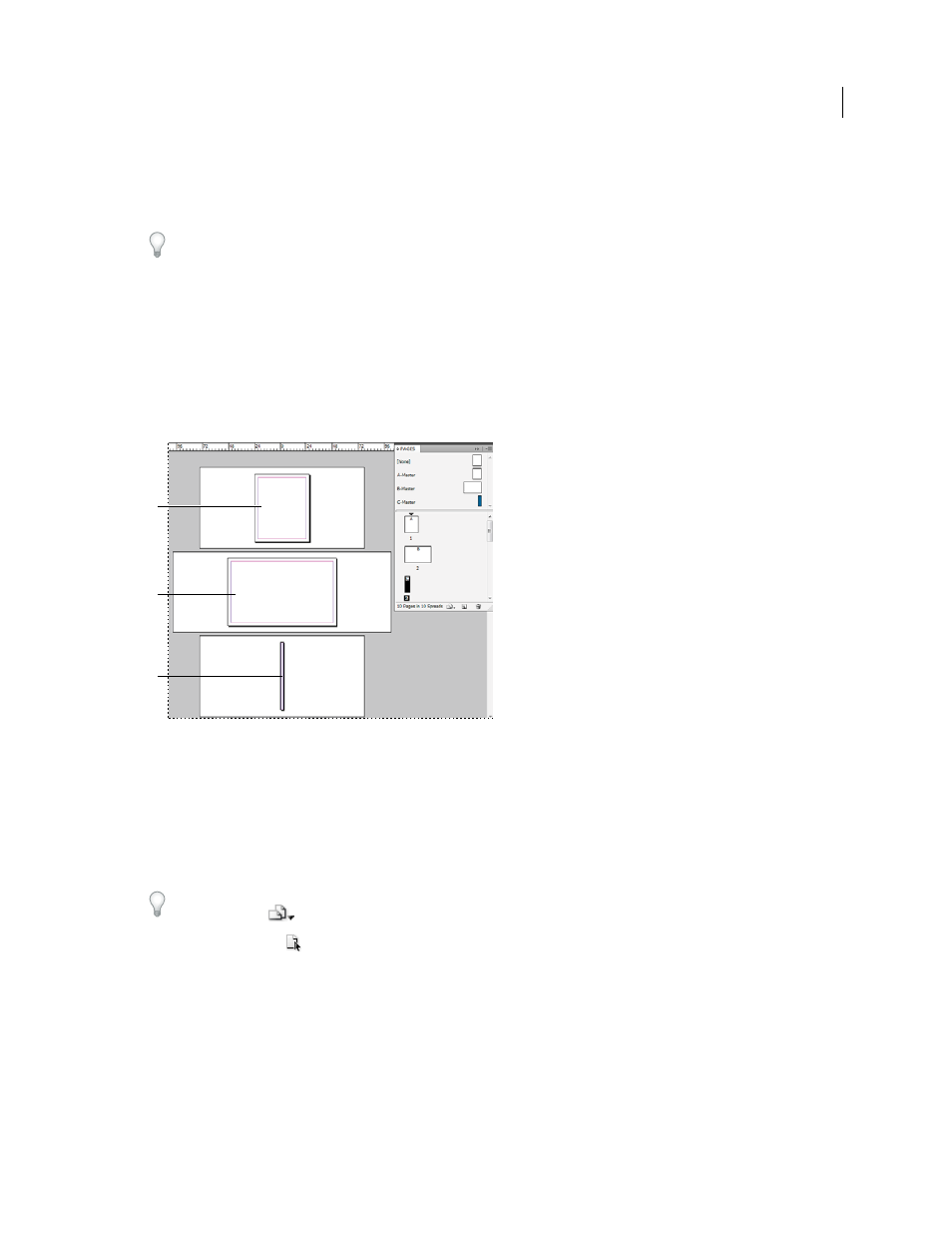
69
USING INDESIGN
Layout
Last updated 11/16/2011
When transforming objects, keep in mind that you’re working on a rotated page view. For example, if you’re editing a
table on a rotated spread view, changing the “left” side of the table will change what appears to be the top of the table
in the rotated view.
Before you output the file or send it to someone else, it’s a good idea to avoid confusion by clearing the spread rotation.
Choose View
> Rotate Spread
> Clear Rotation.
Use multiple page sizes
You can define different page sizes for pages within a single document. This feature is especially useful when you want
to manage related designs in one file. For example, you can include business card, postcard, letterhead, and envelope
pages in the same document. Using multiple page sizes is also useful for creating gate-fold layouts in magazines.
For video tutorials on creating multiple page sizes in a document, see
.
Multiple page sizes in same document
A. Magazine page B. Gate-fold page C. Spine page
Create different page sizes within a document
Use the Page tool to select the master page or layout page you want to resize, and then use the Control panel to change
the settings. A page inherits its page size from its master page, but you can change the size of a layout page so that it’s
different from the master page applied to it. A master page can be based on another master page of a different size, so
that a range of pages of mixed sizes can share the same master content.
To apply a different page size quickly, select the page in the Pages panel, and then choose a page size from the Edit
Page Size button
.
1 Using the Page tool
, select one or more master pages or layout pages that you want to resize.
Make sure that the entire page is selected in the layout, not only in the Pages panel.
2 Specify settings in the Control panel to change the page size of the selected pages:
X and Y values
Change the Y value to determine the vertical position of the page in relation to other pages in the
spread.
W and H page size values
Change the width and height of the selected pages. You can also specify a page size preset
from the menu. To create a custom page size that appears in this list, choose Custom Page Size from the menu,
specify the page size settings, and click OK.
A
B
C
